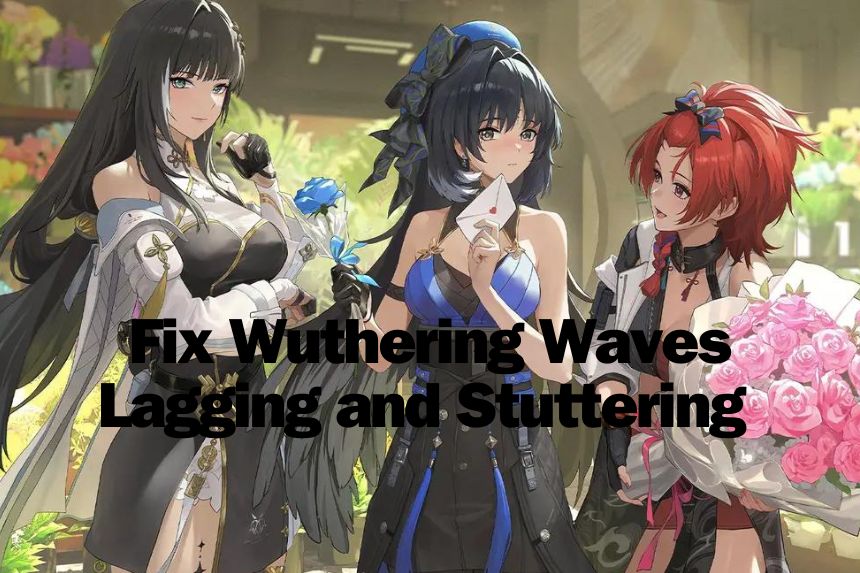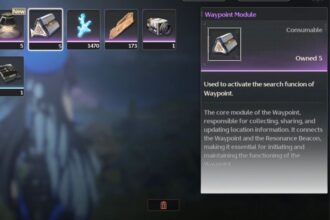Wuthering Waves is an up-and-coming game and could give good competition to Genshin Impact. Both games are similar in several aspects, but the launch of Wuthering Waves has not been great; then, it was not great for Genshin’s impact. If I recollect correctly, Genshin had more issues than Wuthering Waves. Currently, the game is riddled with the UE4 fatal error crash, lag, and stuttering. If the game has been lagging for you, these are the solutions you can try.
Fix Wuthering Waves Lagging and Stuttering
Wuthering Waves has a serious optimization issue that the devs need to fix for any permanent solutions. Until then, you can try these fixes to get better performance.
Choose the closest server to your location / Disable VPN
To reduce the lag and ping to the server, make sure to choose the server that is closest to your location. When you launch the game, you get the option to choose the server. Also, ensure that you do not have a VPN running as it can cause lag.
Switch Graphics Settings to Advanced
Change the Graphics Settings of the game. This is one of the most important fixes and can greatly reduce the Wuthering Waves lagging. Here are the changes you need to make:
- Change the Graphics Quality to Advanced (If your PC meets the recommended specifications to play the game.)
- Switch to Windowed Mode
- Set the Resolution to one lower than your original screen resolution
- Turn Off NVIDIA DLSS
- Turn of Anti-Aliasing
- For AMD Users – Disable FSR
Set the IP address manually
The next fix is to set the IP address manually. The OS gets this info automatically, but setting the IP manually has reduced the lag and packet loss for so many games in several games. Here are the steps you need to follow.
- In the Windows Search, type CMD, and choose to Run as Administrator
- In the Command Prompt, type the below command and hit Enter
ipconfig /all- Scroll to the section with the IPv4 address and other details. It should look like below.

- Copy the three addresses or have the CMD open
- In the Windows Search, type Control Panel and open it
- Go to Network & Internet > Network and Sharing Center > click on your Active Network as shown below

- Go to Properties in the new window
- Select Internet Protocol Version 4 (TCP/IPv4) and click on Properties
- Toggle, Use the following IP address, and fill in the 3 fields with the info in the Command Prompt.
Delete the Temp Files
If the above solution did not help, you need to delete the temp files next. To replicate the fix, follow the below steps:
- Press Windows Key + R and type temp, hit Enter
- Delete all files in the folder
- Play the game
Enable Metrics Overlay
If you are using an AMD GPU, try enabling the Metrics Overlay. To enable, open the AMD Adrenalin software and go to Properties > Overlay > toggle on ‘Enable Metrics Overlay’. To keep the UI intact, set the overlay Transparency to 100%.
These are the best fixes you can try to resolve the Wuthering Waves Lagging and Stuttering. We will update this post with more fixes and fixes for Android as well once we test the game on the mobile and after further testing on PC.