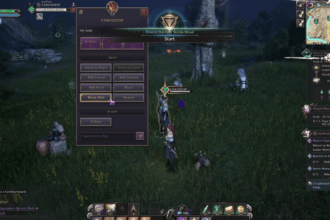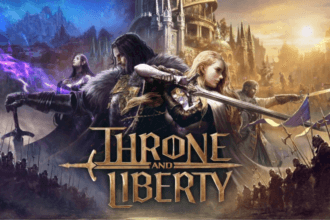Throne and Liberty is out on early access, with the full release planned for 1 October. However, the early access is not going well, especially for players who own the RTX 4090 cards. At the moment, the RTX 4090 is the best GPU in the market, but lately, a lot of UE5 games report being stuck at shader loading or crash and the out of video memory error. This error happens more often for players with 4090 GPUs. Fortunately, there are a bunch of solutions you can try to fix the error.
Fix Throne and Liberty Shader Loading Crash – Out of Video Memory Error
Here are all the solutions you can try at the moment to fix the Throne and Liberty crash at shader loading or the out of video memory error.
Fix for Intel 13th and 14th Gen CPUs
If you own an intel 13th and 14th gen CPUs, then the Throne and Liberty Shader Crash could be due to the CPU generation you own. This is an known issue. The shader crash happens only in UE games and it is because the CPU draws too much power which is provided by the motherboard by default. To fix the issue, get the power limits to intel’s intended defaults.
T do this, lower the per core tuning in Intel CPUs. For this, you will need to download the Intel Extreme Tuning Utility. Once you have downloaded and installed the software, go to the “Performance Core Ratio” and lower it from 55x to 54x.
Update the BIOS
As the motherboard is supplying too much power to the CPU (talked in the above fix), the motherboard manufacturer may have issued firmware updates that resolves this issue. Update the BIOS software and the issue may resolve on it’s own.
Change Power Settings to Balanced
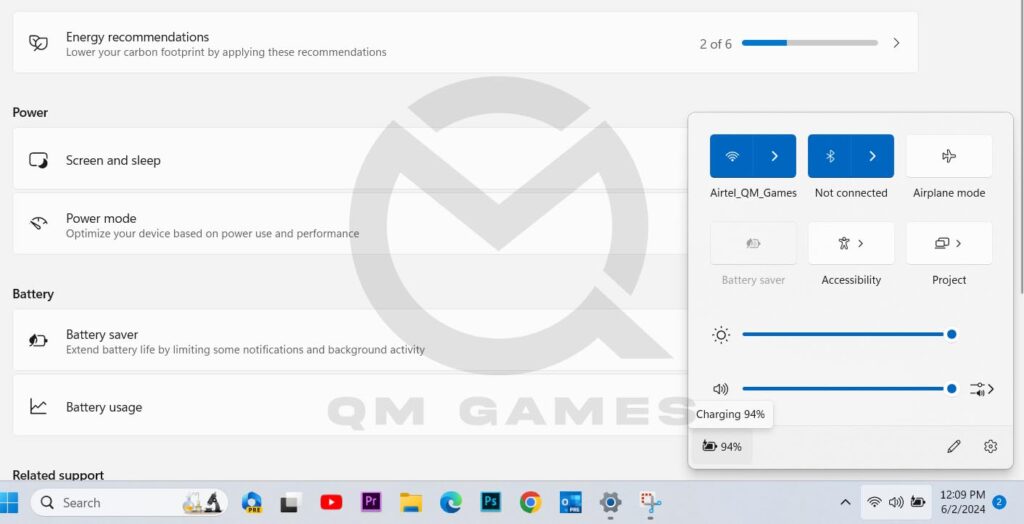
Changing the power settings is another way to limit the supply of power to the CPU. Go to the Windows Power Settings and set the Power Settings to Balanced or Performance. Go to Windows Settings > System > Power > Power Mode and change the settings.
Do not Overclock/ Underclock the CPU
Overclocking is an main issue with UE5 games as we have seen in so many cases. Ensure that your CPU is not overclocked. Many times, the CPU comes overclocked by default. In that case, underclock the GPU and it should allow you to play the game without the shader crash.
Limit the FPS
Throne and Liberty Crash at Shader Loading mainly occurs due to CPU or the GPU being unstable. Limiting the game’s FPS while shader compiling may make the system more stable. Once the game has launched, you can go into settings and increase the FPS. At this point the crash should not occur.
Update the GPU Drivers
To update the GPU driver, we suggest that you use the Use Nvidia Cleanup Tool to remove all elements of all Nvidia software and download and install everything from scratch including the GeForce Experience. If you want you can skip installing the Nvidia Cleanup Tool, but when installing the latest GPU driver, choose to perform a clean install.
Turn Off Ray Tracing
Ray Tracing is a great technology but it strains the GPU and when you have an unoptimized games, it can create severe issues. Turn off Ray Tracing and the game should work for you without the shader crash.