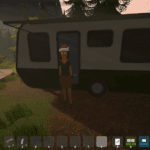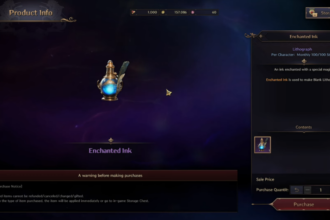The early access for Throne and Liberty is currently ongoing and the servers are hammered due to the large number of players attempting to play the game. While the gameplay is mostly smooth, a large number of players are reporting the Throne and Liberty Disconnected from server. GateServer Connection Timeout Error. If you have this error, here are the fixes that can help you.
Fix Throne and Liberty Disconnected from server. GateServer Connection Timeout Error
One of the main reasons for this error may be that your ISP does not send packets in IPv6, which may be causing this disconnect. But besides this, there may be other reasons for the error. Below are all the solutions you can try to fix the error.
Issue with the Amazon Servers
If you remember New World, another Amazon game, you will remember the long queues and various errors connecting to the game servers. The most probable cause of the Throne and Liberty Disconnected from server. GateServer Connection Timeout Error may be the game servers. Right now, a lot of players are trying to play the game in early access, especially on consoles where the game is more popular than Steam. The large number of players may be to blame for the errors as the servers cannot facilitate new players and results in the error. Try playing the game in non-peak hours and weekdays and the occurrence of the error should be reduced.
Use Third-Party Software to Enable IPv6
There are several software and VPNs that allow you to send packets via the IPv6. A free software that I recommend you try for this purpose is 1.1.1.1. Simply install the software and enable it to let it do the magic and fix your Fix Throne and Liberty Disconnected from server. GateServer Connection Timeout Error.
Disable and Enable IPv6 on PC
Sometimes a glitch with the system may be the main cause of the issue as IPv6 may not be working correctly on your PC. Simply disable and enable the IPv6 to fix the issue. Here are the steps you can follow.

- In the Windows Search, type Control Panel and open it.
- Go into Network and Internet > Network and Sharing Center
- Click on your active internet connection
- Click on Properties
- Find Internet Protocol Version 6 (IPv6) and uncheck it
- Click OK
- Now, re-enable it and click OK.
Delete Game Files From Your Console
If you are still receiving the error, try deleting some game files from your PlayStation storage. After doing so, the disconnection problem should be fixed. Some players say they are enjoying uninterrupted gameplay after doing this method, so give it a try.
Changing Time Zone
If you have an account validated via a KR phone number and are unable to create a character due to the GateServer Connection Timeout Error, a simple solution is to change your computer’s time zone to Seoul, Korea. This method was suggested by one of the players on Reddit and worked for some players so give it a try.
Repair Game Files
Sometimes, any missing or corrupted game files cause this error so try repairing such game files on Steam. Go to Steam Library >> Right-click on the game >> Properties >> Local Files >> Verify integrity of game files.
Disable Your Firewall/Antivirus Settings Temporarily
If the error persists, make sure your firewall or antivirus program is not blocking the connection of the game. You can disable it temporarily or try adding an exception for the game.
Changing Your DNS
Some players have managed to resolve this error simply by changing DNS to 1.1.1.1 to improve your connectivity. Both the console users and PC can try to change the DNS servers and see if that fixes the issue. Here are the steps for PC:
- Go to the Start Menu, then search and click on the Control Panel
- Then go to Network and Internet >> Change Adapter Settings
- Now, click on Change Adapter Settings
- Right-click on the Wi-Fi network you are connected to, then click Properties
- Select Internet Protocol Version 4 (or Version 6 if desired)
- Click Properties
- Write down any existing DNS server entries for future reference
- Click Use The Following DNS Server Addresses
- Replace those addresses with the 1.1.1.1 DNS addresses:
- For IPv4: 1.1.1.1 and 1.0.0.1
- For IPv6: 2606:4700:4700::1111 and 2606:4700:4700::1001
- Once done, click OK, then Close
- At last, restart your browser
Reinstall the Game
Have you tried all of the above methods to resolve the issue and are still experiencing the same problem? Then, your last resort is to uninstall the game and reinstall it. This will also ensure to fix any missing or corrupted game files.
That’s all you can try fixing Throne and Liberty disconnected from the server. GateServer connection timeout error.