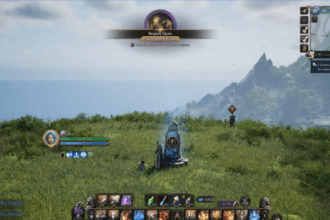Although, Throne and Liberty game offers a shiny new MMO and excellent graphics, some bugs and errors kill the overall gaming fun. One of the common problems reported by many players is the crashing issue with a blue screen. According to players, every time when they attempt to launch the game from the screen, it crashes their entire PC and they have to do a full restart which is quite annoying. If you are also running into the same problem and looking for the most effective fixes, this guide is just right for you. Here we have covered all potential methods to resolve the Throne and Liberty crash with the blue screen issue.
How to Fix Throne and Liberty Crash with Blue Screen Issue
This issue is often known as Blue Screen of Death (BSOD) or fatal error which can be caused by various factors like outdated or corrupted drivers, missing or corrupted game files, connection issues, etc. Go through this guide and learn all possible workarounds.
1. Update Your Graphics Drivers
First and very important, make sure your graphics drivers are updated to the latest version. In case your system has an outdated version of the drivers, it may cause several issues including a blue screen crashing issue. To get the latest version, visit the official website of your graphics drivers’ manufacturer and install. After installing, relaunch the game and the issue should be fixed now.
2. Uninstall Antivirus
One of the players has managed to resolve this issue by uninstalling the UltraAV Antivirus program. So, if you are still struggling to fix this problem, try uninstalling your security program temporarily while accessing Throne and Liberty and check if the problem is fixed. In this case, pausing protection or whitelisting did not help with EAC (Easy Anti-Cheat), but removing the antivirus completely resolved the problem so give it a try.
3. Repair Game Files
This is one of the classic and effective solutions to fix several issues with the game including crashes with blue screen problems in online games. Here is how you can fix any missing or corrupted game files. Here is how you can do it: Go to Steam Library >> Right-click on the game >> Properties >> Local Files >> Verify integrity of game files. Once the scanning process is done, relaunch the game and you should be able to enjoy the game without crashing.
4. Reinstall the Game
If none of these methods work, your last resort is to uninstall the game completely from your device. Make sure to remove all files associated with the Throne and Liberty and then reinstall it from scratch. This will also help to fix any corrupted game files.
That’s all you can try fixing the Throne and Liberty crash with the blue screen issue.
Read next: How to fix Throne and Liberty disconnected from server. GateServer connection timeout error.