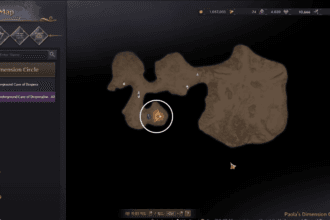Throne and Liberty – The latest multiplayer online role-playing game has many issues, errors, and technical glitches. Lately, a lot of players are experiencing black screen issues. This is one of the common problems in major online games. Due to this problem, players cannot proceed further in the game. There are several reasons why you are encountering this problem. Thankfully, this guide has covered all potential solutions to this annoying issue.
Fix Throne and Liberty Black Screen Issue
According to reports, players have tried multiple workarounds, but none worked. But worry not—stick to this guide. Here, we have provided a few practical solutions to fix the black screen issue in Throne and Liberty.
Check Server Status
You can get this issue when there is a problem with the game servers, Steam, PlayStation Network, or Xbox Live. So, before you try any fixes, ensure that the Throne and Liberty servers are in line and that your platform servers are up.
Use a VPN
One way to resolve the black screen after the UE logo is to use a VPN. It seems that the issue is caused by the server in your region either being overcrowded or having a glitch. Using a VPN fixes the problem.
Update Your Graphics Drivers
First, make sure your graphics drivers are updated to the latest version. They can cause issues with new games like Throne and Liberty if they are outdated. So, visit the official website of your GPU manufacturer, such as NVIDIA and AMD, and then download the latest drivers. It is always advisable to keep your graphics drivers updated to the newest version for better gaming performance.
Reboot or Reset the Router or Modem
It appears that you get the black screen because the client cannot communicate efficiently with the server, which could be due to the cache buildup on the router or modem. Restart the device to fix the issue. If the problem persists, reset the router using a small button on the back of the device.
Repair Game Files
Sometimes, any missing or corrupted game files can also cause this issue, so the next workaround we suggest is to repair such game files. It will detect and fix corrupted game files. To do that:
- Go to Steam Library
- Right-click on the game
- Go to Properties
- Click on Local Files
- Then click on “Verify integrity of game files”
- Once the scanning process is done, relaunch the game.
Run Steam Client as Admin
The following workaround we suggest is to run your Steam Client as an administrator and check if the black screen issue is resolved. Some game files require additional administrative access to function smoothly on your device, so the best bet is to run Steam as an administrator. If you have no idea how to do it, follow these steps:
- Right-click on the Steam icon on your desktop or go to your Steam folder and right-click Steam.exe
- Select Properties
- Click on the Compatibility tab
- Check Run This Program As An Administrator
- Click the Apply button
- Click the OK button
- Once done, relaunch the game, and you can enjoy it without the black screen.
Delete the Beta Files
The old files could confuse the game executable if you participated in the Throne and Liberty beta. Go to C:\Users\(your profile)\AppData\Roaming\AmazonGameStudios\launcher and delete “throne-and-liberty.beta” file.
Switch DirectX Versions
At times, black screen issues in online games can occur due to incompatibilities with DirectX, and switching versions can help to resolve this problem. Follow these steps:
- Go to Steam Library
- Right-click on the game and select “Properties”
- Under the “General” tab, find the “Launch Options” and type “dx11” to force the game to run using DirectX 11 instead of DirectX 12 or any other version.
- Once done, restart the Steam Client and relaunch the game.
Reinstall the Game
If you have tried all of the above methods and are still experiencing the same black screen issue in Throne and Liberty, your last option is to uninstall the game completely from your device and then reinstall it. This will also ensure that any corrupted game files are fixed.
That’s all for this guide on how to fix the Throne and Liberty black screen issue.
Also read: How to fix Throne and Liberty disconnected from server. GateServer connection timeout error.