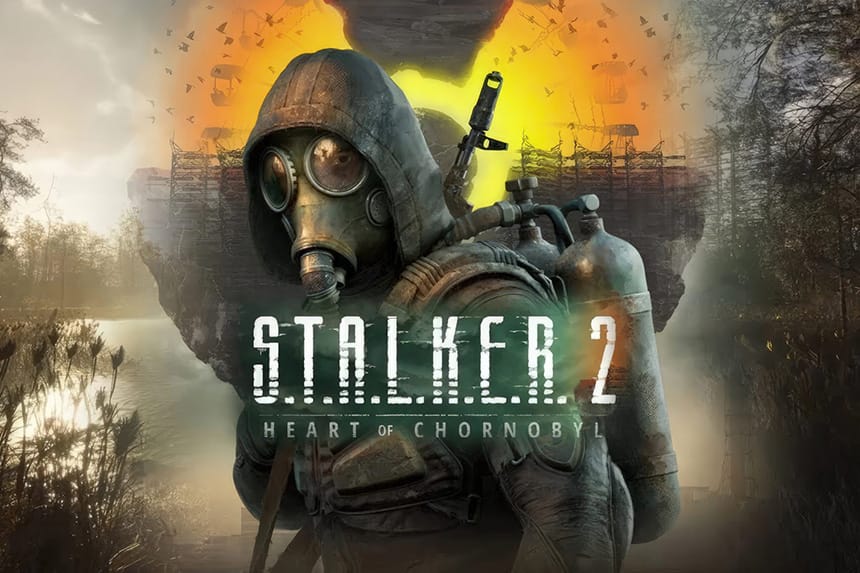Stalker 2: Heart of Chornobyl is finally out now on PC and Xbox Series X|S. However, a lot of players seem to be experiencing several issues with the game and one of the common problems faced by countless players is the “Out of video memory” error whether they are NVIDIA users or AMD users. Well, this is one of the common issues in major modern online games including Stalker 2. In this guide, we will walk you through all potential workarounds to fix this error.
How to Fix Stalker 2 Out of Video Memory Error
Before you proceed to the following troubleshooting steps, make sure that your system meets all minimum or recommended requirements to play this game smoothly on your device because that is one of the main reasons why you are seeing out-of-video memory errors in Stalker 2. If your system is powerful enough to handle this massive game, go through the workarounds below to fix this issue.
1. Change Shader Cache Capacity in NVIDIA Settings
As we have just said, modern online games including Stalker 2 are massive in size and they rely on shader cache for rendering complex graphics. So, the very first solution we suggest is to increase the shader cache capacity in your NVIDIA settings (If you’re using an NVIDIA graphics card). Below are steps to do this:
- Right-click on your desktop and select “NVIDIA Control Panel”
- On the left-hand menu, go to “Manage 3D Settings”
- Scroll down the Global Settings tab until you find “Shader Cache Size”
- Click the dropdown menu next to Shader Cache Size and select “Unlimited”
- Once done, click on the Apply button to save the changes
- At last, relaunch the game and the error should be fixed now.
2. Update Your Graphics Drivers
The next best workaround we suggest is to update your graphics drivers. Outdated drivers can cause several issues with the game including an “Out of video memory” error. To get the latest version, ensure to visit the official website of your graphics drivers (NVIDIA or AMD) and install the new version. Make sure to restart your system once after updating drivers.
3. Optimize PC Power Settings for Gaming
At times, Windows’ default power settings limit performance to save energy. So, one of the players suggests switching it to a high-performance power plan. Follow the below steps:
- Go to Settings >> System >> Power & Sleep, then choose Additional power settings to open Control Panel.
- Now, you should be able to select High Performance from the Choose or customize a power plan screen. If you cannot see this option, do expand the Show additional plans drop-down to uncover high-performance mode
- If Windows is still not able to show high-performance mode, you will need to create a new power plan. For that, click on “Create a power plan” on the left sidebar and choose “High performance”.
4. Update Your BIOS
A lot of players have managed to resolve this issue simply by updating BIOS. A BIOS update can fix any compatibility-related issues between your motherboard and games like Stalker 2. For this, go to the manufacturer’s website and download the latest BIOS update for your PC. It worked for many players so it will do the trick.
5. Disable Performance Boost Mode
“Performance Boost Mode” is usually found in GPU control panels like the NVIDIA Control Panel or AMD Adrenalin. It helps to enhance the performance of the game but sometimes it can cause instability in the game by using higher memory. Here is how you can disable it:
- Access the BIOS settings by restarting your PC and pressing the appropriate key (commonly Del, F2, or F10)
- Go to the “Advanced” or “CPU” settings
- Look for an option related to CPU boost or overclocking
- Disable or set the CPU boost option to “Disabled”
- Save the changes and exit the BIOS settings
This workaround may result in slightly lower performance for the game but it can help prevent overheating and improve system stability overall.
That’s all for this guide on how to fix the Stalker 2 “Out of video memory” error.