I never thought I would say this after Cyberpunk 2077, but Saints Row Reboot on PC is a shitshow at best from what I watched a streamer play the game with early access copy, and man, this game looked bugged. But that is not even the worst part.
The streamer struggled to get the game going. And as you would have it, we faced the same problem when we tried to start. Yes, we too got the Saints Row, “Unable to start the game. Please restart and make sure to accept the permission for using the game with your Epic account.” If you have run into the issue, here is what you need to know.
Saints Row Unable to Start the Game Fix
When you launch the game, it auto closes the Epic Game Store, and the Saints Row launcher takes over. There are three options to launch the game – using DirectX12, DirectX11, and Vulkan. None of these options work as each will give you the Fix Saints Row Unable to Start the Game error. The only fix that worked for us was persistence. We tried more than 20 times to launch the game and finally hit the jackpot.
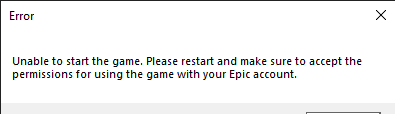
We tried to launch the game on another system over 20 times and still have had no luck getting the game to start. I don’t know if it makes a difference, but we did restart the PC at some point between all the tries.
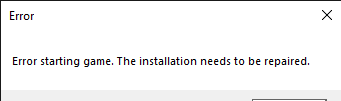
Also, do not provide admin permission to the launcher or any other .exe file, as the launcher will think the game is corrupted. You will be stuck in a corrupted loop that won’t be fixed no matter how many times you verify the game files. Removing the admin access immediately fixes the file corruption issue.
This is all we know so far about the error. We will keep an eye on the situation and update the post when we have a new fix.
Install Game in SSD
We got the game to work on both our PCs. This fix is probably not universal, but we can now get the game to work every time without the error. Earlier, we had installed the game on an HDD. We uninstalled the game and moved it to the drive with the OS, which is also an SSD. Now, the game launches without any issues. One or more of the below fixes may resolve the error for you.
- Move the game to an SSD
- Install the game in the same drive as the OS and the Epic Games launcher
- Reinstall the game
If you still have the issue after trying the above fixes, let us know in the comments and we will try to help you the best we can.
Restart the PC
While there are a lot of fixes that have worked for users, most and nearly all of them are not permanent, and you will see the error again. What has been the most reliable workaround is to restart the PC and launch the game. It seems to work more than any other fix.
Switch to DirectX/Vulcan
We have found a guaranteed fix for the Saints Row Unable to Start the Game error. To fix the error, start the game normally and choose your DirectX or Vulkan option. As soon as you have chosen, start hitting the Enter button until the bar fills up. You will see a lot of windows of the same error, but the game will boot up as shown in the video we have updated on our channel. Also, please sub the channel and help us reach the 500 mark.
We tried this fix multiple times, and it has worked every time for us. So, try and comment if it worked for you.
Relaunch Epic Games
The next step is to close the Epic Games launcher and relaunch it. Make sure you are running it as an administrator. To do this, right-click on the Epic Games launcher icon and select ‘Run as administrator’. This action can often resolve issues related to permissions.
Accept Epic Games Permissions
When launching the game, a prompt may appear asking for permissions. Make sure to accept these permissions. Denying them could prevent the game from launching correctly.
Reinstall Saints Row
If the above steps don’t work, you might need to reinstall Saints Row. Uninstall the game first, then download and install it again from the Epic Games Store. This process can help eliminate any issues related to corrupted or missing game files.
Verify Game Files
Finally, verify the game files. In the Epic Games Store launcher, go to your game library, right-click on Saints Row, select the ‘Manage’ option, and then choose the ‘Verify Files’ option. This action will check for any missing or corrupted game files and replace them.







Remove and reinstall the Epic Launcher worked for me
Did not work. Lost everything now… dont do this..
Run epic games in admin mode (right click on the shortcut click run in administration mode) and the game should work
After selecting your direct x version, Crazy hit the “Enter” button
Hi Harsh Clif,
I was very happy to read your first articles on this problem. I couldn’t find it anywhere else except on your website. I felt less alone. I contacted support 3 times, each time it was to tell me nonsense “You must have admin rights”; “the game is not out yet”. In short, it really pissed me off. Since none of these solutions worked for me, I requested a refund, taking with me the hope of being able to play Saints Row again. I would have liked them to make a communication on this subject but I have the impression that we will not even have the opportunity to see a patch arrived since very few people are talking about it. In short, thank you for your support and I hope that in the next few days the game will work without the need for prayer.
Thanks, once you get past the launch error, the game runs pretty well and is enjoyable. Although there are some minor glitches, I have not encountered anything game-breaking up till now.
What made it work for me was to launch it. Before selecting your direct x version reopen the epic games launcher. Works every time fore me.
https://www.epicgames.com/help/en-US/epic-games-store-c5719341124379/error-codes-c5719359691291/dp-01-not-enough-permissions-a5720353617435
This ended up working for me!
Here’s what I did to fix it.
-Opened Epic Games Store
-Went to Library
-Clicked the three dots below the pic
-Selected Manage
-Selected Verify Files and waited
-Done, fixed it for me!
The answer is here someone get the problem solved.
https://www.youtube.com/watch?v=ViiU_f1wdtA
This is what worked for me. Signed out of epic games and signed back in and it worked. Hopefully that helps you guys.
Pour ma part dans le jeux je ne peux pas jouer clavier souris je ne sais pas pourquoi , c’est a dire que mon perso ce met à tourner sur lui même quand je fais un alt tab et ça veut plus fonctionné
if you have connected usb devices, disconnect them and then reconnect after launch. that fixed the problem for me.
Additionally, it seems that if you download and launch the Boss Factory app and then close it, the game starts. But, it does not work the second time around. I am testing, and I will update if uninstalling the app and reinstalling and following the above process still works.
Does not work, only worked the first time