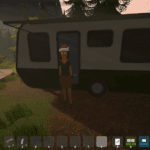According to a report, by the end of 2024, Facebook is expected to have around 3.07 billion monthly active users worldwide. However, many users are reporting that they are going through a ‘Query” error on Facebook. This specific error appears when the FB is unable to retrieve data from Meta’s servers. Due to this error, users are unable to load pages, feeds, or other functionalities on Facebook. Thankfully, this error can be fixed and here we will show you what steps you should take to resolve the error.
How to Fix Query Error on Facebook
The “Query” error on Facebook is frustrating for users who are attempting to access this massively popular social media platform. If you are also receiving the same error, go through all the workarounds suggested here in this guide.
1. Log Out and Log In Again
Some users report that the error can be fixed simply by logging out and logging in to Facebook. This will reset any temporary glitches or connectivity-related issues. The steps are pretty straightforward. Here is how you can do it:
- Open Facebook and go to the menu
- Scroll to the bottom and click on ‘Log Out’
- Once you log out, wait for a minute and then try logging back in.
2. Check Meta’s Status Page
Sometimes, the Meta servers go down due to many reasons. When this happens, you might receive a “Query” error on FB. So, check the official Meta status and ensure the server is up and running fine. For this, go to Meta’s status page to check if there are any ongoing outages. However, you can also check the current status of the Meta server on the popular third-party tool Downdetector. If you find any known issues, simply wait until the server is back online and the error will be fixed automatically.
3. Update the App
Many users recommend updating the app to fix the issue. If you are using an outdated app, it might be the main reason you are seeing this error. Go to the Google Play Store or Apple Store, find Facebook, and if the update is available, simply click on it. After updating the app, relaunch it, and the error should be fixed now.
4. Clearing Cache
The next best thing you should do is to clear the cache of FB. Many times, cached data can interfere with the smooth function of FB. Here is how you can clear cache data on your Android and iOS:
- On Android: Go to Settings >> Apps >> Facebook >> Storage >> Clear Cache.
- On iPhone: There isn’t a direct option to clear the cache, so you may need to delete the app and reinstall it.
Once the cache data is clear, relaunch the app and check if the error is fixed.
5. Try Using FB on Different Devices
Some users found that the problem was specific to the device they were using. If that is the case, try using any other device to access Facebook. So, if possible, try accessing FB on any other device.
6. Resetting Network Settings
If you are still receiving the same error, try resetting your network settings. In case your internet connection has any issues, you might receive this error. Here are the steps to reset your network settings on Android and iOS.
- On Android, Go to Settings >> System >> Reset Options >> Reset Wi-Fi, Mobile, and Bluetooth.
- On iPhone: Go to Settings >> General >> Reset >> Reset Network Settings.
Once your device is reset, try reconnecting it to your WiFi or mobile data and run FB. The error should be fixed now.
7. Reinstall the App
If nothing works, try uninstalling and then reinstalling the app on your device. This will help fix any corrupted files or bugs in the FB.
That’s all for this guide on how to fix Query errors on Facebook.