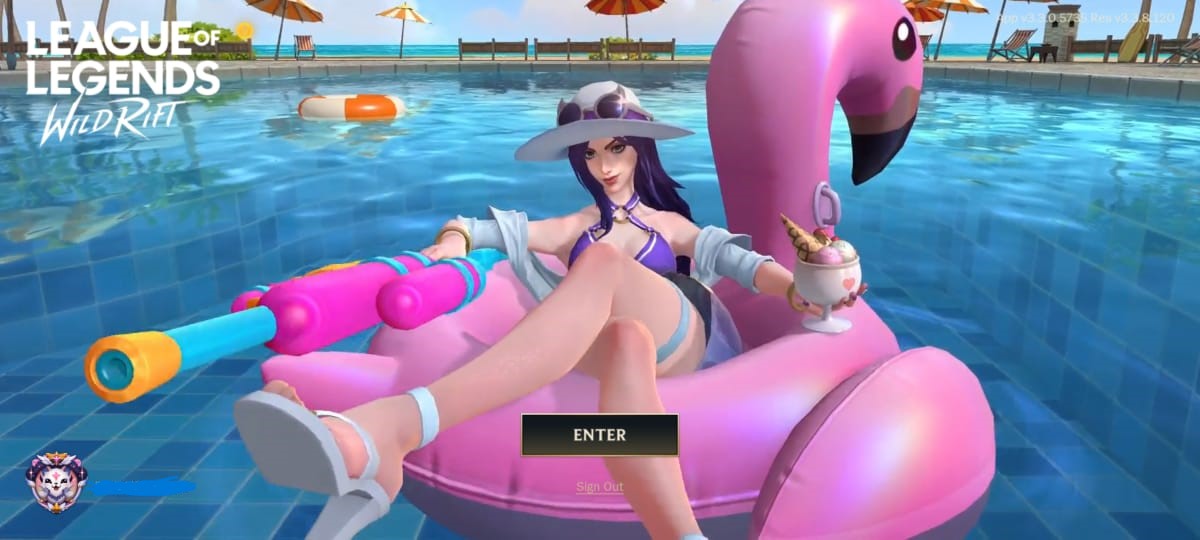Lately, many League of Legends players are running into VAN 128 errors. If you are also running into the same error and cannot access the game, this guide will help you fix this error. Before you jump onto the solution, it is important to note that the VAN 128 error can occur due to the following reasons including your anti-cheat system not recognizing your PC as a trusted system or any third-party security tools conflict with Vanguard or your cloud service tool clashes with the Kernel-level anti-cheat system. Thankfully, there are several workarounds you can try to get it fixed.
How to Fix League of Legends Vanguard Error VAN 128
According to several reports, Vanguard error VAN 128 is preventing gamers from playing the game at all. But worry not and try all the workarounds mentioned here in this guide.
1. Restart the PC and the Riot Client
First of all, simply restart your PC as well as the Riot Client. Some users suggest doing these simple tricks to help them to resolve the error. So give it a try.
2. Confirm Device is in a Trusted/Secured State
Secondly, make sure that your PC is in a trusted and secure state. If that sounds technical, follow these steps: Here is how you can disable Test Signing Mode and enable Driver Signing Enforcement:
– Press the “Windows key”
– Type “cmd”
– Select Run as administrator in the right column
– Enter the following commands and press Enter after each one:
- bcdedit /set TESTSIGNING off
- bcdedit /set nointegritychecks OFF
– Restart your computer
3. Remove Fasoo Software and Other Third-Party Tools
If you are stuck in a reconnecting loop without an error message, Fasoo software may be the main reason behind it. In that situation, do this:
– Press the Windows key
– Type and search Control Panel
– Go to Programs >> Programs and Features
– Find the publisher “fasoo.com”
– Select More >> Uninstall.
– At last, restart your computer
Additionally, it is recommended to remove any third-party tools you are using. You can remove them by going to Programs and Features in the Windows Control Panel.
4. Disable Debug Memory Dump
Sometimes, issues with Windows’ debugging default settings can also cause this error. Here is how you can change those settings:
– Press the Windows key
– Type sysdm.cpl and press Enter
– Go to the Advanced tab >> Startup and Recovery >> Settings
– Change the Write debugging information dropdown to (none)
– Restart your computer
5. Disable CryptoPro Cloud CSP
Just in case you have installed CryptoPro Cloud CSP on your system, that can interrupt the game from functioning properly. Here is how you can disable it.
– Press the Windows key
– Type and select Control Panel
– Go to Programs >> Programs and Features
– Select “CryptoPro Cloud CSP” from the list and then click on Change
– In the pop-up window, click Next
– Select Change
– Choose Compatibility from the list and check “This component will be unavailable”
– Once done, restart your PC
6. Reinstall LoL and Vanguard
If you are still experiencing the same error, then your last resort is to uninstall and reinstall both League of Legends and Vanguard.
That’s all for this guide on how to fix League of Legends Vanguard error VAN 128.

![Fix League of Legends [LoL] Vanguard Error VAN 128](https://quoramarketing.com/wp-content/uploads/2024/07/Fix-League-of-Legends-LoL-Vanguard-Error-VAN-128.jpg)