Gray Zone Warfare is the latest tactical FPS featuring both PvE and PvEvP in an open world. The game was released yesterday on Steam and has piqued the interest of players with concurrent players touching close to 67K. Like all multiplayer games, Gray Zone Warfare is not perfect at launch and has several issues. The devs released a patch a few hours back to improve the experience, but players still complain of errors such as 0X00030001 and 0x00030004 in Gray Zone Warfare. If you are struggling with a similar issue, here is what you can do.
Fix Gray Zone Warfare Error 0X00030001 and 0x00030004
Below are the common reasons you may be unable to connect to a server or get a party. The first thing you should do is check if the servers are online. Please try the fixes in the order they are listed for the best resolution of Gray Zone Warfare Error 0X00030001 and 0x00030004.
Update (4 June) Check the Servers – Did the Game Get an UPdate
Note: The Servers are undergoing maintenance now and will last for 1 hour. When the update is out, you can read the patch notes here.
As the game is quite new, there are no third-party websites to verify the status of the servers. Hence, you need to rely on Reddit and the official Twitter handle of the game to figure out if the servers are at capacity. If a lot of players are getting the same or similar error message, it’s usually a server problem.
If the game got an update while you were in-game, you will get the error message due to a version mismatch between the server and the client. Update the game and the error should go away.
Set Exception on Windows Firewall or Antivirus
If the firewall or antivirus views the game as a malacious program, it will prevent it from connecting to external servers. You can disable the antivirus temporarily or set an exception. Follow this link to our article on how to set exceptions in Windows Firewall and antivirus plus all third party antivirus.
Troubleshoot the Network Connection
If the servers are not to blame for the error codes, the next place you should look is your internet connection. While you may be able to play other online games, a bad cache may prevent you from connecting to certain servers. Here are a bunch of things you should try.
- Hard reset the modem/router (disconnect the power cords from the router and reconnect after a few minutes.)
- Try using the mobile internet or another ISP to launch the game.
[New Fix Updated 2 May] Use ISLC to Clear RAM Cache
Another reason for the 0X00030001 and 0x00030004 errors may be that the game freezes just for a few seconds which causes it to disconnect from the servers. If the game is not well optimized, this can happen as the game consumes more RAM. Clearing the RAM cache or the Standby List can help you avoid the error.

ISLC is a RAM management software from the makers of DDU. This software clears the RAM cache, freeing up the RAM to be used by the game. Go to the website and install the software. Once installed, launch it and click on Start with the default settings. You can also manually Purge Standby List before starting each match.
Clear Steam Download Cache
The Steam download cache can cause a lot of connection problems if it’s not been cleared for a while. Here is how you can clear the Steam Download Cache.

- From the Steam client, click on Steam in the top-left corner and go to Settings
- Go to the Downloads tab and click on Clear Cache
Flush DNS
The DNS cache when it gets corrupted can cause connectivity problems. Flush the DNS cache and the Gray Zone Warfare Error 0X00030001 and 0x00030004 may be resolved. To flush DNS, follow the below steps.
- Search for CMD in the Windows Search and start Command Prompt as an admin
- Paste the below command and hit Enter.
ipconfig /flushdnsOnce the process is complete, try launching the game and with some luck, you should be able to find your party.
Disable IPv6
If you have IPv6 enabled, it may cause a connectivity problem in online games. Disable the IPv6 and check if that resolves the error. Here is how to replicate the fix.
- In the Windows Search, look for the Control Panel
- Go to Network and Internet
- Click on Network and Sharing Settings
- Click on your active network and choose Properties
- Locate TCP/IPv6 and uncheck it
- Press OK to save the changes and reboot the PC
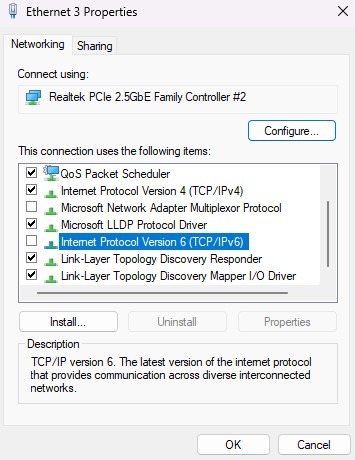
Once the PC has rebooted, launch the game and check if the error still occurs. In most cases, the error should be resolved if it’s on your end. if not try using a VPN.
Try Using a VPN
When using a VPN, go for the one that offers a free trial and supports gaming. So, you can troubleshoot the issue before you make a purchase decision.
These are the best solutions you can try at the time. We will update the post frequently if the issue is not resolved or we discover better fixes. If you have a fix that we did not cover, please drop them in the comments below.











