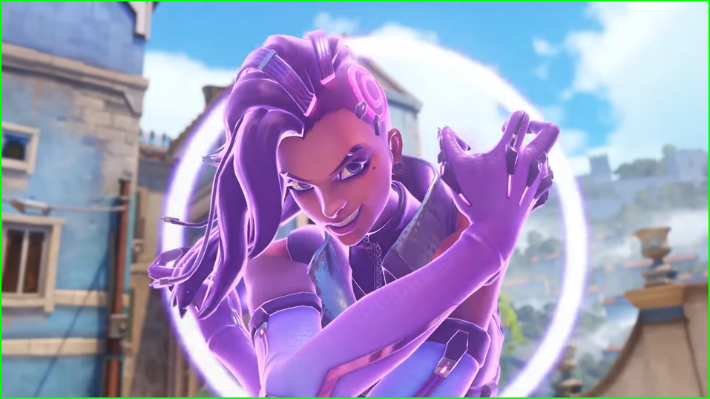While Overwatch 2 has been around for a while, players still experience a bunch of issues. Most of them are centered around connectivity problems, and the most recent error that players are facing is the Game Server Connection Failed error. This error has been around for a while, and it periodically appears now and then. When it does appear, players are unable to log into the game’s servers for some time. If you or someone you know is experiencing this issue recently, then fret not. Here we will see how to fix the Game Server Connection Failed error in Overwatch 2.
Fix Game Server Connection Failed Overwatch 2
There is no official fix for this problem yet, and since it is a recurring bug, there are a handful of tips you can try to get the game to work again. Here we will see how to fix Game Server Connection Failed in Overwatch 2.
Read More: Fix Overwatch 2 Error starting game, trying again
There are a few things you can try to get back into the Overwatch 2 servers. Some of them might work, but some might not. So you would have to do a lot of trial and error to get back into the game.
- Update Overwatch 2 – If your game version is outdated, then you would have difficulties logging into the game. Check your game’s version and update it to remove the error
- Check Network Connection – Oftentimes it could be your internet connection that is hampering your gameplay. You can try to restart your router, flush DNS, switch to a hotspot, or use an Ethernet connection
- Use Battle.net Repair Tool – Battle.net has provided a repair tool that you can use to repair any corrupted or broken files in Overwatch 2
- Check your region – Sometimes, if you have picked the wrong profile/region, then you will encounter this error. You should check whether you have the right region/account by pressing the play button on the Battle.net desktop app.
- Disable Firewall/Antivirus – If you have not whitelisted Overwatch 2 on your Firewall/Antivirus application, then you will run into this error. You can try to disable the app or whitelist the game.
- Run as Admin – You can right-click on Overwatch 2.exe file and run the program as Admin. To do that, go to Properties > Compatibility > Tick the box for Run as Admin.
- Scan the game file – A corrupted game file will repeatedly show you this error. You can run a quick scan on the game to see if anything is amiss.
- Check Server Status – If you feel that everything is working fine on your end, then you should have a look at the official Overwatch 2 Twitter or website to check the server status. If servers are down, you would run into this issue.
- Restart the Game or System – Usually, the Game Server Connection Failed problem goes away after a quick reboot.
- Uninstall and Reinstall – This should be your last choice if all other options above have failed.
If nothing has worked and it has been a while since you continued playing the game, then it is best to contact support and have this issue sorted.
That’s all there is to know about Game Server Connection Failed in Overwatch 2. If you like this guide you can check out our other guides as well.