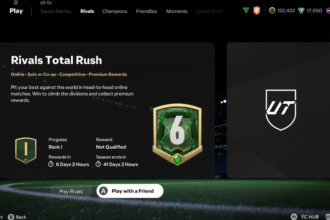EA FC 25 is one of the highly anticipated sports games of this year. Players around the world are enjoying this new installment especially the new additions such as Rush and big updates to Manager Career. However, many players are unable to access the game currently due to a “Can’t connect to EA servers” error. If you are also encountering the same error and looking for the best workarounds to get it fixed, this guide will help you. In this comprehensive guide, we will check what causes this error and how you can fix FC 25 “Can’t connect to EA servers” error.
How to Fix FC 25 Can’t Connect to EA Servers Error
Well, there could be several reasons why you are seeing this error including Server downtime, network-related issues, interference of your firewall or antivirus program, an outdated version of the game, corrupted anti-cheat program, among others. Thankfully, this guide has covered all possible workarounds to fix this error.
1. Check Current Server Status of FC 25
You should start your troubleshooting guide by checking the current server status of EA. In case the server is down due to any reason, you might get this error. There are multiple methods to check the server status, click here and check out this guide. In case the server is down, the error will be fixed automatically once its services are back online.
2. Ensure Your Internet Connection Stable
A poor or unstable internet connection can cause several issues while playing the game including the error “Can’t connect to EA servers”. If your connection is not fast and stable, you can try resetting your router or mode. Additionally, you can also try switching it to a wired connection for a stable connection. Furthermore, if possible, try reducing the number of devices connecting to the same network which can help to provide faster and stable connections.
3. Check Your Firewall or Antivirus Settings
If you are still receiving the same error, then check your firewall or antivirus settings. Sometimes, your security program itself causes this error so disabling them temporarily can help to fix this error. If the error is resolved after disabling it, try adding the game as an exception and make sure it is not being blocked.
4. Close Background Applications
At times, other applications and programs running in the background can consume a large amount of bandwidth and also interfere with the function of the game. In that case, simply try closing all applications and programs running in the background unnecessarily and check if the error is resolved. You can close such programs from the Task Manager (Ctrl + Shift + Esc).
5. Updating Or Reinstalling EA Anti Cheat
This is one of the effective methods to fix the error. EA Anti Cheat prevents cheating within the game and maintains the integrity of online games. However, outdated or corrupted installation files can sometimes cause connection issues with the server of the game. So, make sure your EA Anti Cheat is updated to the latest version. If the error persists even after updating, try uninstalling it completely and then reinstall.
6. Clear Corrupted Cache Data
The temporary files or cached data can lead to several issues and errors including the FC 25 “Can’t connect to EA servers” error. Clearing the cache can help fix this error and also help to enhance your overall gaming performance. Here is how you can clear the cache on your device:
For PlayStation and Xbox:
- Turn off your console completely
- Disconnect the power cable and wait for about 5 minutes
- Then, reconnect the power cable and turn ON your console.
For PC:
- Launch the EA App on your PC and go to its settings
- Click on the Clear Cache option and follow the steps
- Once done, relaunch the game.
7. Adjusting Your DNS Settings
This is one of the classic and effective solutions to improve the connection and enhance overall gaming experience. Follow these steps:
On PC:
- First of all, open up your PC’s settings
- Then, go to Network & Internet >> Status and then click on Network and Sharing Center
- Click on Change adapter settings on the left side
- Right-click on your active network connection and select Properties
- Now, select Internet Protocol Version 4 (TCP/IPv4) from the list and click on Properties
- Use the Following DNS Server Addresses:
- Preferred DNS server: 8.8.8.8 (Google DNS)
- Alternate DNS server: 8.8.4.4 (Google DNS)
- Once done, click on Ok to save the changes, restart your device, and then relaunch the game.
On Console:
- Go to your console’s network settings
- Look for DNS settings and change it from Automatic to Manual
- Now, enter Primary DNS: 8.8.8.8 and Secondary DNS: 8.8.4.4
- Once done, save changes and restart your console.
8. Wait for the Patch
If nothing worked, then simply wait until developers release a patch to fix this widespread issue. There are a lot of players currently having this problem so the developers might soon release a patch.
That’s all you can try fixing FC 25 “Can’t connect to EA servers” error.
Read next: How to fix EA FC 25 no hero pack.