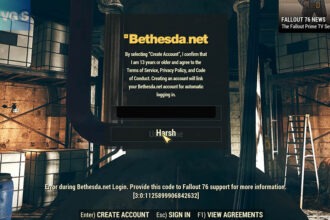If you are faced with the Fallout 76 “Login failed. This account is not authorized” error, we have got several fixes you can try. Follow our guide and you will resolve the error in no time.
Read: Fix F1 2023 Logitech Not Working
How to Fix Fallout 76 Login Error
As we observed, this error occurs randomly where some users are able to play the game without any problems while others cannot. The cause of this error is a line of programs that are dug deep in your in-game folder. The problem occurs for those users who had access to beta. The line of command from the beta release causes the error. Simply deleting the command line resolves the error. However, this problem can arise due to other causes as well. Here is the fix you can try.
Fix 1: Delete Line of Text in Fallout76.ini
Here are the step you can follow.
- Go to Documents
- Locate the folder Fallout 76 and the file Fallout76.ini
- Delete the two lines – [Bethesda.net] – sTitleType = beta
- Save the file.
Try playing the game, it should work fine now.
Fix 2: Scan and Repair (PC)
Whether you are using the Bethesda.net Launcher or the Steam client, you can check the game for corruption and missing files. Once the scan finishes, both the applications will automatically replace the corrupted or missing file with fresh copy. Here are the steps to run Scan and Repair on Bethesda.net Launcher and Verify Integrity of Game Files on Steam client.
For Bethesda.net Launcher Users:
- Run the launcher and click on the game icon to select the game.
- Select Fallout 76 and click on Game Options
- Click on Scan and Repair from the drop-down menu
- Wait for the process to complete.
For Steam Client Users:
- Launch the Steam client
- From the LIBRARY, right-click on Fallout 76 and select Properties
- Go to LOCAL FILES and click on VERIFY INTEGRITY OF GAME FILES…
Now, check if you are able to log-in and if the error has disappeared.
Fix 3: Clear Console Cache by Hard Resetting (Console)
Sometimes old cache files can also cause the connection to suspend leading to this error. Clearing the cache can fix the problem.
- Power down the console.
- Remove the power cord from the console and allow it to rest for 5 minutes.
- Connect the power cables and restart the console
- Open the game and check if the error still appears.
Fix 4: Restart your device
This is a simple but effective step. Turn off your device and turn it back on again to refresh the system and clear any temporary glitches.
Fix 5: Disable VPN
If you are using a VPN, try turning it off. Sometimes, VPN connections can interfere with the game’s login process. Conversely, if you weren’t using a VPN before, try using one as it might help bypass server-related issues.
Fix 6: Redeem the retail code
If you purchased the game from a third-party retailer, make sure you have redeemed the retail code and linked it to your Bethesda.net, Xbox, or PlayStation account. This step is especially relevant if you’re experiencing login issues after getting the game through a third-party seller.
Fix 7: Reinstall the game
If the above fixes have not resolved the error, reinstalling the game can fix the problem. Completely uninstall the game and download it fresh to resolve the error.
That’s it for now, let us know in comments what has worked and if you have a more effective solution.
Read: Can We Fix Pawan OpenAI API Free Reverse Proxy Not Working