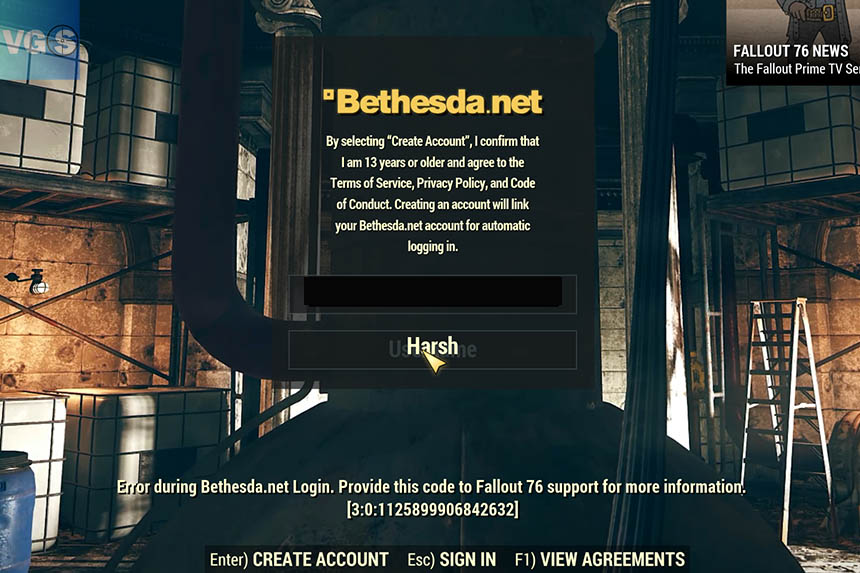A common error message you may encounter while launching Fallout 76 for the first time is the “Error During Bethesda.Net Create Account.” You are also provided a code to share with the support to seek help. While seeking the support of Bethesda is something you should consider, the response may not come in time. You can try a few simple solutions for Gamepass and Steam users. Here is what you need to do.
Fix Error During Bethesda.Net Create Account in Fallout 76
If you go over to the Bethesda website, the only solution they suggest to fix the error is to check the server status. If the servers are down, you can get this error, but I faced this error when trying to launch the game on Gamepass and the servers were not the problem. Here is what worked for me.
Create Bethesda.Net Account
When you launch the game, you can Create an Account or Sign In. If you try to create an account from the game’s launch screen, you will get the error during Bethesda.net create account. You need to visit the website on a browser, create an account, and then Sign In, instead of creating an account. Here is how to replicate what I did.
- Visit Bethesda’s website
- Click on Login or Sign Up at the top-right corner
- Follow the process to create an account
- Note down the username and password
- Use this in the game and Sign In
I did this and instantly got the game to work and the error was gone. While this fix should work for those launching the game for the first time, there are other solutions if the error arises in a different scenario.
Check the Server Status
You can visit the Bethesda website and check the status of the servers. When this error occurs and it’s not the first time launching the game, the server is likely down for maintenance. You can visit the above link and verify the server status of Fallout 76.
Reboot the Game
Like all server errors, Error During Bethesda.Net Create Account can also be caused by a simple glitch. Simply close the game and reboot the PC. Check if the issue has been resolved.
Delete the Fallout 76 Folder
If there is an issue with the save or config file of the game that can also lead to this error. You can fix this by deleting the Fallout 76 folder. Go to Documents > My Games > Fallout 76. Delete the folder and launch the game. The game will recreate the folder. Do remember to take a backup in case you need the old settings or the saved file in the future.