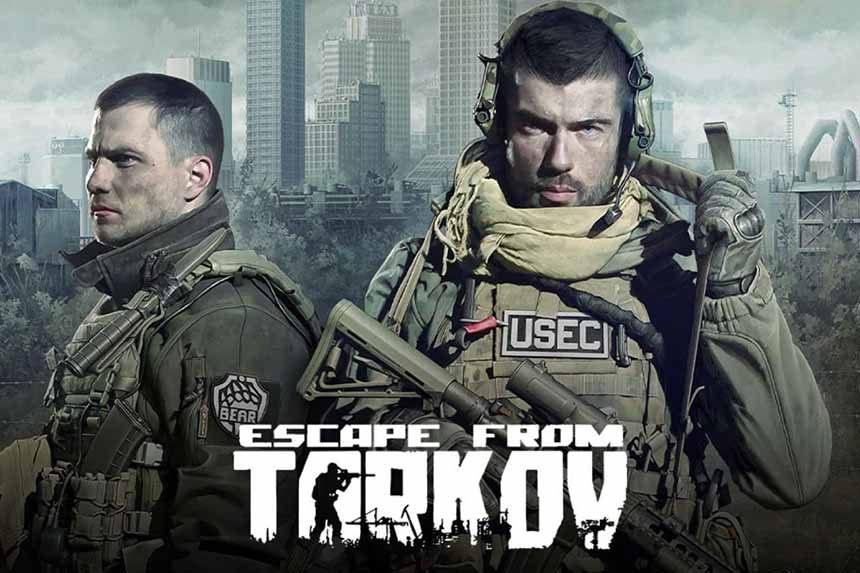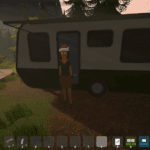The ETF server connection lost has been a major issue in the game since launch, but it appears more and more players have been reporting this error in the past month, which suggests that it could be a server-side issue, but it can also be a connection problem on your end. Fortunately, since this error is so old, there are a lot of good solutions to fix the server connection lost error in Escape from Tarkov. Let’s explore the solutions below.
Fix EFT Server Connection Lost Error
The server connection lost error occurs mostly when attempting to play Raid and it’s frustrating as it’s one of the best modes in EFT. Here are all the solutions you can try to fix the error.
Consider Increasing the RAM or Don’t Play Big Maps
While playing on big maps such as Woods, the game requires more RAM. It can hang the PC for a few seconds while connecting to the servers which may result in the error. When playing on big maps, check the RAM usage and if it’s 100%, you need to increase the RAM on your PC or choose to play smaller maps. You can consider some other optimizations that can reduce the resource usage on big maps and potentially solve your problem. Perform the below sub-fixes to ease the load:
- Turn down the in-game graphics settings
- Disable GPU Hardware Acceleration
- Disable Fullscreen Optimization
Diable IPv6 and Switch the DNS for IPv4
Disabling the IPv6 has worked for a lot of players. Once the IPv6 is disabled, change the DNS servers for the IPv4 connection. Here are the steps you need to follow:
- In the Windows Search, type Control Panel and open it
- Go to Click on View Network Status and Tasks
- Click on your current active networks
- Click on Properties
- Uncheck Internet Protocol Version 6 (TCP/IPv6)
- Select Internet Protocol Version 4 (TCP/IPv4)
- Click on Properties
- Toggle on Use the following DNS Server addresses
- Enter 1.1.1.1 and 1.0.0.1 in the two fields respectively.
Use ISLC to Clear Memory Standby List
ISLC is a RAM management software from the makers of DDU. You can use this software to reset the RAM and the game should work without issue. EFT has a major issue with RAM utilization and that’s the root cause of the server connection lost error. The ISLC tool works great to clear the memory standby list thus, freeing up the RAM.
To fix the issue purge the standby list using ISLC after every raid. You can also use the tool as you are loading into the game. This significantly improves the performance of the game. The tool also works great for other games that have optimization issues and consume too much RAM.
Test and Ensure Normal NAT
Another main cause of this error may be your ISP or your internet connection. You need to have the normal NAT on to play online games. If you have it at Strict, your connection to the servers for online play will not go through.
Click here to test if you have Normal NAT
If you get “You are behind a Symmetric NAT,” then the issue is not with your NAT. If not, then you need to get into your internet settings and set it to Normal NAT. Contact your ISP to correct the NAT type or refer to the manufacturer’s manual to modify NAT. The process may differ depending on the ISP you use.
Switch the ISP or Use Mobile Hotspot to Troubleshoot
Sometimes connection problems with certain servers can arise due to the ISP not meeting the specifications required to connect to the servers. if this is the case, a lot of people from your region or with the same ISP won’t be able to connect to the EFT servers. Try switching the ISP by using a mobile hotspot and see if that resolves the issue.
Identify Specific Maps, Features, or Modes
Finally, if the issue is only occurring when you play as Scavs or PMC, only with certain maps or modes, try to identify and not repeat the things that usually cause the issue until the next patch. Each patch seems to aggravate or relieve this error.
Finally, if none of the above fixes work, it may be a problem on the server end. EFT has been getting regular updates and hopefully, the devs will patch the issue soon. To ease the process of starting the game, just Confirm Leave, so the map loads up