Elden Ring Shadow of the Erdtree has had a great launch with the Steam concurrent players going more than 700K players, but the game has it’s fare share of issue from the crash, low FPS and stutter to issues with the game’s online mode and the error Inappropriate Activity Detected. Another issues users have been reporting is the Elden Ring white screen crash at the start. Keep reading to find all the solutions that have worked for other users.
- Elden Ring White Screen Crash Fix
- Uninstall Epic Games Store
- Update Epic Games Store
- Install Latest Microsoft Visual C++ Redistributable Version
- Clean Install the GPU Driver
- Set the Game to High Priority
- Turn Off Hardware-Accelerated GPU Scheduling
- Give Admin Permission to Elden Ring and EAC
- Close all Third-Party Applications or Perform a Clean Boot
Elden Ring White Screen Crash Fix
The first solution we are going to suggest to fix the White screen crash in Elden Ring is absurd. In fact, over the past few months, I have heard of this fix to work in more than a few games. As absurd as it may sound, it has worked for quite a few lucky players.
Uninstall Epic Games Store
The solution is easy if you hate the Epic Games Launcher. Uninstalling the Epic Store and its related services somehow fixes the Elden Ring white screen. If we try to make some sense of the fix – a service of the Epic Games Launcher will start when you launch the game and if the Epic Launcher is not updated, the game will crash with a white screen.
Update Epic Games Store
The other fix that may work for you which is also related to the Epic Games Launcher is to update the launcher. Uninstalling or updating both works to resolve the error in some cases. If there is an epic service auto-launch when you run the game, it’s highly possible that the fix may work for you.
Install Latest Microsoft Visual C++ Redistributable Version
One of the main reasons for the White screen crash may be that you do not have the Latest Microsoft Visual C++ Redistributable or the installed version is corrupted. Go to the official website via this link and download and install both the X86 and the X64 versions. In most cases, this should resolve your error, if not try the other solutions.
Clean Install the GPU Driver
To perform this fix, either use DDU to uninstall the current GPU driver or simply uninstall the driver. Download a fresh copy of the latest driver from the manufacturer’s website and while installing choose to perform a clean install.
Set the Game to High Priority
Another fix you can try to resolve the error is to set the game to high priority. To do this, open Task Manager > Processes > right-click on EldenRing > Go to Details > right-click on EldenRing.exe > Set Priority > High.
Turn Off Hardware-Accelerated GPU Scheduling
Hardware-Accelerated GPU Scheduling works great in most games, but it can sometimes cause issues for some players. Disabling the feature may resolve the issue for you. Here is what you need to do.
- Press Windows Key + I to go to Settings > Gaming > Game Mode > Graphics > Change Default Graphics Settings > toggle-off Hardware-Accelerated GPU Scheduling.
Give Admin Permission to Elden Ring and EAC
To give the admin permission to the EldenRing.exe and the EAC, you need to go to the game’s install folder. Here are the steps you need to follow.
- Go to C:\Program Files (x86)\Steam\steamapps\common\ELDEN RING\Game\eldenring
- Right-click on the file and go to Properties > Compatibility tab
- Check Disable Fullscreen Optimizations and Run this Program as an Administrator
- Follow the same steps for the start_protected_game.exe file (the file is right below eldenring.exe)
Close all Third-Party Applications or Perform a Clean Boot
Applications like the Rivatuner, Afterburner, and other RGB software can cause issue with games. Disable all such software or even better perform a clean boot so no third-party software is running in the background and then launch the game.
Unfortunately, if the above solutions did not work for you, there is no better solution you can try at the time other than going over the basics and updating the GPU driver, the OS, and the audio drivers. We will keep an eye on the situation and update the post when we know more about the issue.








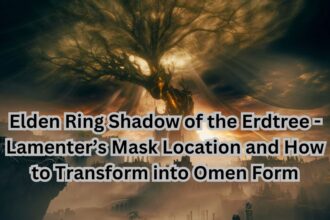



Uninstall the Epic Games launcher, EVEN IF you are using Steam. Tried every other solution, but that was the one that fixed it.