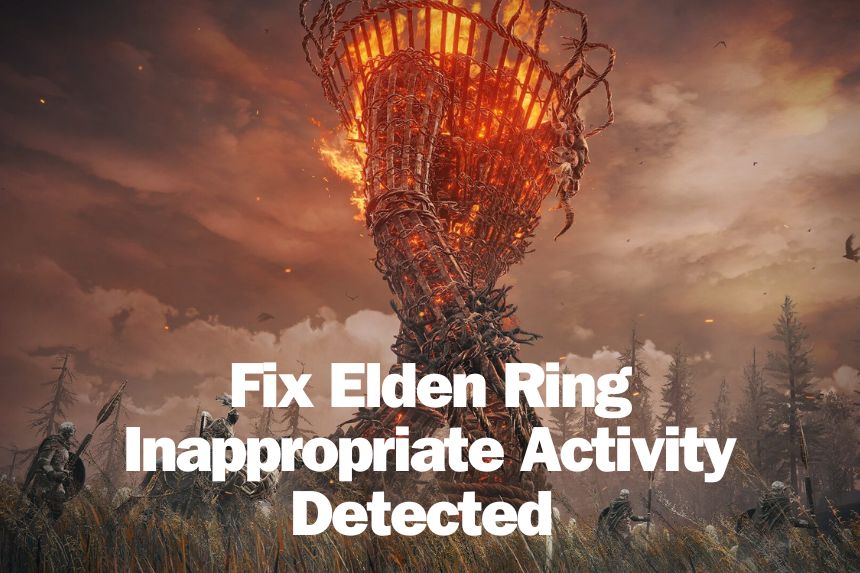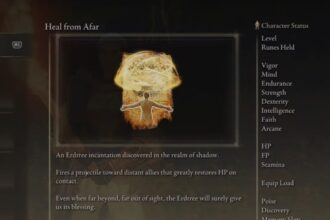Shadow of the Erdtree is out for players on all platform and while the gameplay has been appreciated by players, the game does comes with a slew of issues such as low FPS and stuttering, and an anti-cheat issue that been troubling users ever since EAC was integrated into the game. The Elden Ring Shadow of the Erdtree Inappropriate Activity Detected Error is preventing a large number of players from access the game that they have waited for more than 2 years. We have a list of fixes that you can try.
Fix Elden Ring Inappropriate Activity Detected Error
Before we get into the fixes, the Elden Ring: EAC Inappropriate Activity Detected is acknowledged by Bandai Namco. Here is what they suggest to fix the issue.
With the 1.06 update, we have received reports that some users are getting flagged by the Easy Anti Cheat incorrectly. To resolve this issue, please verify your game cache for Elden Ring and restart your PC and this should resolve your issue.
If you have made modifications to your game/installation, please delete everything and reinstall Elden Ring and boot the game again.
Bandai NamcoThe two fixes that the devs suggest to resolve the error is to verify the game files and to reinstall the game. But, not all players are able to solve the error with these two fixes and therefore, here are all the fixes you can try to resolve the Elden Ring EAC error.
Update: 28 June
Bugged Anti-Cheat
While this is unconfirmed, the number of people who are getting banned or getting the error has the community buzzing that there is an issue with EAC. So, the main problem may not be on your end and you may have to wait for a response or fix from Bandai Namco.
Verify Integrity of Game Files and Reboot
The first fix you should try is to verify the game cache or verify integrity of the game files. For this, go into the Steam Library and right-click on Elden Ring > Properties > Local Files > Click on Verify Integrity of Game Files.

Once the process completes, reboot the PC and try launching the game. For many players, this was sufficient to resolve the issue.
Do Not Summon Other Players
One of the most common cases you get the error is when you attempt to summon other players. If the other player has a mod installed, the EAC may view it as cheating and result in the Elden Ring Inappropriate Activity Detected Error. So, until the issue Bandai Namco fixes the issue with the EAC, do not summon other players.
Uninstall All Mod or Reinstall the Game
If you have installed mods on your PC, ensure to disable them and check if the game works. If the game still does not work, do a fresh install. Uninstall the game and remove all associated files from the Steam folder. Then, install a fresh copy of the game.
Change Language Settings
Some users have also reported that changing the language settings on your PC fixes the issue for them. Press Windows Key + I to Open Settings > Time & Language > Language & Region > Change the language to something other than what you currently have.
Uninstall and Reinstall Easy Anti-Cheat
If there is a glitch with the EAC, it may be the cause of the error. A simply way to resolve this to reinstall the EAC. Here are the steps you can follow.

- Go to C:\Program Files (x86)\Steam\steamapps\common\ELDEN RING\Game\EasyAntiCheat (I have installed Steam on C, go to the driver where Steam is installed.)
- Double-click on uninstall_easyanticheat_eos_setup and follow the screen prompts.
- Double-click on install_easyanticheat_eos_setup and follow the screen prompts.
- Boot the game.
Bypass EAC and Play Offline
Another fix you can try is to bypass the EAC, but the caveat to this is that you will not be able to play online. Follow the below process to replicate the fix.

- Go to the Steam Library and right-click on Elden Ring > Properties > General
- In the Launch Options, paste the below command, close the Window and launch the game.
echo "%command" | sed 's/start_protected_game/elden ring/' | shTry Starting the Game via start_protected_game.exe
Another fix that seems to work to resolve this issue is to launch the game using the start_protected_game.exe file. Here are the steps you need to follow.

- Go to C:\Program Files (x86)\Steam\steamapps\common\ELDEN RING\Game
- Double-click on start_protected_game.exe file