Elden Ring Shadow of the Erdtree is out and the DLC is already sitting comfortably at a very positive review on Steam. While the game still has issues such as low FPS and stuttering, the overall gameplay is great. If Elden Ring Shadow of the Erdtree is crashing on startup, not launching, or simply won’t start without any error message, we may be able to help. Keep reading and we will help resolve the crash problem with your game.
- Elden Ring Crashing on PS4 and PS5
- Fix Elden Ring Crashing after the Latest Update (White Screen Crash)
- Quick Fixes for Elden Ring Crashing
- Game Crashing in Fire Giant Phase 2 Fight
- Verify Integrity of Game Files
- Try to Force the Game to Launch in Windowed Mode
- Elden Ring Shadow of the Erdtree Crashing at Startup, Won’t Start, and Not Launching Fix
- Uninstall the Epic Games Launcher
- Ensure you have DirectX 12
- Update the GPU Driver
- Run Elden Ring in a Clean Boot Environment
- Reinstall or Update DirectX Files and Visual C++ Redistributable
- Fix Elden Ring Crash In-Game
- Set Launch Option on Steam
- Try Launching the Game from the Executable
- Other Fixes you Can try
Note: This guide is a work-in-progress and will be updated in 24 hours from the release of the game and there will be subsequent updates.
Elden Ring Crashing on PS4 and PS5
Unlike PC, players on PS5 do not have the same options to troubleshoot the crashing issue in Elden Ring Shadow of the Erdtree, but still there are certain things you can do if your game is crashing. Here are all the solutions you can try.
- If your game is crashing a lot, the first thing you should do is reboot the console and then attempt to play the game.
- If the game still crashes, check for PS5 firmware update and the update for the game. If available download those updates.
- The next fix you should try is to clear the cache from the PS5. This has helped some users fix the crash after the latest patch.
- Ensure that you are not putting the system in Rest Mode and closing the game completely.
- You can also try to rebuild the database and it can potentially resolve the Elden Ring crashing issue.
- For crashes when playing the multiplayer or co-op mode, ensure that the Elden Ring servers are not the cause of the issue.
Fix Elden Ring Crashing after the Latest Update (White Screen Crash)
If Elden Ring Shadow of the Erdtree has been crashing a lot after the recent patch, here are some fixes you can try to possibly resolve the issue.
Quick Fixes for Elden Ring Crashing
- The Steam Overlay has been known to cause issues with the game, so try disabling it and check if the issues are resolved.
- If you have not updated the BIOS software in a while, you may want to do it now and check if that helps.
Game Crashing in Fire Giant Phase 2 Fight
For a lot of players the game crashes when the cut scene triggers. It has been identified that if you are mounted on Torrent when the cut scene starts, it’s likely that your game will crash. So, the fix is simple, dismount the horse before the cut scene and the game should not crash.
Verify Integrity of Game Files
The first fix we suggest is to verify the game files for corruption or missing files. A lot of players who tried this fix were able to resolve the crashing issue with the game. It’s likely there are one or more files missing. Here are the steps:
Launch the Steam Client > Library > right-click on Elden Ring > Properties > Local Files > Verify integrity of game files…
Wait for the process to complete and launch the game.
Try to Force the Game to Launch in Windowed Mode
When the game launches, spam the key – Windows Key + Shift and Enter. It should force the game to start in Windowed mode. When the game starts, go to the options menu and set borderless window. Continue to play the game and hopefully no crash. For some reason, probably the fullscreen mode consuming too many resources the game crashes.
Elden Ring Shadow of the Erdtree Crashing at Startup, Won’t Start, and Not Launching Fix
There are a number of reasons why Elden Ring Shadow of the Erdtree is crashing on your PC. We will try to address the most likely causes first. Before you start with the first solution, ensure that your system meets the minimum requirements to play the game, if not, the cause of the crash may be the system not meeting the requirements.
Uninstall the Epic Games Launcher
For some users, the Epic Games Launcher is conflicting with the game and causing the crash. If you have the Epic client installed, try disabling or uninstalling it to fix the crash issue with the game.
Ensure you have DirectX 12
We cannot confirm it at the time of writing this post, but systems running older OS like Win 7 without DX12 may not be able to run the game. If your computer does not support DirectX 12, you need to update the OS and ensure that the GPU supports DirectX 12. If not, the game won’t launch for you.
Read Next: Fix Elden Ring Stuttering and FPS Drop
Update the GPU Driver
Updating the GPU is probably the first thing you did when Elden Ring failed to launch, but while updating ensure that you have performed a clean install. Doing so will remove the old driver and install the new. It helps avoid any conflicts. Also, do not use the Device Manager to look for updates as it will always return the installed driver as the best. Instead, visit the manufacturer’s website or use the software provided by the manufacturer such as the GeForce Experience for Nvidia users. Here are links you can follow to get the latest driver. While installing the GPU drivers, perform a clean install.
Update the Nvidia GeForce Driver
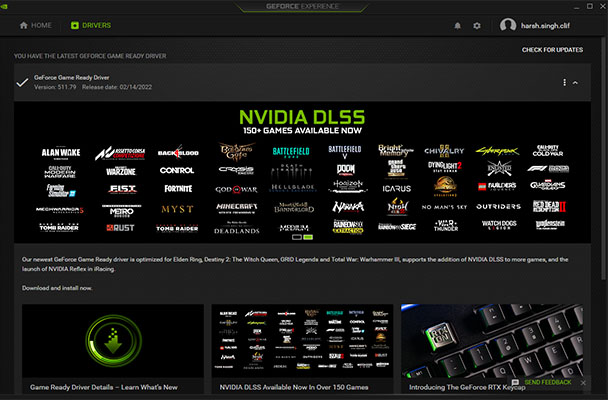
Run Elden Ring in a Clean Boot Environment
We personally use the clean boot to troubleshoot any issues with new games. It’s the first thing we do because it has many benefits. First, it frees the resources on your PC by suspending all third-party and potentially some resource-hogging applications. It also eliminates the possibility of a third-party application hindering the process of the game such as game boosting and similar software. Here are the steps you can follow. Ensure that you follow the steps exactly as instructed.
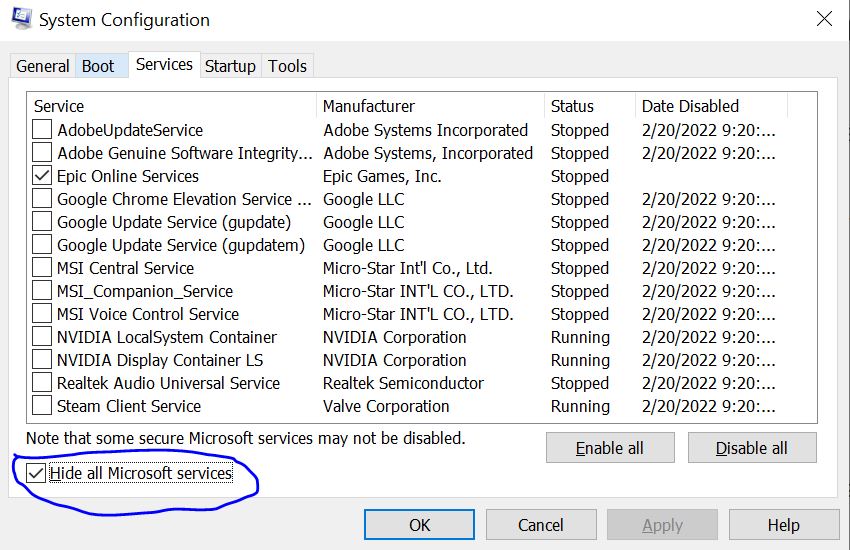
- Press Windows Key + R and type msconfig, hit Enter
- Go to the Services tab
- Check Hide all Microsoft services
- Now, click Disable all
- Go to the Startup tab and click on Open Task Manager
- Disable one task at a time and restart the system.
Once the system boots up again, try running the game and check if Elden Ring still crashes.
Reinstall or Update DirectX Files and Visual C++ Redistributable
Another common reason why games crash on PC is because of a problem with the Visual C++ Redistributable or the DirectX files. Just to be safe, ensure that these files are updated. You can follow the below links to update the files. For the Visual C++, ensure to install both the X64 and X86 versions.
Fix Elden Ring Crash In-Game
If you are crashing in-game, it could be due to a specific setting or the system not pumping enough power to run the game. If that’s the case, lower all the settings to the bare minimum and then, increase everything one at a time while monitoring the performance of the game. It can be a painstaking task but it will help you root out the exact setting that’s causing the problem. Or, you may simply play the game at a lower setting.
Set Launch Option on Steam
If your PC is not powerful enough and the game is booting up in Fullscreen that may be the cause of the problem. Input command in Steam and check if the game launches. Here is what you need to do.
Go to Steam Library > Right-click on Back 4 Blood > Properties > General tab > Set launch Option > Type -windowed -noborder > Ok.
Try Launching the Game from the Executable
We have had this issue with multiple games where the game will simply not launch from the Steam client’s Play button. However, when you browse the local files and try to launch the game from the executable, it launches without any issues. Here is how you can locate the executable and fix Elden Ring crash at startup and other launching problems.
Open the Steam Library > Properties > Local Files > Browse > Locate the executable and launch the game.
Other Fixes you Can try
- Delete the Config File
- Install or Move the Game to SSD
- Enter Steam Launch Options -dx11/ -dx12
- Disable GeForce Experience Optimization
- Increase the Virtual Memory
- Run the Game as Admin and in Compatibility Mode
- Set Exception in Antivirus and Windows Security and Firewall
- Set OpenGL Rendering GPU in Nvidia Control panel
- Update the Operating System
- Update BIOS
- Reinstall the Game After Deleting all Game Folders

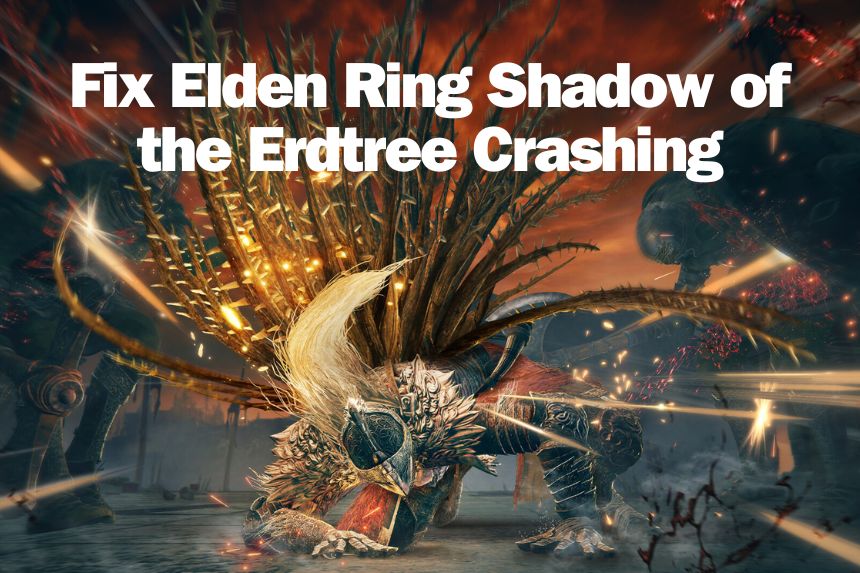










Thanks, disabling Steam Overlay worked for me
Lol in the article it says “Windows Key + Shit and Enter” haha!
Haha,it’s funny. But thanks for pointing the typo. It’s has been corrected.