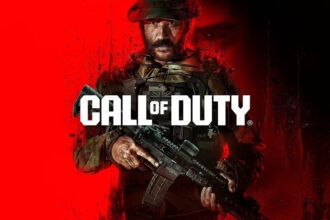If you are getting the dev error 5433, there is a simple fix for this issue. This error occurs from time to time usually following an update. There can be a few reasons why you are seeing this error such as lack of storage and corrupted cache files. To fix the issue, you can reduce the on-demand texture streaming which can take up quite a bit of space on the disk, or free up the space on your drive. Here is what you need to do to fix the error.
Fix Modern Warfare 3 Dev Error 5433 Black Ops 6
There are two things you can do to fix the error. You can set the ON-Demand Texture Streaming to a lower value, which will free up storage or you can directly free up space in the install drive by uninstalling other programs and moving other data. We will discuss both solutions below.
Set Low Value for On-Demand Texture Streaming
The most straightforward fix for the dev error is to set the On-Demand Texture Streaming to low in the game’s settings. Here are the steps you need to follow to replicate the fix.
- Click on the Gear icon on the top-right corner to open Settings
- Go to Graphics
- In Quality, look for On-Demand Texture Streaming
- Set the value to the lowest
Free Up Space in Install Drive
If the storage drive is full or nearly full where the game is installed, you can get the dev error 5433 in that case as well. You can free up space by uninstalling the COD campaign, uninstalling modes you do not play like Warzone/MW3, uninstalling other programs/games, or moving if you have media stored in the drive. This will free space and the error should not occur.
Verify the Game Files
In some cases, the dev error 5433 can also be due to corrupted files, especially if you are launching the game for the first time after an update. It’s a good idea to verify the game files and fix any corruption. Both the Battle.net and Steam client provide you an easy way to do this.
If the error is still not resolved or something else worked, let us know in the comments, which will help us improve the guide further.
Reinstall the Game
If none of the above fixes have worked, installing the game and reinstalling the game can work to fix the issue. I know the game’s install size is huge, but if nothing has worked that’s your only option.