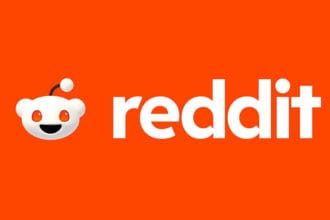Content Warning just launched and it’s been a massive hit among the Steam fans. The game allows you to create videos with friends, which you can upload on SpöökTube to become famous and make money. While the game is great, quite a few bugs have emerged in the past few days. One of them is where the user cannot view the videos they uploaded. There are a variety of related issues one of the most common being textures and texts are only visible on the TV. The texts read “mouth” “metal” “skin,” etc. If you have this bug, here is what the developers recommend and some other fixes.
Fix Content Warning Video Playback Bug | Can’t Watch or Load Videos
One of the developers on the Steam forum has suggested that the problem could be due to an outdated Windows operating system. So, that’s the first thing you should do, followed by some other fixes that we suggest.
Update the Operating System
To update the OS, make sure that you install all the available updates including cumulative and additional updates.
- Press Windows Key + I to open Settings and go into Windows Update on the right tray bar.
- Click on Check for Updates and Install Everything.
Verify Temp File Location and Restore
If the temp folder is not in the right location, you may encounter problems. The problem could also arise if the temp folder does not have the required permission. Below is the default Temp File Location – C:\Users\USERNAME\AppData\Local\Temp
If you cannot locate the temp folder in the above location, you can either locate it and move to the right place, which is above or you can do a Repair Upgrade. Here is a link to the official MS website to Perform a Repair Upgrade Win 10 & 11
Restore Temp Folder Permissions
Before you go ahead and restore the permissions, you need to first check if you do in fact not have the required permissions. An example of the perfect permissions is below. If you have the same as the below image, do not do anything, your problem is something else.
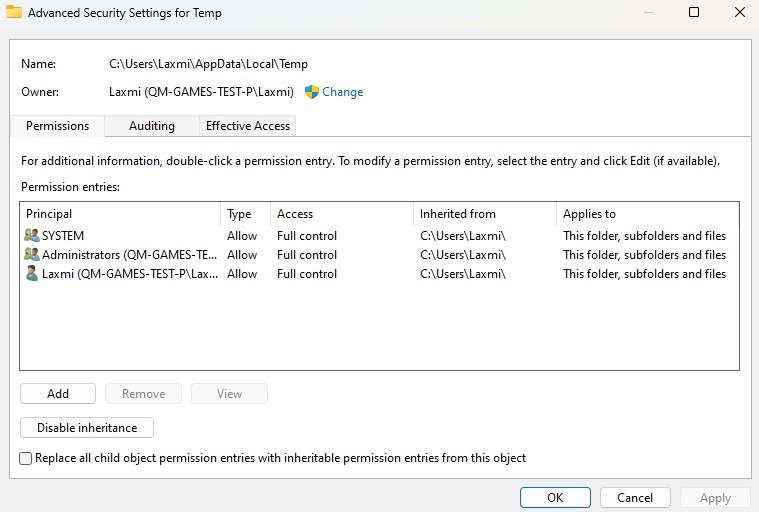
You should have Full Control and Inherited from the Main User, which should be you if you are the only user on the PC. Here is how you can check that.
- Go to C:\Users\USERNAME\AppData\Local\Temp
- Right-click and the Temp Folder and Go to Properties
- Click on the Security tab
- Click on Advanced
If you do not have the permissions, there are two fixes you can try. You can either perform a Repair Upgrade, which will not change your settings and date or you can enter the below command in CMD, whichever works for you.
- Open CMD as administrator and enter the below command
- TAKEOWN /F C:\ /R /D Y
- Hit Enter and copy – paste the below command
- ICACLS “C:\” /reset /T
- Hit Enter
These are the best fixes you can try to resolve the issue. We are looking further into the issue and will update the article if we find a new fix or the devs release a fix for the porblem.