College Football 25 is the latest football game that can be played exclusively on Xbox and PS consoles. However, many players report that they are having an “Unable to connect to EA servers” error due to which they are unable to get on the game. Well, this guide will show you how you can fix this annoying issue so that you can get back to enjoying this latest football game.
How to Fix College Football 25 Unable to Connect to EA Servers
There are several reasons why you are experiencing an ‘Unable to connect to EA Servers” error in College Football 25. But worry not and check out this guide. Here we have covered all potential methods to resolve it.
1. Check the Current Server Status of EA
The very first and basic step is to check the current server status of EA. In case the server is down, the error might get resolved on its own once the services are back online. To check the server status, you can follow @EAHelp or visit the official website.
2. Force Start the Game
If you encounter the “Unable to connect to EA servers” error, try forcing the game and play a quick match for a few minutes. After some time, try reconnecting to the servers from the main menu. This method worked for several players so it might work for you too.
3. Restart Your Console in Safe Mode to Clear Cache
If the server is up and still you are receiving this error, then try restarting your device in Safe Mode to clear the cache. Here is how you can do it on your PS and Xbox.
For PS:
– Turn off your PlayStation completely
– Press and hold the power button until you hear two beeps
– Connect a DualShock controller with a USB cable
– Select “Clear Cache and Rebuild Database” in Safe Mode to clear the cache
For Xbox:
–Turn off your Xbox completely
– Unplug the power cord from the back of the Xbox
– Wait at least 10 seconds
– After that, plug the power cable and turn on your Xbox to clear the cache
4. Update the Game
Next, make sure to update the game to the latest version because an outdated version can cause several issues and errors including “Unable to connect to EA servers”. So, simply update the game and check if the error is fixed.
5. Check Your Internet Connection
If there are some issues in your internet connection, it can cause this error. So, make sure your internet connection is stable and fast. You can try restarting your router by following these steps:
– Turn off your router and unplug it from the power source
– Wait for about one minute
– Plug the router back in and then turn it on
– Try connecting again
If restarting your router doesn’t work, try using a wired connection instead of WiFi.
6. Close Background Downloads
Next, make sure to close down all background processes and downloads as they consume a lot of bandwidth and eventually slow down your network and cause disruptions.
7. Reinstall the Game
If none of these workarounds help to resolve the error, then try uninstalling and reinstalling the game and check if this last resort helped.
That’s everything you can try fixing College Football 25 is unable to connect to EA servers.









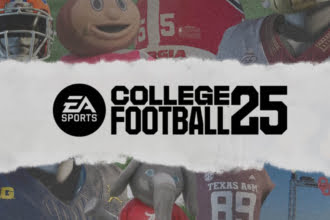


I’ve done all that and still not connecting