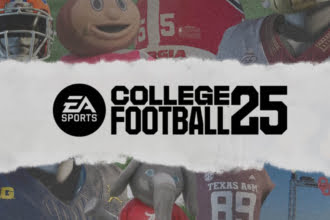College Football 25 is out now which is one of the long-anticipated returns of the college football game from EA Sports. Although the players are already enjoying its exciting new features, some players are not happy with this latest version as they are experiencing a lot of issues with the game. One of the common problems faced by countless players is freezing the game. Are you also one of them and cannot enjoy the game? Don’t fret. In this guide, we are going to reveal all possible workarounds to resolve the College Football 25 freezing issue.
How to Fix College Football 25 Freezing
Freezing the game is one of the common problems in online games which occur due to several reasons. Players report that the game freezes and then crashes to the console. Thankfully, this issue can be resolved easily. Try all of the below methods to resolve this problem.
1. Restart Your Device
The very first and quick solution you can try is to simply restart your console and check if the issue is resolved. You just need to turn off your console, wait for about 1 minute, and then turn it on.
2. Update the Game and Firmware of Your Device
Sometimes, developers release a day one patch to fix several issues reported by players so make sure you are playing an updated version of the game. Additionally, make sure that the firmware of your device is also up to date.
3. Clearing Cache
This is one of the classic and effective methods to fix several issues with the game. Here is how you can clear the cache on your console:
On Xbox Console:
Press and hold down the power button for about 10 seconds until the console turns off. Then, unplug the power cord for a few minutes, then plug it back in and restart.
On PlayStation Console:
Turn off the console completely. Then, unplug the power cord for a few minutes, plug it back and then restart. Now check if you can play the game without freezing issues.
4. Check Your Internet Connection
To play a massive online game like College Football 25, it is vital to have a stable and fast internet connection otherwise you might experience freezing issues while playing the game. So, make sure your connection is fast and stable. You can try restarting your router/modem once and then connect the game.
5. Disconnect External Devices
Sometimes, other external devices connected to your device can also interrupt the smooth function of the game. So, try disconnecting any external devices and then check if the problem is resolved.
6. Reinstall the Game
If you are still struggling to resolve the freezing problem, your next resort is to uninstall the game from your device and then reinstall it.
7. Reach Out to the EA Support Team
If the issue is not yet resolved, then it seems to be an issue with the game itself. In that case, do not hesitate to reach out to EA’s support team for further assistance.
That’s it for this guide on how to fix the College Football 25 freezing issue.