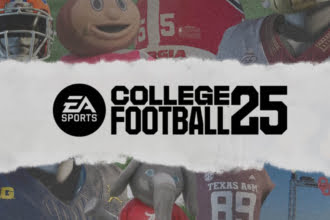As soon as the latest college football game was launched on PS and Xbox, many players rushed to access the game. Unfortunately, they receive an error that reads – “EA servers are not available”. This is one of the common errors of EA games and can be easily fixed. In this guide, we are going to talk about all possible workarounds to fix it.
How to Fix College Football 25 EA Servers Are Not Available Error
A lot of players are reporting that they are receiving an “EA servers are not available” error while accessing College Football 25. If you are also going through the same problem, then this guide will help you through this error.
1. Check the Current Server Status of EA
First and foremost, make sure to check the current server status of EA. In case the server is down, the error will be resolved automatically once its services are back online. So, this is a very important step. For this, you can check @EAHelp on X where they usually update about the current server status. However, you can also visit their official website which is help.ea.com. Or you can also visit third-party tools like Downdetector or downforeveryoneorjustme.
2. Restart the Game and Console
Some players suggest simply quitting the game, restarting their console, and then relaunching the game. This has worked for them so it might work for you too. Simply, close the game completely and then restart it.
3. Check Your Internet Connection
A poor or unstable internet connection can also be responsible for this error. So, make sure the connection is fast and stable. As a test, you can try changing your connection from WiFi to Wired as it offers a more stable connection.
4. Update the Game and Console
An outdated version of the game or outdated firmware of your console can also cause this error so the next workaround we suggest is to update both your game as well as the console, and then check if this trick worked to resolve the “EA servers are not available error” in College Football 25.
5. Clearing Console’s Cache
Clearing the cache of your Xbox or PS can help to fix this error. If you have no idea how to do it, refer to your console’s support site for specific steps. Here are the steps to do this workaround:
For PS:
– Turn off your PlayStation completely
– Press and hold the power button until you hear two beeps.
– Connect a DualShock controller with a USB cable
– Select “Clear Cache and Rebuild Database” in Safe Mode to clear the cache
For Xbox:
–Turn off your Xbox completely
– Unplug the power cord from the back of the Xbox
– Wait at least 10 seconds
– After that, plug the power cable and turn on your Xbox to clear the cache
6. Contact the EA Support Team
At last, you can try reaching out to the EA support team for further assistance. They may guide you with some additional troubleshooting steps.
That’s it for this guide on how to fix College Football 25 “EA servers are not available” error.