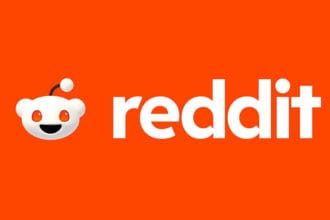The Chained Together Fatal Error is a common error that you may see in any UE4 or UE5 games. The main cause of this error may be the GPU becoming unstable. Unreal Engine games are bad at handling volatility with the GPU. Some of the fixes that have worked to resolve this error in the past is to revert any overclocks of the GPU or the CPU, update the GPU drivers, etc. Here are all the fixes you can try to resolve the Chained Together Fatal Error – The UE-ChainedTogether Game has Crashed.
Chained Together Fatal Error – The UE-ChainedTogether Game has Crashed Fix
Here are all the fixes you can try to resolve the Chained Together Fatal Error – The UE-ChainedTogether Game has Crashed.
- Update the GPU drivers – Make sure to get the latest driver from the manufacturer’s website and while installing perform a clean install or use DDU to remove the old driver and then install a fresh copy.
- Do not Overlock – Make sure that you are not overlocking the GPU. One of the main reason for this error is when the players overclocks the GPU or the CPU.
- Ensure your device meets the specifications to play the game. If you have a very old GPU or CPU, it can also lead to the The UE-ChainedTogether Game has Crashed.
- Enter Steam Launch Options -dx11 / -dx12 – Go to Steam Library > Right-click on the game > Properties > General > Launch options. Enter -dx11 and try running the game. If the game fails, try entering -dx12.
- Run as Administrator – Go the location where Steam is installed, the default location is in C. Go to C:\Program Files (x86)\Steam\steamapps\common\ChainedTogether. Now, locate the file ChainedTogether.exe > right-click on the file and choose Run as Administrator.
- Cap the FPS to 60 – Try limiting the FPS to 60 either from the game settings or using the Nvidia control panel and that may fix the issue for you incase the error is due to limited system resources.
- Open Task Manager and Close All Third-party Applications – Launch the Task Manager and close all third-party applications. If you do not know which applications to close, you can perform a clean boot which does the same and is very through. Click on the link for steps.
- Install the C++ Redistributable from Game Folder – Another fix you can try to resolve this error is to reinstall the C++ Redistributable. Go to C:\Program Files (x86)\Steam\steamapps\common/ChainedTogether\Engine\Extras\Redist\en-us and install the file.