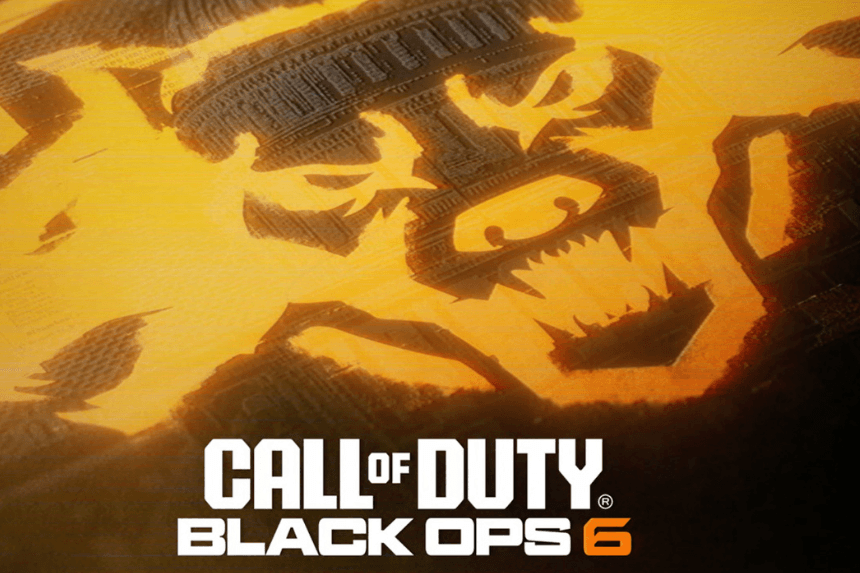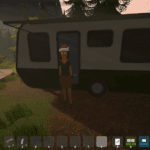It’s been about a month since Call of Duty: Black Ops 6 was released, and many players are still enjoying the action-packed and immersive gameplay. However, many gamers report that they are experiencing a “Could not complete matchmaking” bug that prevents them from joining matches. This error usually occurs from network-related issues, an overloaded server, or conflicts in-game settings. Thankfully, there are several steps you can take to resolve this issue.
How to Fix BO6 ‘Could not Complete Matchmaking’ Bug
The ‘Could not complete matchmaking’ bug in Black Ops 6 is annoying but you can fix it easily and this guide will walk you through all possible workarounds to fix it.
1. Restart the Game
For many players, a simple restart of the game has resolved the error so it might work for you too. This simple trick should work because a matchmaking bug may occur due to a minor glitch in the lobby or server connection and relaunching of the game can reset your connection to the servers.
2. Check the Current Server Status
Many players report that they experience this bug during server outages so, it is very important to check the current server status before you start joining matches. For this, you can check the official website or X (Twitter) page for the latest updates. If the servers are down, simply wait until they are back online and you will be able to join the game without issues.
3. Check and Adjust Crossplay Settings
Another solution shared by some players is to ensure that the Crossplay setting is configured properly. In some cases, if the settings are mismatched, you might receive this bug. Crossplay settings between party members (on/off) might prevent matchmaking. If enabled, try disabling it or vice versa, and then restart the game.
4. Rebuild Database on PS5
If you are experiencing this bug on your PlayStation 5 console, then try rebuilding the database or refreshing game licenses. This workaround can solve the matchmaking problem as it fixes any corrupted data or software glitch that causes this issue. Ensure to reboot your system once after rebuilding the database and then relaunch the game.
5. Repair Game Files
On PC, you can try repairing any missing or corrupted game files. Here are the steps to do that:
On Steam: Go to Steam Library >> Right-click on the game >> Properties >> Local Files >> Verify integrity of game files.
On Battle.net: Click on the cogwheel next to the Play button and select Scan and Repair. Wait until the scan process is completed and then relaunch the game.
6. Check Internet and Connection Settings
To have a smoother gaming experience, it is essential to have a fast and stable internet connection. If your connection has any issues, you might experience this bug. It is recommended to reset your router/modem once or try a wired connection instead of WiFi. This will help to fix any network issues like high latency, insufficient bandwidth, or packet loss issues.
7. Turn Off Filtered Game Modes
The next solution we recommend is to remove the filtered game modes. If you are attempting to search for multiple game modes, the waiting pool shrinks and you might wait for hours or even not get anyone. More available modes will help you to increase the chances of encountering players in your region/skill level. Here is how you can turn off Filtered Game Modes.
- Go to the multiplayer menu.
- Go to the “Quick Play” or “Playlist” section and deselect any game modes you don’t want to appear in your search.
8. Clear Cache
Cached data on your system causes conflicts with the latest updates of the game so try to clear cache data and then relaunch the game. For Chrome launcher, here is how you can do it:
- Open Chrome
- Click on the More button in the top right corner
- Select Clear browsing data
- Click ‘Delete’ data
9. Try Using Different Game Servers
Sometimes, the bug can be fixed simply by using different game servers. This should fix the latency or match-related issues. So, it is recommended to select any other game server in the game settings. Ensure to select the one that has less congestion.
10. Reinstall the Game
If none of the above methods helped to fix the bug, your last resort is to completely uninstall the game from your device and then reinstall the game. This will also ensure that any corrupted game files, settings, or updates that might be causing the ‘Could not complete matchmaking’ bug is fixed.
That’s all for this guide on how to fix the Black Ops 6 ‘Could not complete matchmaking’ bug.