Prior to the release of the game on 20 August, the devs have released a benchmark tool that allows you to check your PC for the best settings to run the game. The Black Myth: Wukong Benchmark Tool is an important step in ensuring that the game has a smooth launch as it gives the players a sense of what to expect with the game in terms of performance. But, a lot of players have difficulty launching the tool. If you are struggling with Black Myth: Wukong Benchmark Tool Crash and black screen, here is what you need to do.
Fix Black Myth: Wukong Benchmark Tool Crashing and Black Screen
Crashes in games are common and they occur due to a wide range of reasons. In this post, we have tried to suggest fixes based on the most probable cause of the crash. Here is everything you can try.
Try Launching a Few Times and Reboot PC
After installing the Black Myth: Wukong Benchmark Tool, I too could not launch the software. Every time I hit launch, a black screen appeared and then the tool crashed to desktop. But, after trying to launch the software a few more times, it worked. So, keep retrying and the tool should work.
If you have just installed the software and it’s not working, reboot the PC and then attempt to start it again. In most cases, this should work to resolve the issue. If not, try the other fixes.
Launch on Windows 7 or 8 Compatibility Mode
The next fix that seems to have worked for a lot of players is to launch the tool in Windows 7 or 8 compatibility mode. Below are the steps to replicate the fix.
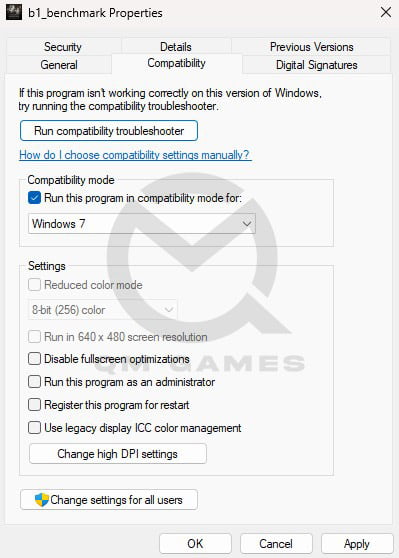
- Go to C:\Program Files (x86)\Steam\steamapps\common\Black Myth Wukong Benchmark Tool
- Right-click on b1_benchmark
- Click on Properties > Compatibility
- Check Run this program in compatibility mode for and select Windows 7 or Windows 8 from the drop down menu.
- Click on Apply and OK
Now, attempt to play the game and hopefully your issue has been resolved. If not there are a bunch of other fixes you can try.
Run the Program as an Administrator
There are several ways you can run the program as an administrator including the compatibility tab in the above fix. In the compatibility tab, simply check Run the program as an administrator before clicking on Apply and Ok.
Crash when Running Benchmark
If you are crashing while running the benchmark and not at startup or launch, try running the benchmark at a lower settings and if the benchmark runs fine; then tune it up and check if the crash still happens. You can also edit the config file of the game to reduce the setting if you cannot launch the tool at all. The config file location is C:\Program Files (x86)\Steam\steamapps\common\Black Myth Wukong Benchmark Tool\b1\Saved\Config\Windows\GameUserSettings
Try Running the Tool with DirectX 11
Another fix that you can try is to run the software in DirectX 11. If you have DirectX 12, the tool will run in it by default. You need to force the tool to use DirectX 11. To do this, follow the below steps:
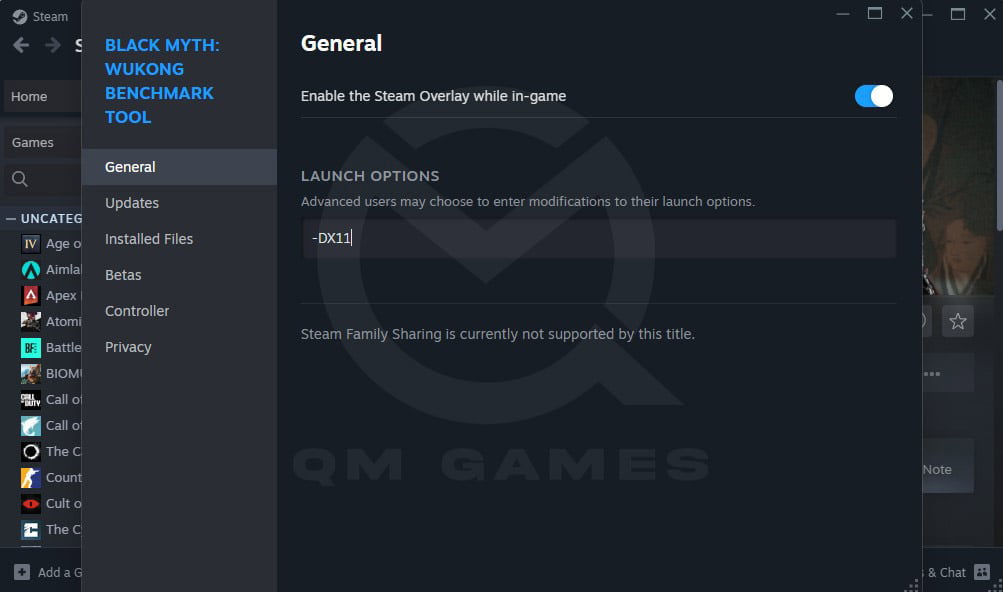
- Go to the Game Settings from the Steam Library
- Go to Properties > General
- In the Launch Option, paste “-DX11” as shown in the above image.
- Close the window and try running the software.
Verify Integrity of Tool Files
If there is an issue with the files that could be the cause of the crash. Verify the game files and that could work. Right-click on Black Myth: Wukong Benchmark Tool > Properties > Installed Files > Click on Verify Integrity of Tool Files.
Set Exception on your Antivirus or Firewall
Another reason for the game crashing on startup could be your antivirus or the firewall. This also includes the Winnows Virus and Threat Protection and the Windows Firewall. We have a post that shows the steps to set expectation for all major antivirus including Windows Antivirus and Firewall.
Update GPU Driver
If the issue is still not resolved, update the GPU driver to the latest available and see if that fixes the crash.











