Arena Breakout: Infinite was released into early access recently. However, a lot of players are receiving an error “Hi there, your graphics card doesn’t have enough video RAM” error due to which the game might not run properly. If you are also encountering the same error and unable to access this game smoothly, don’t worry, this guide will show you all potential methods to resolve the error, so that you can enjoy the latest tactical extraction FPS game.
Ensure your Hardware Meets the Minimum Specifications
Currently, there is a huge outcry in the game’s Discord with thousands of people complaining about the hardware lock that is preventing players from enjoying the game. The error you usually get when the specifications are below the required minimum is the “Hi there, your Graphics card doesn’t have enough video RAM” Error.
However, there are also a large number of players who meet the minimum specifications of the game and are still getting the error and cannot play the game. We will update here when the devs decide to comment on the issue or remove the hardware lock. Meanwhile, you can try the below fixes and check the game’s specifications.

How to Fix Arena Breakout: Infinite “Hi there, your Graphics card doesn’t have enough video RAM” Error
The main reason behind this particular error is your graphics card doesn’t meet the minimum video RAM requirements. However, there could be several reasons why you are receiving this error. Follow all the below steps one by one and check if the error is resolved.
1. Update Your Graphics Drivers
First of all, try updating your graphics drivers. For this, visit the official website of your graphic card’s manufacturer and install the latest drivers. After updating, reboot your system and run the game. The error should be fixed after that.
2. Close Background Programs and Applications
The next workaround is to close down all background programs and applications. This will help to free up system resources. Press the Ctrl + Alt + Del keys together, go to Task Manager, close all programs one by one by ending the task, and then relaunch the game.
3. Update Windows and Game
An outdated version of your OS as well as the game can also cause this issue because developers often release updates to fix several bugs and errors in the game. So, ensure Windows and the game both are updated to the latest version. If not, simply update it and relaunch the game.
4. Lowering Graphics Settings
The next step we recommend is to lower graphics settings which will help you to run the game smoothly. For this, try reducing resolution, setting textures to low settings, and turning off other features such as shadows, reflections, and anti-aliasing.
5. Run the Game as an Administrator
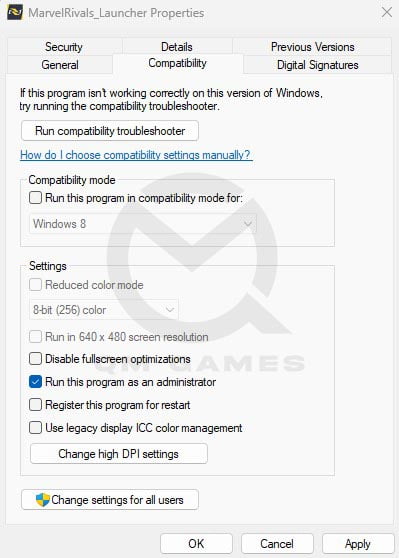
Sometimes, the game requires certain permissions to run the game smoothly on your device so try running the game as an administrator. For this: Right-click on the shortcut of the game or its executable (.exe) file >> Select “Run as administrator” and check if the error is resolved.
6. Repair Game Files
Any missing or corrupted game files can also cause this error so try repairing such game files. The steps are pretty straightforward. Go to Steam Library >> Right-click on the game >> Properties >> Local Files >> Verify integrity of game files. Once the scanning is done, relaunch the game.
7. Reinstall Visual C++ Files
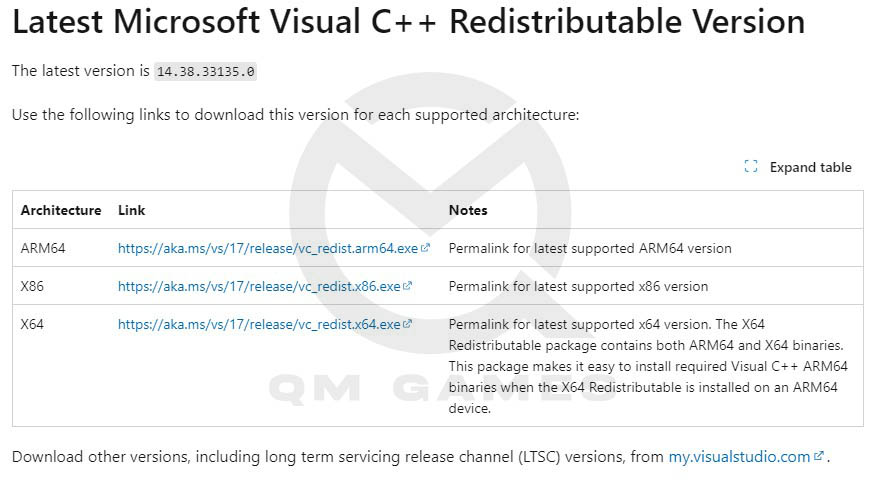
This workaround will help to resolve several errors and issues related to graphics cards. However, before installing the Visual C++ Redistributable, go to Windows Settings >> Apps >> and delete all the existing programs of Visual C++ Redistributable. Once done, go to the official website of Microsoft, download, and install both the X86 and X64 versions of Visual Studio 2015, 2017, 2019, and 2022.
8. Install DirectX
DirectX makes sure that all its components of the game are up to date and updated only as necessary. For this, go to the official website of Microsoft, install DirectX, and then relaunch the game.
9. Increase Virtual Memory
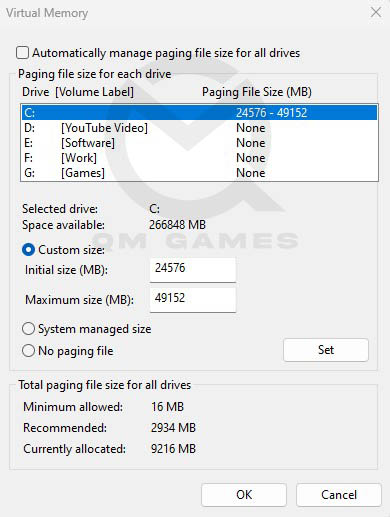
Just in case, the physical RAM of your system is running low, then this workaround can enhance your overall gaming experience. Follow the below steps to do this:
– Search for ‘View Advanced System Settings’ in the Windows search box
– Go to Performance >> Settings >> Advanced and click on Change under Virtual Memory
– Uncheck “Automatically manage paging file size for all drives”
– Check “Custom Size” and enter the following values:
Initial Size (MB): 1.5 x Total RAM (for 16 GB RAM, 24,576 MB)
Maximum Size (MB): 3 x Total RAM (for 16 GB RAM, 49,152 MB)
– At last, click on Set and OK
10. Contact Support Team
Even after trying all of the above steps, if the error persists, your last resort is to reach out to the game’s support team for further assistance.
That’s all for this guide on how to fix Arena Breakout: Infinite “Hi there, your graphics card doesn’t have enough video RAM” error.
Read next: Arena Breakout Infinite server status – Maintenance schedule and downtime.











