Released on November 16, 2022, Call of Duty: Warzone 2.0 is the sequel to the free-to-play battle royale video game Call of Duty: Warzone, initially released in 2020. The game can now be played on PS4, PS5, PC, Xbox One, and Xbox Series X/S. Due to the overwhelming demand for Warzone 2.0 following the first game’s release, Activision has finally assembled all of the necessary developers. Several users have reported experiencing Warzone 2 stuttering, low FPS drops, and lag on their PC when playing Call of Duty: Warzone 2; they all want the game to run better.
You’re not alone if you’re having problems like others with your PC, including frame rate drops and stutters. Follow our troubleshooting instructions if you want to solve this problem quickly and easily.
Reduce Lag and Stuttering in Call of Duty: Warzone 2 for PC
We have included all the solutions that can come in handy for you below. If you want to solve the issue once and for all, you must go through each step in order. Let’s not waste any more time and get started with the fixes.
Check the Requirements to Run the Game on your PC
Most likely, the problem stems from incompatibilities with your computer’s hardware specifications. Before making any hasty judgments, you should examine the game’s system requirements and your PC’s specifications. The game’s recommended and minimum specifications are listed here.
Close Background Tasks and Apps
In addition to causing crashes, lags, stutters, frame rate reductions, etc., redundant background tasks or apps can use more of the system’s CPU or Memory resources. To accomplish this:
- To launch the Task Manager, press Ctrl + Shift + Esc.
- Head to the Processes tab now to find out which background processes you don’t need to keep active because they’re consuming too many resources.
- To terminate an application process, select its task menu item and then repeat it for any unwanted programs.
- When you’re through making adjustments, you’ll need to restart the computer.
Check if You are Downloading Anything
No matter which client you’re using, the odds are good that you’re also juggling the download and installation of additional game updates. To get the most out of your Call of Duty: Warzone 2 client experience, we recommend pausing or canceling any other downloads before booting up the game. When you’re done playing, you can go back to downloading new games or updating existing ones.
Disable Hardware Accelerated GPU Scheduling
Disable Hardware Accelerated GPU Scheduling from the Windows Settings. It has come to our attention that HAGS is causing a lot of stuttering and fps drop for players. This setting usually helps with these issues in other games, but in this case, the stuttering seems to be caused by it.
Change Upscaling Technique
The DLSS usually performs well, but many crash and performance issues in Warzone 2 can be tied to DLSS. On the other hand, changing the AMD FSR 1.0 upscaling technique from the Quality Graphics Settings seems to help. Also, ensure that the V Sync is disabled.
Limit Game’s VRAM Usage
Try limiting the game’s GPU RAM usage to 60 – 70% and see if that makes a difference. You can find these settings in the Game Graphics Settings > Quality > Video Memory Scale. Few users have reported that doing this fixed the issues for them.
Roll Back Driver Nvidia Users
Some players have reported that installing the Version 522.25 GPU driver helped them avoid the Warzone 2 stuttering. This fix may not work for everyone, and when the game prompts you to get the latest driver, hit cancel, and the game will launch anyways.
Driver Fix for AMD Users
AMD GPU users can also try reverting the driver update. Some users on Reddit have claimed that getting the Adrenalin 22.5.1 Recommended (WHQL) driver worked for them to fix the issue. Often there are issues with drivers that can impact the performance of games and sometimes cause stuttering and FPS drop.
Run the Game in Fullscreen Exclusive
Try running the game in FullScreen Exclusive. I have tested this personally, and the game performs much better in FullScreen Exclusive than in Fullscreen Borderless. If your game is stuttering, you should avoid the Windowed mode, as it can worsen the situation.
Try Changing DirectX Version
Try running the game in DirectX 11 and check the performance. if that does not work, then try DirectX12. You can do this by using the Launch Option in Steam. You can use commands -d3d11, -dx11, and -dx12. Try all three and monitor the performance after. You can watch more in the video we made.
Edit the Game’s Config File
This is another fix suggested by a Reddit user to fix Warzone 2 stuttering, and it seems to have helped quite a few players. Here is what you need to do – Go to Documents > CallOfDuty > Players > options.3.cod22 and change RendererWorkerCount:0.0 = “8” from its default of 15 or 16. You can watch the steps in our YouTube video above.
Update the Motherboard Software
If you have not updated your motherboard software and you have a good PC, but Warzone is still stuttering with low FPS, the actual cause may be outdated motherboard software. This is a very effective fix, and you must try it. Just like your GPU drivers, you should always check for motherboard software updates as it directly connects with performance and even more so in COD games. In the past several CoD titles, updating the motherboard software has always helped players.
Move the Game to SSD
This fix is a no-brainer. It would be best to have the root drive, an SSD with Steam, and the game installed there. Move the game to your root drive (C by default) and ensure it’s the SSD drive. Or move the game to SSD if you do not have that option.
Set Spot Cache to High or Ultra
When the Spot Cache in the Graphics Settings and the Quality tab is set to low, it can cause Warzone 2 to stutter. Try setting the Spot Cache to High or Ultra, and your issue should be resolved.

If nothing helped, you should know that there are rumors about a patch coming next week, but there is no ligit confirmation so take it with a pinch of salt.

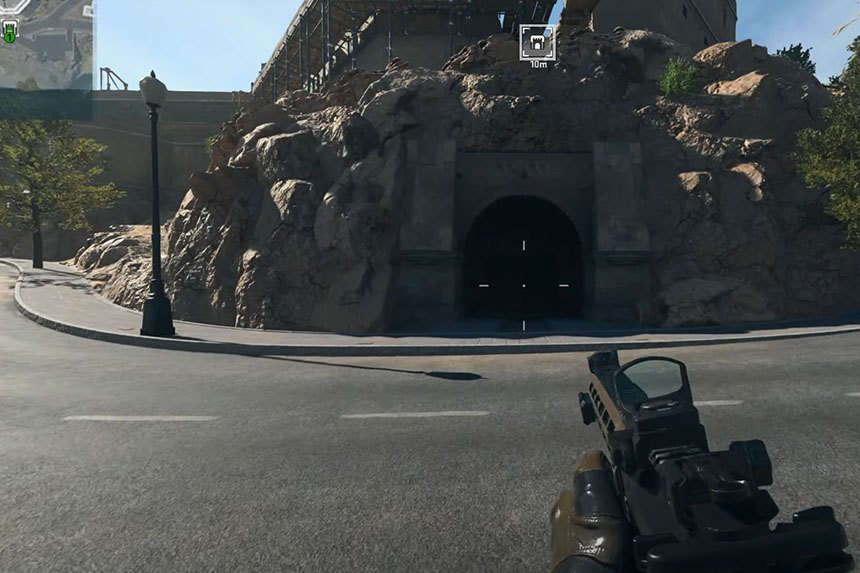





Why is it that the consumer needs to jump threw a bunch of hoops to get an activision game to work properly? I have a 5950x, 3990FTW3, 64 MB RAM on a custom loop. This rig is only used for gaming and I run it on a 2gig fiber connection, so tell me why my rig will run Star Citizen, Escape From Tarkov, and a million other games without issue but this MW2 trash cant be played without a network “Goldflake” error and unbelievable lag? This is a joke and they should be ashamed to to put out trash like this as a finished product. In years past I could play COD with friends from around the globe for hours without an issue, now I cant enjoy a single round without this BS.
Are you doing video editing or 3d rendering to require 64GB ram ? That would be doubly overkill for a gaming rig.
As for lag issues. It’s on Activision’s side as you guessed. They only have a couple dozen servers worldwide and the nature of the game (100+ simultaneous players) is basically impossible to happen in under 30ms of latency no matter your connection speed/bandwidth. 2gig Fiber helps with file sharing but useless for solving lag. Latency is an entire different spec that mostly depends on the distance to the server. People with 56k modems back in the late 90 early 2000 could play competitive multiplayer games at 15ms pings depending on the servers.