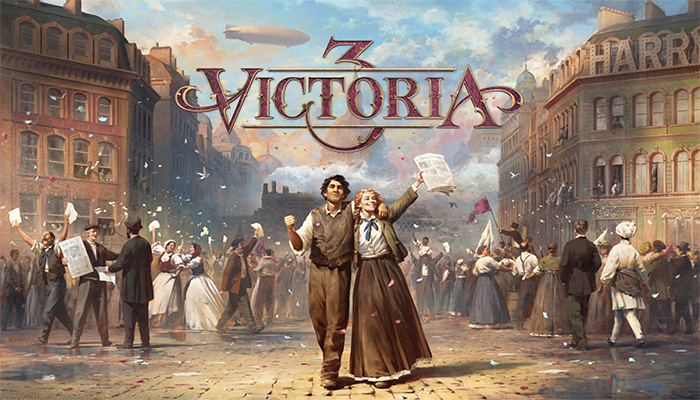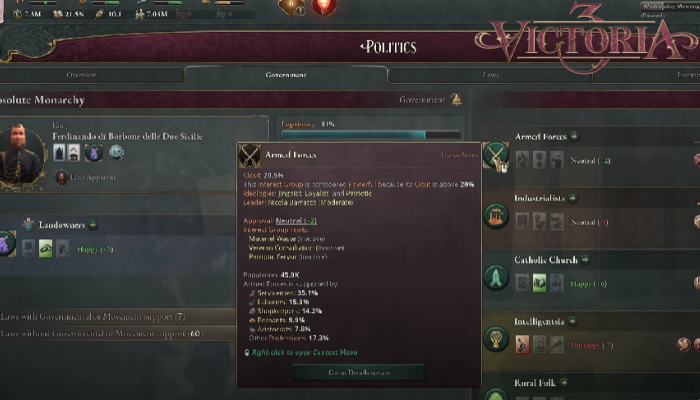With its official release just one day back, Victoria III is already packed with players who want to enjoy this grand strategy game. However, as all of you must know, there is no game that has no bugs. Similarly, Victoria III has its fair share of errors and bugs which is preventing players from having a perfect gaming experience of the game. In our previous guides, we covered how to fix the game not launching as well as the general error bug. In this article, we will be talking about another widespread problem that Victoria III players are facing, failed launch due to Visual C++ Redistributable and .NET framework errors. Note that the workarounds that will be mentioned in this guide are sourced from the community and thus may not work for everybody. Keep reading till the end to know all about it.
How to Fix Victoria III Launching Game Failed
While there are some fixes that worked for most players, we will be going over each and every one of them that we could find for you. It is advisable to try them in the order that they are listed. Follow these fixes to solve the Visual C++ Redistributable and .NET Framework errors:
Check Visual C++ Redistributable Version
The first thing you should do is to check if you have the correct and all the versions of this software that the game requires to be playable. Click here to be redirected to the official Microsoft webpage for downloading all and the latest versions of Visual C++ Redistributable.
Copy dbghelp.dll and Paste it into the Root Directory
This fix worked for a user who was going through the same issue. All they had to do was go to this path C:\Windows\SysWOW64 and press the D, B, and G keys in that order. This will jump you to the files whose names start with dbg. Select the dbghelp.dll file that you find in the list and copy it. Go to the location where you have installed the game and go into the Binary folder. It can be identified by its names which are bin, binaries, and binary. It varies according to the game so this much guidance should help you find it. Paste the dbghelp.dll file in that folder and try to launch the game again. The error should have been resolved. Move on to the next step if you still see the error.
Check if your CPU Supports AVX
AVX is mandatory to run the game on your system so if your CPU is really outdated, chances are it does not support AVX. Follow these instructions to check whether your CPU supports AVX:
- Download HWiNFO64 by following this link and install it on your system.
- Launch the application as an administrator.
- Uncheck sensors-only or summary-only options and click on Start.
- Under the Features section, find the text that says AVX.
- If AVX is written in green color, then your CPU supports AVX, otherwise, it does not.
If your CPU does not support AVX then all you can do is buy a newer CPU that does.
Rename dbghelp.dll
A user posted that they were facing the same issue with the game and were unable to play it till they tried this fix. Simply find the dbghelp.dll in the game’s files (root directory where you installed it) and rename it to dbghelp_old.dll. Multiple players reported that this fix worked for them like a charm.
That was it for this guide on how to fix Victoria 3 launching game failed- Visual C++ Redistributable and .NET Framework errors. If you are eager to read more content that we have published on Victoria III, head over to our section for it. Thank you for reading this article.