In a surprise move, Halo Infinite Multiplayer dropped yesterday and is free for anyone to download and play on Steam, but not all players who downloaded the game are able to play it. Players are reporting the Halo Infinite won’t start and not launching on Steam. One of the main reasons users are unable to launch the game is because of outdated graphics card driver. But there are other reasons as well that can prevent the game from launching. Stick with this guide and we will help you fix the launching problem with the game.
Halo Infinite Won’t Start and Not Launching Steam Fix
There are a bunch of reasons that can cause Halo Infinite to not start and launch. We have highlighted the most probable cause. Try each of the solutions and with some luck you should be able to launch the game.
- Could not find compatible Graphics Device with at least 4GB of available Dive Memory. If you get this error message, it’s probably because your graphics card is not updated. If you are on a laptop, ensure that the game is using the Nvidia or AMD GPU and not the integrated Intel GPU. Also, ensure that your GPU meets the minimum requirements to play the game. If you are on the GTX Series 900, the only hope is a patch or using another GPU.
- Disable the overlays if the Halo Infinite is crashing on startup, especially the Steam overlay, but GeForce and Discord overlays are also known to cause issues with games crashing and freezing.
- For Nvidia users, update the GPU driver to version 496.49.
- For AMD users, download the Radeon™ Software Adrenalin for Halo Infinite.
- Disable your antivirus or whitelist the game on your Windows Virus and Threat Protection or your antivirus. Also, allow the game through the Windows Firewall.
- Verifying game files on Steam and uninstalling the HD textures DLC can also fix the problem. If you can’t make it to the Menu or get in-game, go to the Steam’s DLC page for Halo Infinite and uncheck the Multiplayer Hi-Res Textures.
- If there is an issue with the current installation of the Visual C++ Redistributable, the game will crash and have a poor performance. Reinstall the Visual C++ Redistributable and the issue may be resolved. You need to download both the x64 and x86 versions. Click on the links to download. They are directly from Microsoft website, so don’t worry about downloading something malicious. You can copy and paste the links on another tab to see they belong to MS.
- Don’t use the in-game FPS limit to cap the frame rate in the game. Use your GPU’s control panel. For some reason the in-game FPS settings causes the game to stutter and crash. Settings > Video > Maximum Frame Rate: Unlocked
- For uses of the Nvidia GPU, the driver version 472.12 was more stable for playing Halo Infinite. Try to install that and see if that makes a difference.
- If you are playing the game on Windows 11, you could try going back to Windows 10. We have installed Windows 11 and can say that the OS is not at its best state now. One of our readers messaged us on Facebook saying that reverting back to Win 10 fixed their problem.
- If you are running Razer Synapse or MSI Afterburner, close the application completely. Even better, run the game in a clean boot environment so all third-party apps are disabled. The steps are in the linked article.

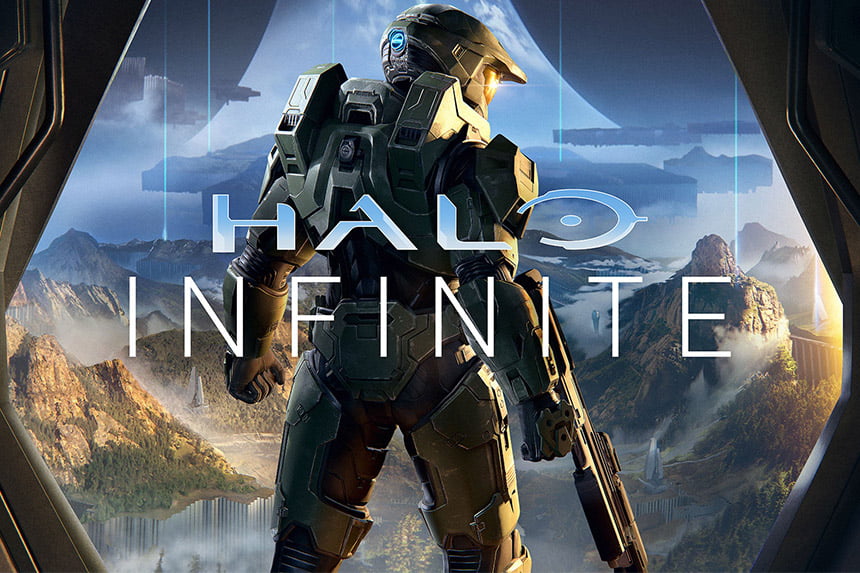





hello, so halo infinite wont launch. I have both amd and nvidia, but only nvidia installed, could that be causing the problem or….?
PLease try the fixes listed here – https://quoramarketing.com/fix-halo-infinite-crashing-at-startup-or-stuck-on-loading-screen-long-load-times/