Ever since CoD came to GamePass, there have been numerous reports of users getting the error codes Error (0x1), (0x3), (0x8). You can get this error while trying to play MW3 or the recently launched Black Ops 6. Fortunately, thanks to a Reddit user -redlobster69420, we have a solution to the problem. This guide covers one primary solution to fix the Black Ops 6 (BO6) Error (0x1) and many other standard solutions revolving around the net that have helped players.
Fix Black Ops 6 (BO6) Error (0x1) on GamePass
Please note that the solution discussed below is for the Black Ops 6 Error (0x1) but may also work to resolve other errors, such as (0x3), (0x8), etc. Before you begin with the solution, please verify that you have the same issue we are discussing.
Verify If You Have The Same Error
The first step is to verify if you have the same error caused by an issue with the service atvi-randgrid_msstore. Go to the Call of Duty main folder and locate the file bootstrapper.log3. Look for errors similar to the ones below.
[Failed to open service atvi-randgrid_msstore (1060).]1. Fix Black Ops 6 (BO6) Error (0x1) on GamePass
To apply the fix, you must create a new kernel-mode service named “atvi-randgrid_msstore.” Here are the steps you can follow:
- Create a new text file on the Desktop
- Copy and paste the script below
Note: This script requires administrator rights to work properly. The below script is for Windows 11
echo Please enter the Xbox app installation folder for Call of Duty.
echo For example: C:\XboxGames\Call of Duty
set /p INSTALLDIR="Enter the folder location: "
sc query atvi-randgrid_msstore >nul 2>&1
if %errorlevel% == 0 (
echo Service atvi-randgrid_msstore was found, removing...
sc delete atvi-randgrid_msstore
if %errorlevel% neq 0 (
echo Failed to remove the service. Please run this script as an administrator.
exit /b
)
) else (
echo Service atvi-randgrid_msstore is not installed.
)
echo Randgrid installing
sc create atvi-randgrid_msstore type= kernel binPath= "%INSTALLDIR%\randgrid.sys"
if %errorlevel% neq 0 (
echo Failed to create the service. Please check the folder path and run this script as an administrator.
exit /b
)
echo Updating Randgrid permissions
sc sdset atvi-randgrid_msstore D:(A;;CCLCSWRPWPDTLOCRRC;;;SY)(A;;CCDCLCSWRPWPDTLOCRSDRCWDWO;;;BA)(A;;CCLCSWRPWPLOCRRC;;;IU)(A;;CCLCSWLOCRRC;;;SU)S:(AU;FA;CCDCLCSWRPWPDTLOCRSDRCWDWO;;;WD)
Note: This script requires administrator rights to work properly. The below script is for Windows 10
@echo off
echo Please enter the Xbox app installation folder for Call of Duty.
echo For example: C:\XboxGames\Call of Duty
set /p INSTALLDIR="Enter the folder location: "
sc query atvi-randgrid_msstore >nul 2>&1
if %errorlevel% equ 0 (
echo Service atvi-randgrid_msstore was found,
removing...
sc delete atvi-randgrid_msstore
if %errorlevel% neq 0 (
echo Failed to
remove the service. Please run this script as an administrator.
pause
exit /b
)
) else (
echo Service atvi-randgrid_msstore is not installed.
)
echo Randgrid installing
sc create atvi-randgrid_msstore type= kernel binPath= "%INSTALLDIR%\randgrid.sys"
if %errorlevel% neq 0 (
echo Failed to create the service. Please check the folder path and run this script as an administrator.
pause
exit /b
)
echo Updating Randgrid permissions
sc sdset atvi-randgrid_msstore D:(A;;CCLCSWRPWPDTLOCRRC;;;SY)(A;;CCDCLCSWRPWPDTLOCRSDRCWDWO;;;BA)(A;;CCLCSWLOCRRC;;;AU)(A;;CCLCSWRPWPDTLOCRRC;;;PU)
echo Service installation and configuration completed successfully.
pause- Click on File > Save As > name the file codfix.bat and choose File Type as All Files. Click on Save.
- A new file will be created on the Desktop. Run the file.
- If you get denied access, try running the file as an administrator.
- Once the Command Prompt opens up, put the location of the CoD folder in the specified field; by default, it’s C:\XboxGames\Call of Duty\Content
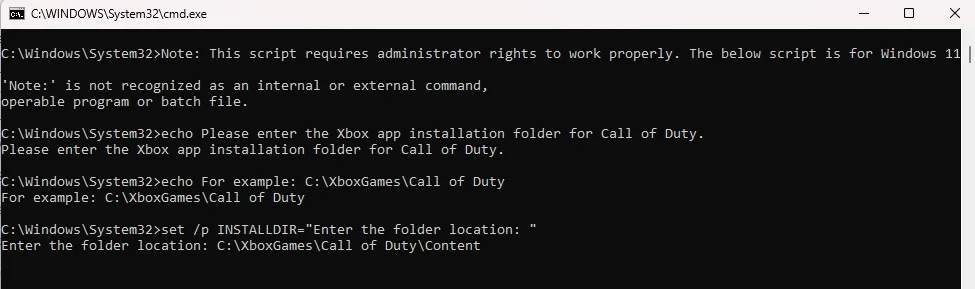
- Follow the script, and the error should be fixed.
The above script is for Windows 11 users. If you are running Windows 10, you can follow the same steps but with the script below.
@echo off
echo Please enter the Xbox app installation folder for Call of Duty.
echo For example: C:\XboxGames\Call of Duty
set /p INSTALLDIR="Enter the folder location: "
sc query atvi-randgrid_msstore >nul 2>&1
if %errorlevel% equ 0 (
echo Service atvi-randgrid_msstore was found,
removing...
sc delete atvi-randgrid_msstore
if %errorlevel% neq 0 (
echo Failed to
remove the service. Please run this script as an administrator.
pause
exit /b
)
) else (
echo Service atvi-randgrid_msstore is not installed.
)
echo Randgrid installing
sc create atvi-randgrid_msstore type= kernel binPath= "%INSTALLDIR%\randgrid.sys"
if %errorlevel% neq 0 (
echo Failed to create the service. Please check the folder path and run this script as an administrator.
pause
exit /b
)
echo Updating Randgrid permissions
sc sdset atvi-randgrid_msstore D:(A;;CCLCSWRPWPDTLOCRRC;;;SY)(A;;CCDCLCSWRPWPDTLOCRSDRCWDWO;;;BA)(A;;CCLCSWLOCRRC;;;AU)(A;;CCLCSWRPWPDTLOCRRC;;;PU)
echo Service installation and configuration completed successfully.
pause2. Install and Configure the Randgrid Service
Another fix that may work to resolve the errors in the game is to manually install and configure the Randgrid service for CoD on your Xbox app. Here are the steps you can follow:
- Note down the Call of Duty installation folder location; by default, it’s C:\XboxGames\Call of Duty\Content
- Open Command Prompt as an Administrator
- Run the below command to check if the service exists
sc query atvi-randgrid_msstore
- If the service exists, remove it by running the below command.
sc delete atvi-randgrid_msstore
- Now, install the Randgrid service by running the command below. Replace [INSTALLDIR] with your actual installation path, such as C:\XboxGames\Call of Duty\Content
sc create atvi-randgrid_msstore type= kernel binPath= "[INSTALLDIR]\randgrid.sys"
- Run the below commands to update the Randgrid service permissions. Depending on your OS, choose Windows 11 or 10 commands.
- For Windows 11:
sc sdset atvi-randgrid_msstore D:(A;;CCLCSWRPWPDTLOCRRC;;;SY)(A;;CCDCLCSWRPWPDTLOCRSDRCWDWO;;;BA)(A;;CCLCSWRPWPLOCRRC;;;IU)(A;;CCLCSWLOCRRC;;;SU)S:(AU;FA;CCDCLCSWRPWPDTLOCRSDRCWDWO;;;WD)
- For Windows 10:
sc sdset atvi-randgrid_msstore D:(A
;;CCLCSWRPWPDTLOCRRC;;;SY)(A;;CCDCLCSWRPWPDTLOCRSDRCWDWO;;;BA)(A;;CCLCSWLOCRRC;;;AU)(A;;CCLCSWRPWPDTLOCRRC;;;PU)While going through both fixes, remember to run the .bat file in the first fix and Command Prompt in the second fix as an administrator. For the second fix, make sure that randgrid.sys file exists in your installation directory. If the file is not there, you may have to reinstall CoD.
Other Fixes for Black Ops 6 (BO6) Error (0x1), (0x3), (0x8) on GamePass
Besides the above fix, there are a bunch of other things that have helped players fix the issue. Here are some other solutions you can try.
- Remove FaceIt Anti Cheat and REWASD
- Repair Game
- Run Gaming Services Repair Tool
- Clean Installation of Your Graphics Driver
- Delete Microsoft Store Local Cache Files
- Install All Updates on the Microsoft Store
- Run wsreset Command
- Start All These Services
- Reinstalling Gaming Services
- Install Xbox Identity Provider
- Update Windows Using the Media Creation Tool
- Reinstall the Game on a Different Drive
If you want to know the steps to perform any of the above fixes, you can refer to this article, which shows all the steps.






