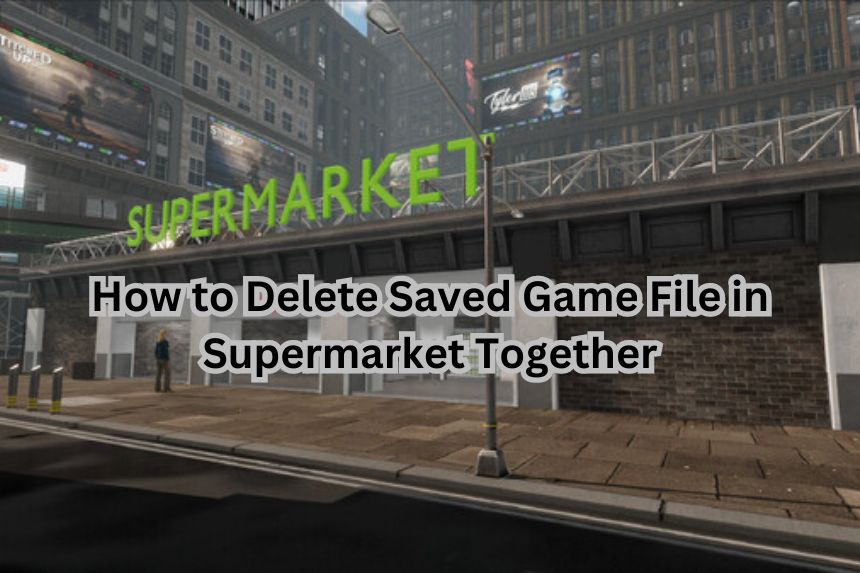Supermarket Together is another supermarket simulation game where you can work on your store with your friends. There are several new features being added on the daily that will let you experience life as a supermarket owner. But sometimes, things can go haywire and you might want to get rid of your saved game and start fresh. It would have been easy to delete a saved game if there was a way to do it. In this guide we will see how to delete saved game file in Supermarket Together
How to Delete Saved Game File in Supermarket Together
If you want to start afresh and remove your previous save file, it can be a bit confusing to figure out how to do that. Here we will see how to delete saved game file in Supermarket Together
Read More:
- How to Change Difficulty in Supermarket Together
- How to Get Lost Items in Supermarket Together
- How to Play Multiplayer in Supermarket Together
There is no method to delete a saved game file in-game, so you have to delete it externally. For this, you need to locate the game folder on your computer and access the files here. Usually the file storage location would be in your computer drive, depending on which drive you are actively using. By default, the saved files for Supermarket Together is usually stored in the following location:
C:\Users\[USERNAME]\AppData\LocalLow\DDTNL\Supermarket Together
Once you access the folder location, search for the files called StoreFile[X]. X usually denotes your store’s file number. For example, the first store that you have created in the game has the file name StoreFile0. Similarly, you should check which store you wish to remove from your game list and mark its number, then delete the necessary store file. This is the only way to delete a saved game file for now till a new feature is implemented later on.
That’s all there is to know about deleting saved game files in Supermarket Together. If you like this guide you can check out our other guides as well