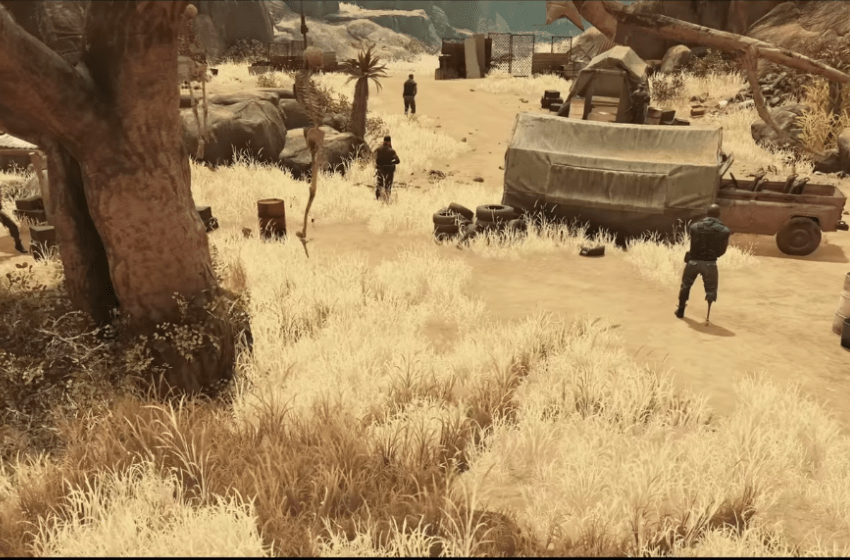Developed by Visual Concepts and published by 2K Games, WWE 2K24 is the latest professional wrestling game. Although this game offers enjoyable gameplay that is accessible to all, some bugs and technical glitches hinder the overall gaming fun. One of the common problems faced by many WWE 2K24 gamers is the slow-motion issue. According to reports, due to the slow motion issue, wrestlers are moving too slow that kills the overall gaming fun. Thankfully, there are several things you can try to fix this problem.
How to Fix WWE 2K24 Slow Motion Issue
Slow motion is one of the common issues in online games including all games of the WWE 2K series. This problem can occur due to various reasons, including hardware limitations, software bugs, or glitches. Stick to this guide and learn all potential methods to resolve this annoying issue.
1. Verify Game Files and Update Windows
First of all, try repairing any Verifying game files checks for any corrupted or missing files in the game installation, which can sometimes cause performance issues. Updating Windows ensures that your system has the latest bug fixes and optimizations that can potentially improve gaming performance.
2. Turn Off VSync
V Sync, or vertical synchronization, can sometimes cause input lag and decrease performance. Turning it off can potentially improve performance in games, although it may lead to screen tearing. Here are the steps to do it:
– Go to in-game Settings >> Options >> Extras >> Graphics Settings
– Turn off the V-sync option by selecting “No”
3. Change Windows Display Refresh Rate to 60 Hz
Ensuring that Windows is set to the same refresh rate as the game and monitor can help to synchronize everything properly and avoid potential conflicts. Here are the steps to do that:
– First of all, close the game and go to Windows Settings.
– Then go to System >> Display >> Advanced display.
– Now, select 60.01 HZ in choosing a refresh rate.
– Then, click on Keep changes.
– Once done, relaunch the game.
4. Repair Game Files
Any missing or corrupted game files can also cause this issue so try repairing such game files and check if the issue is resolved. For this: Go to Steam Library >> Right-click on the game >> Properties >> Local Files >> Verify the integrity of game files. After the scanning process, relaunch the game.
5. Try Native Resolution
Running the game at its native resolution ensures that the game is displayed at its highest quality and can potentially improve performance. You can do this in System >> Display and set the recommended settings in both HDR and Display resolution.
6. Run the Game on Dedicated Graphics Card
If your system has both integrated and dedicated graphics cards, running the game on the dedicated card can often provide better performance. For this:
– Right-click on your desktop and select “NVIDIA Control Panel” or “AMD Radeon Software,” depending on your GPU.
– In the control panel, navigate to “Manage 3D settings” (NVIDIA) or “Graphics” (AMD).
– Set WWE 2K24 to run on your dedicated GPU instead of the integrated one.
– Save the changes and launch the game.
7. Perform a Clean Installation of Graphics Driver
Sometimes, corrupted or outdated graphics drivers can cause performance issues in games. Performing a clean installation of the graphics driver ensures that any old or problematic files are removed before installing the latest version. You can download and install the latest drivers from the links below.
– For NVIDIA: https://www.nvidia.com/en-us/geforce/drivers/
– For AMD: https://www.amd.com/en/support
8. Turn Off “timed_game_update” in INI File
This solution involves modifying the game’s configuration file to turn off a feature related to game updates. This can sometimes improve performance, although it may vary depending on the game. Go to the folder on your PC where the config file is located and put “Off” in front of the timed_game_update line. Once done, click on File and select Save, and then relaunch the game.
That’s everything you can try to fix the WWE 2K24 slow-motion issue.