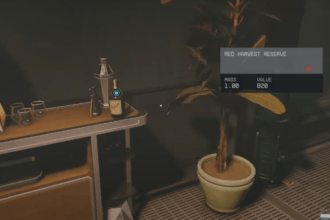Starfield is an action RPG game developed by Bethesda Game Studios, where players create their own characters and allocate points to skills and traits. As players embark on their epic journey through space, they will develop their combat skills and face many challenges. Players will be doing many things in the game from travelling in space to completing missions to even attacking different ships for loot and credit. All of these things can provide players with so much loot or get them into a dead end so players might need to save their game. This guide will show you How to save your game in Starfield.
Read More: Fix Starfield Stuttering, Frame Drops, & Performance Issues, Starfield – How to Hide Your Helmet and Spacesuit, How to Play Starfield on Steam Deck
How to save your game in Starfield?
In order to save the game, players need to follow these steps:
- Players will have auto-saving but sometimes, manual saving can be very helpful
- If players want to save the game manually, players need to do these things:
- Need to Open Starfield’s Menu.
- Then players need to Press the Menu button again to access System Options.
- After that, Navigate the menu and select the “Save” option.
- Then players need to select a Save Slot
- If the slot is already filled in, players can override the existing save or use a new save slot.
- Players will also have another quick save option in the save menu.
- That quick save will automatically overwrite the most recent save.
That’s all you need to know about How to save your game in StarField. If you find this article helpful, you can check our website for more such guides on Starfield and various other games.