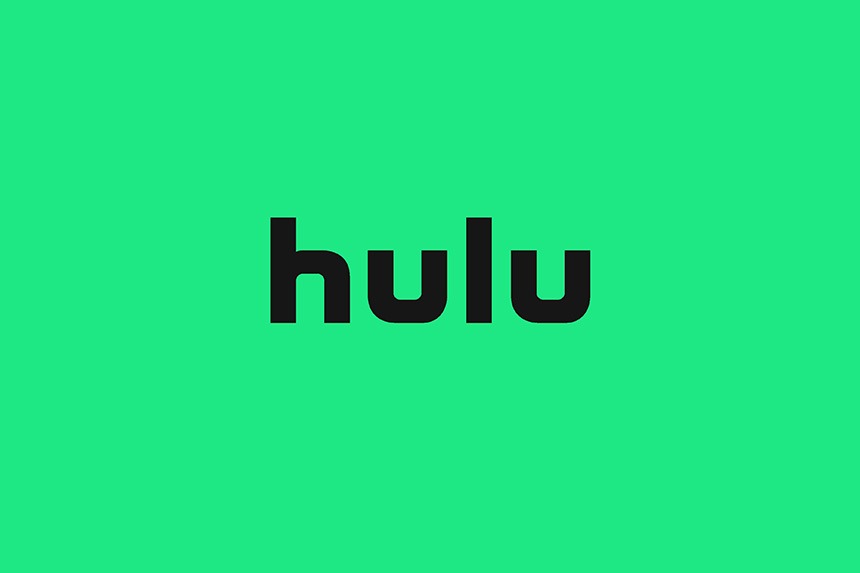The Hulu error 5003 mostly appears on Apple TV and PlayStation 4. Its playback error that can occur while streaming a video via the app. The Hulu application suddenly freezes and may ask you to check your internet connection. When you pause a video and try to play it again, the error can occur. The fix for this error is simple.
Before we proceed to more advanced fixes, let’s try the recommendation of Hulu, which solves the problem of most users. However, if the basic troubleshooting fails, manually setting the DNS will definitely get the app working.
Basic Troubleshooting to Fix Hulu Error 5003
When using Hulu, if you encounter any of the below problems, try the basic troubleshooting to get rid of the error. Problems such as:
- Poor quality video
- Video buffering even when the internet connection is stable
- Video skipping
- Connection errors
- Video freezing
Here is the troubleshooting you should try as a first step:
- Close the Hulu App – completely close the Hulu app including application running in the background. If you are on PC, restart the PC and try launching the Hulu app again.
- Power Cycle the Device – To power-cycle, the device, close the app and shut down the device > remove the power cords > allow the device to rest for a few minutes > reconnect the power cords and start the device > try running Hulu again. If you are using the internet via a modem, power-cycle the modem the same way.
- Check the Internet Connection – Perform a connection check by installing a third-party application and check the result with the recommendation provided by Hulu (3.0 Mbps for the Hulu streaming library, 8.0 Mbps for live streams, and 16.0 Mbps for 4K content). If your connection speed is low, consider upgrading your internet plan. Additionally, you can try playing other similar services like Netflix and HBO Now, see if you experience similar problems. If yes, your connection might be slow. Contact your ISP.
- Maximize your Connection Performance – If your connection is slow, you can do certain things to maximize the efficiency of the internet such as not using any other streaming services while using Hulu, power off all other devices connected to the network, close any app running in the background, ensure Windows is not downloading updates in the background, use a wired connection, keep the device closer to the router or modem.
- Update the Device and App – Sometimes the problem can also arise when the app or the device is outdated. Update the Hulu app and any updates available for the device. New updates are released frequently that addresses the old performance issues and fixes any bugs with the older version of the software.
- Clear Cache – Regardless of the device, the Hulu app stores cache. These are temporary files that enhance the performance of the app, but every so often, the cache can become corrupted or overwritten leading to the Hulu error 5003. Clear the cache on the respective device you are using.
- Uninstall and Reinstall Hulu – If there is a problem with the Hulu app that is causing all the error, uninstalling and reinstalling the app will fix the problem.
Fixes for Hulu Error Code 5003
Here are some of the fixes you can try to eliminate the error code 5003.
Fix 1: Check your internet connection
To check the internet connection, try launching other streaming services and check if they work or not. You can also try using a wired connection if you are using the Wi-Fi or mobile hotspot and vice versa. Download a third-party software to check the internet speed and compare it with the recommendation by Hulu. We have described above the ideal connection speed recommended by Hulu. If your internet connection if fine, proceed with our solutions.
Fix 2: Power cycle the device
To power cycle the device – PC, Apple TV, PlayStation 4 – follow the below steps.
- Completely close the Hulu app and power down the device.
- Remove the power cord.
- Press and hold the power button on the device for 10 seconds. This drains the remaining power on the device and reinitializes.
- Connect the power cords and start the device.
- Check if the Hulu error 5003 still appears.
Fix 3: Clear cache
Power-cycling clears the cache in PlayStation 4 and Apple TV, so clearing the cache is only for users who use Hulu on a browser like PC or Mac users. Here are the steps to clear cache on the Chrome browser. However, the steps are similar on any browser you might be using.
- Open Chrome and locate the three dots on the top-right corner.
- Click on the three dots.

- Click on Settings.
- Click on Advanced on the right-hand panel and select Privacy and security or scroll-down and locate Privacy and security.

- Select Clear browsing data

- In the Time range, select All time and click on Clear data.

This will clear the cache from the browser and allow you to access videos with any error from Hulu. You can also delete the Cache via this method. Click on the three dots > hover the mouse on More tools > from the new expanded tab select Clear browsing data… > in Time range All time > click on Clear data.
Fix 4: Reset data and time
Often times online service do not function as intended when the date and time of the device is not set properly. So, ensure that your device is using the right data and time. Doing this is pretty simple. So, whichever device you are using reconfigure its date and time and check if the error code 5003 still appears.
Fix 5: Manually set the DNS
Finally, if none of the above steps have worked, there might be a problem with your automatic DNS. Hence, you have to set it manually. Follow the below steps to set the DNS on various devices.
Manually Set DNS on PC
- Press Windows Key + I simultaneously to launch Windows Settings.
- Click on Network & Internet.

- Under Change your network settings, select Change adapter options.

- Select the network you are using and right-click

- Click on Properties
- Select Internet Protocol Version 4 (TCP/IPv4) and click on Properties

- Check Use the following DNS server addresses (you can use the Google DNS servers, which are great and free – primary DNS 8888, secondary DNS 8844)

- Enter the DNS addresses and click Ok.
Set DNS for Apple TV
- Go to Settings > Network > DNS > Configure DNS > Manual
- Set the primary DNS as 8.8.8.8 and secondary DNS as 8.8.4.4
- When done, restart the Apple TV and launch Hulu, check if error 5003 still appears.
Set DNS for PlayStation 4
To set the DNS for PlayStation 4, follow the below steps:
- Open the PlayStation and head to the Main Menu and go to Settings.
- Select Network Settings > Internet Connection Settings > Custom.
- Select LAN for cable and Wi-Fi for Wireless depending on the type of connection you are using.
- Next, select Custom and change the IP Address Settings to Automatic; Do not specify for DHCP hostname; manual for DNS settings, and enter the primary and secondary DNS – 8.8.8.8 and 8.8.4.4 -; Automatic for MTU settings; and Do not use for the Proxy server.
- Save and Restart the PlayStation 4.
Try running Hulu and check if the error 5003 still appears.
This rounds up the guide on fixing the Hulu error 5003. We hope the above fixes have resolved your error. If not, try contacting the Hulu customer support and let us know in comments what worked for you.
Read Next: