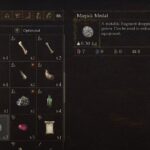V Rising is the latest Vampire Survival game released on 17th May 2022. It is a role-playing game where players play the role of a Vampire who has been sleeping inside a cold coffin for Centuries, and now he wakes up. The three main objectives of the players are to Build their Castle, Hunt for Blood, and Rise in Power. The unique storyline and gameplay have made the game famous within a short period since its release.
As a multiplayer game, V Rising has the feature of playing with friends. Also, the game allows the players to create and edit Private Servers. This guide will help you know how you can edit Private Servers in V Rising.
Edit Private Server Settings in V Rising – How to Do?
In the case of the multiplayer mode of the game, the clan size is restricted to 2 to 4 members on Public Servers, but if you create your own Custom or Private Server, you can raise it to your desired number. Additionally, in the case of Private Servers, the host can easily make changes by editing the server settings. The process is pretty straightforward if you know it properly. Below we are giving the method to edit Private Server Settings in V Rising–
- Go to Steam\steamapps\common\VRising\VRising_Server\VRisingServer_Data\StreamingAssets\Settings.
- Edit the ServerGameSettings.json with Notepad ++. You can use Notepad as well.
- Save the Edited ServerGameSettings
That’s all you need to know about how to edit Private Server Settings in V Rising. But one thing you must remember before you make the edits and save them is that no one, including you, should be on the server at that moment. Make sure no one is online on the server, and then edit the settings and save the changes. However, if you are looking for a guide to get help regarding editing Private Game Server Settings in V Rising, check out our guide for help.