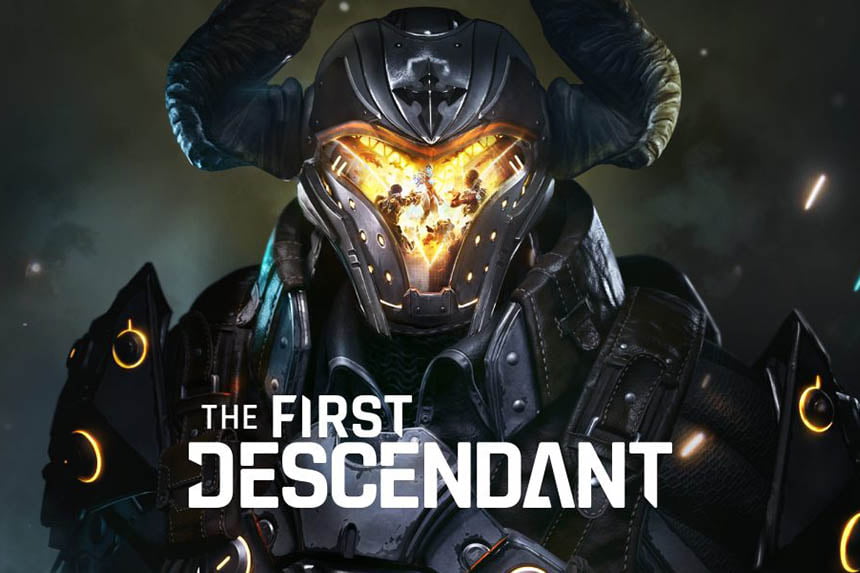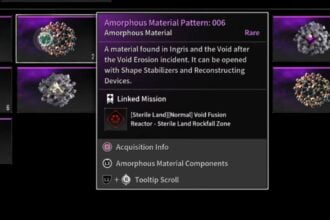The First Descendant is the latest co-op looter shooter game which is powered by Unreal Engine 5. Although the Descendants have their unique abilities to deal with both solo and co-op missions, some bugs and errors hinder the overall gaming experience. Many players report that they are kicked out of the game due to an annoying error that reads “Out of video memory” error. Are you also seeing the same error? Worry not and check out this guide. Here we have tried providing all possible workarounds to fix this error.
- How to Fix The First Descendant Out of Video Memory Error
- 1. Updating BIOS
- 2. Updating Your GPU Drivers
- 3. Avoid Overclocking or Underclocking Your CPU
- 4. Lowering Game’s Resolution and Closing Other Apps
- 5. Turning Off Ray Tracing
- 6. Turning Off the Hardware-Accelerated GPU Scheduling
- 7. Limiting FPS
- 8. Increasing Virtual Memory
- 9. Changing Power Settings to Balanced
How to Fix The First Descendant Out of Video Memory Error
Despite developers having optimized the game since the beta, many players are still suffering from performance issues including an “Out of video memory” error that eventually crashes the game. But worry not. Here is how you can resolve this error easily.
1. Updating BIOS
It is crucial to have updated BIOS to play massive online games like TFD smoothly on your system. So, first of all, start your troubleshooting steps by updating the BIOS and checking if the error is resolved or not.
2. Updating Your GPU Drivers
Outdated drivers and OS can lead to various problems and affect the performance of the game negatively. If the updating BIOS doesn’t resolve the error, try updating your GPU drivers to the latest version and check if the error is resolved.
3. Avoid Overclocking or Underclocking Your CPU
Players usually overclock or underclock their CPUs when they want more performance for gaming, coding, or rendering. However, at times, such settings damage the CPU and prevent the game from functioning well. So, make sure your CPU is not overclocked or underclocked.
4. Lowering Game’s Resolution and Closing Other Apps
When you lower your game’s resolution, it improves FPS with which you can run the game more smoothly without any issues. So, try lowering the game’s resolution for the best gaming performance. Furthermore, make sure to close all other applications that are running unnecessarily.
5. Turning Off Ray Tracing

It is important to note that enabling Ray Tracing reduces Frames Per Seconds (FPS) so simply turn it off and check if that worked to resolve the error.
6. Turning Off the Hardware-Accelerated GPU Scheduling
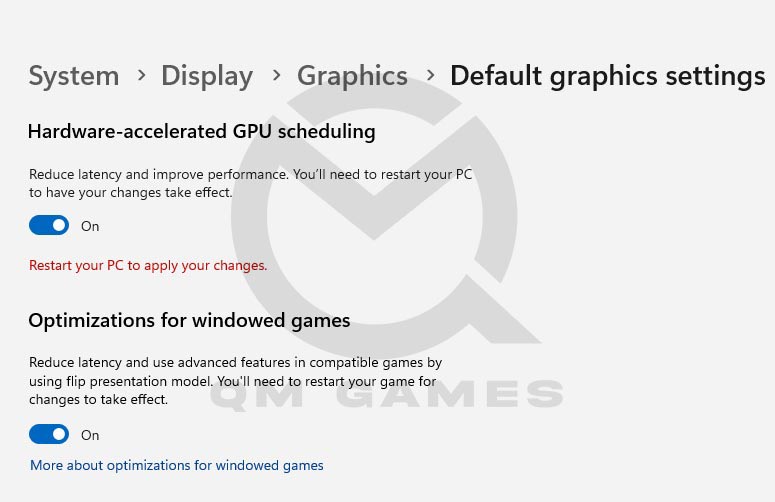
This method has worked for some players, so it might work for you too.
– Search for “Graphics settings” in the Start menu.
– Go to “Change default graphics settings”
Turn off the “Hardware-accelerated GPU scheduling” and “Optimizations for windowed games”.
– Once done, restart the PC.
7. Limiting FPS
When you cap FPS in the game, it decreases heat generation while playing the game on your PC which eventually produces less heat and prevents overheating. Additionally, it balances the usage of CPU and GPU, preventing problems like leg, freezing, and stuttering the game. So, try limiting FPS and check if the error is gone.
8. Increasing Virtual Memory
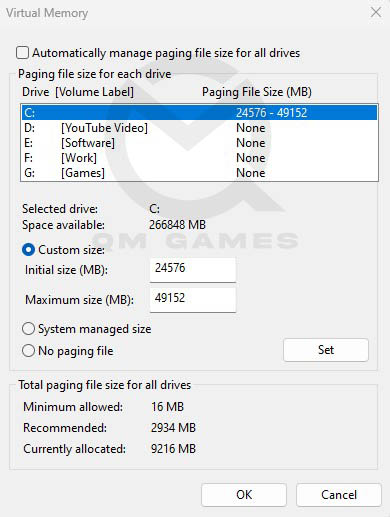
In this workaround, we will try to increase virtual memory to free up more RAM for better gaming performance. Follow these steps:
– Go to the Windows Search box on your PC.
– Then type and click on ‘View Advanced System Settings”
– Now, go to Performance >> Settings >> Advanced and click on Change under Virtual Memory
– Uncheck Automatically manage paging file size for all drives
– Check Custom Size and enter the below values
Initial Size (MB): 1.5 X Total RAM (For 16 GB RAM, 16 x 1024 MB = 16,384 MB, 16,384 MB x 1.5 = 24,576 MB)
Maximum Size (MB): 3 X Total RAM (For 16 GB RAM, 16 x 1024 = 16, 384 MB, 16,384 MB x 3 = 49,152 MB)
– Once done, click on Set and OK.
9. Changing Power Settings to Balanced
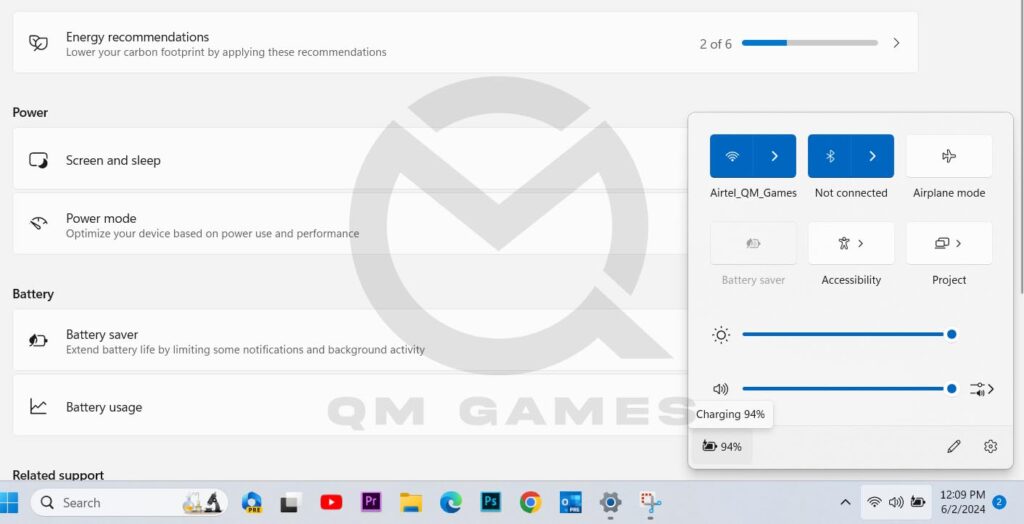
Power options can impact the overall performance of your PC. The “Power Saver” plan might reduce your PC’s performance and on the other hand, the “High Performance” plan uses more power so try to change power settings to Balanced and check if this trick helped to resolve the out-of-video memory error in The First Descendant.
That’s everything you can try fixing The First Descendant “Out of video memory” error.