Sand Land had a disastrous demo with some calling the game a stutterfest due to the stuttering in their game. While the devs have resolved most of the issues with the game and the performance is much better than the demo, there are still reports that the game stutters, especially in some fight scenes. If you are struggling with this issue, we have some very effective fixes that you can try. Here is how to fix Sand Land stuttering, low FPS, and poor performance.
Fix Sand Land Stuttering and FPS Drops
The below guide consists of some general fixes to resolve the stuttering and many advanced fixes. Before you proceed with the fix, ensure that you have taken a backup of your config file in case you need to undo the fixes. Here are all the fixes you can try.
Use ISLC to Clear Memory Standby List
ISLC is software from the makers of DDU. ISLC clears the Memory Standby or Cache that builds up naturally as you play a game. Over time, a huge size of RAM cache can build up and you are left with little free RAM for the game to work on, which can slow down the game and cause stuttering. Here is what you need to do:
- Download ISLC from the official website
- Unpack and install the software
- Launch the application and set the two purge conditions or leave at default value 1024 (I have 16 GB RAM and I keep both at default)
- Now, click on Start
- You can also manually purge the cache by clicking on Purge Standby List (It won’t work unless you have hit Start first)

Using ISLC will improve the performance of the game and reduce stutters. I have personally tied this in a lot of games and I always get some FPS boost and fixes stuttering in many cases.
Edit Engine.ini File to Boost CPU and RAM Usage
You can add the below code at the bottom of the Engine.ini file. The code will force the game to use more of the CPU and RAM. This can boost the performance and improve the stuttering. You can find the game’s config file at – %LOCALAPPDATA%\SANDLAND\Saved\Config\WindowsNoEditor\
Make sure that you close the game completely before editing the config file. Also, leave an empty line after you have pasted the code and saved the file. You can open and edit the config file using Notepad.
[/script/engine.renderersettings]
r.CreateShadersOnLoad=1
niagara.CreateShadersOnLoad=1Switch to DirectX 11
Another possible fix for the Sandland stuttering and low FPS is to switch to DirectX. During the demo, we tried this fix and found that it works to reduce the stutter to a great extent. Here is how to switch to Directx 11.
- Open the Steam Library and Right-click on Sandland
- Go into Properties > General
- Under Launch Options, click on the drop-down list and choose force use DirectX11
- Close the Widnows and launch the game
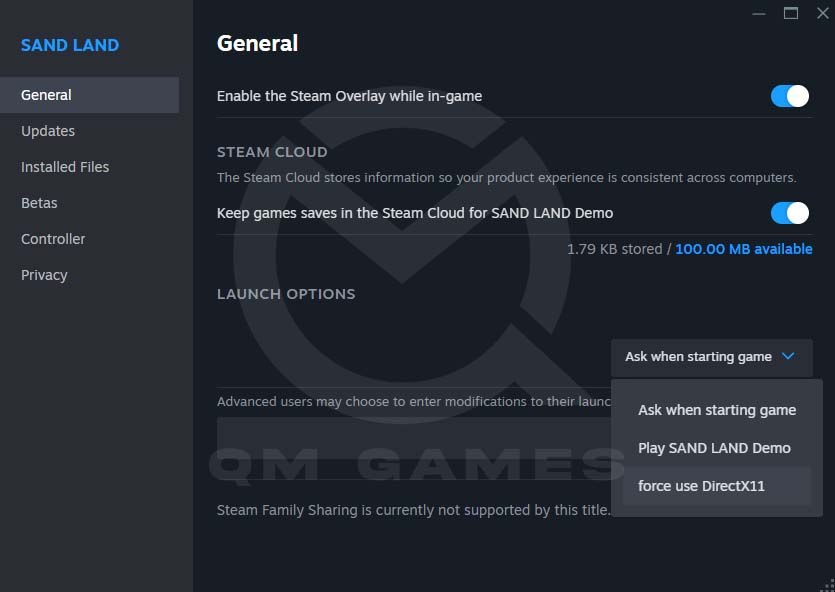
Another way to force the game to use DX11 is to enter “-d3d11” in the space below Launch Options.
Tune Down the Settings
If your PC is average and you barely meet the specifications to play the game, reducing all the in-game graphics/display settings to the minimum will improve the game’s performance and reduce stutters.
Increase the Virtual memory
Allocating virtual memory is a great way to boost the performance of games and applications. It takes the load off the RAM by transferring some of the data to the virtual disk. Here is how to do it.
- In the Windows Search, type and open View Advanced system settings
- Under Performance, click on Settings
- Go to the Advanced tab
- Under Virtual Memory, click on Change
- Now, uncheck Automatically manage paging file size for all drives
- Set the Custom Size
- Initial Size (MB), set it to 1.5 times the total RAM. For 16 GB RAM, it’s 24,576 MB (16 x 1024 x 1.5)
- Maximum size (MB), set it to 3 times the total RAM. For 16 GB RAM, it’s 49,152 (16 x 1024 x 3)
- Now, click on Set
- Reboot the PC
Disable Steam Input
A lot of times the Steam Input can also cause problems in games such as stuttering and crashing. Disable the Steam Input and check if that fixes the Sand Land stuttering and low FPS. Here is how to do it.
- Right-click on your game in the Steam Library
- Go to Properties > Controller
- Change Use Default Settings to Disable Steam Input
Advanced Config Command for UE4 and UE5 Games
If you are looking for aggressive optimization with stubborn games, we have a guide on how to fix stuttering in UE4 and UE5 games that you should try. The guide shows you how to edit the game’s config file to add options that reduce stutters. If none of the above fixes worked and you are in to try new things, go ahead, and read the linked guide.
Run the Game on SSD
Ensure you have installed the game on your SSD drive and not HDD. SSDs are much faster and provide better performance.
Unplug all Input besides the keyboard and Mouse
Sometimes external devices can also hinder the process of games and lead to performance problems. Ensure that all external input devices such as Bluetooth, controllers, etc. are disconnected and then attempt to play the game.
At the time of writing, these are all the fixes we suggest you try to fix the stuttering in Sand Land. We will be updating this article regularly so please bookmaker and revisit. If something worked for you and it’s not shared in the guide, drop them in the comments for fellow gamers.






