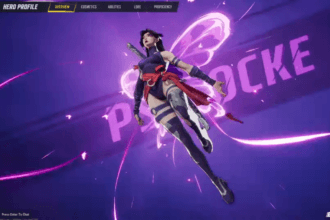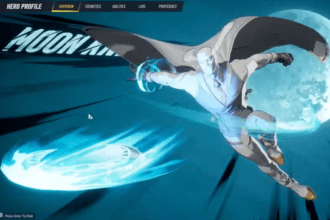The Marvel Rivals DirectX 12 Not Supported Error is a common error that you may see in most UE5 games released this year. One of the main reason for this error may be that UE5 has a certain requirement for systems in order for the game to run. When you get this error, you should check if the GPU driver are updated, if your OS supports DX12, and if your GPU supports DX12. If it does and you still get the error, here are some thing that have worked in other games.
Fix Marvel Rivals DirectX 12 Not Supported Error
The DirectX error in Marvel Rivals can occur due to a range of reasons such as the GPU not supporting DirectX 12, a simple glitch, or an outdated OS. If the issue is not an old GPU, the below fixes should work to resolve the error.
Reboot the PC
Sometimes, there may be a simple glitch in the game that’s recognizing your exact DirectX and giving you the error. To fix the issue reboot the PC and see if the error still occurs. If it does, follow the other fixes.
Force Game to Start with DirectX 11
Another fix that’s proven to work in Marvel Rivals and bypass the error is to force the game to start with DirectX 11. Here are the steps you can follow.

– Go to the game’s Properties in Steam
– In General, under launch Options, paste the below command
-force-d3d11– Exit the window and launch the game.
Upgrade the OS & Download Updates
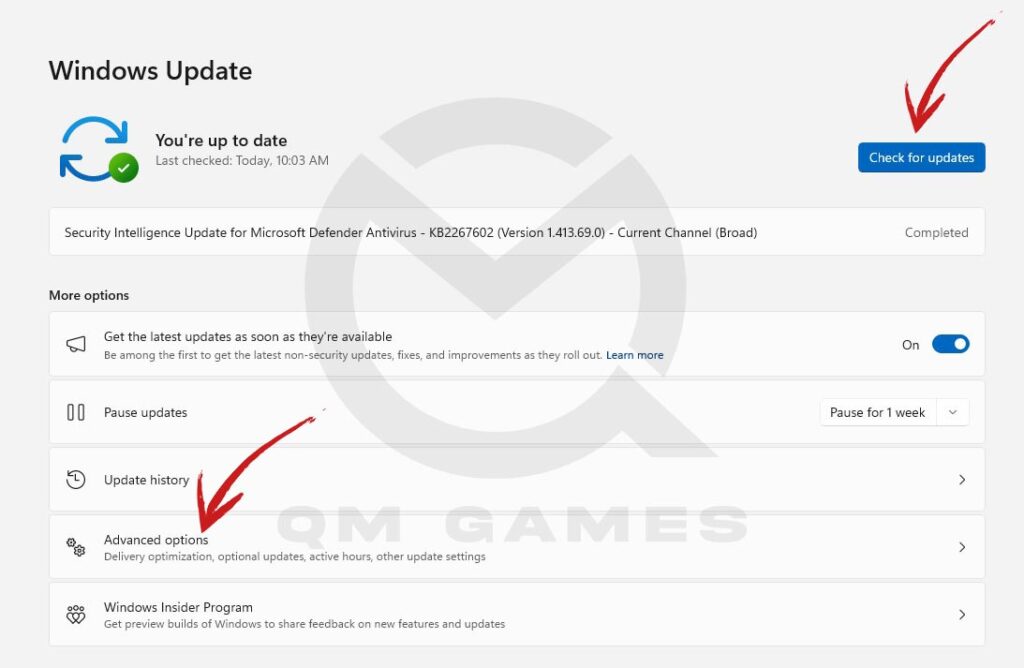
Most of the users with this error are running Windows 10, so if it’s a possibility, try to upgrade to Windows 11. As Win 11 is the latest OS for Windows, more and more games will not support the old OS. So, it’s best that you upgrade. If you can’t upgrade, ensure that the Win10 build is minimum 20H2 and download all the latest updates. Also, install the optional updates.
Update the GPU Driver/ Reinstall GPU Drivers
If you have not updated to the latest GPU driver, do it now. If you already have the latest driver, uninstall it from the Window App and download a fresh copy. While installing the update, ensure that you perform a clean install. Here are links for the GPU Drivers.
Disable Second GPU
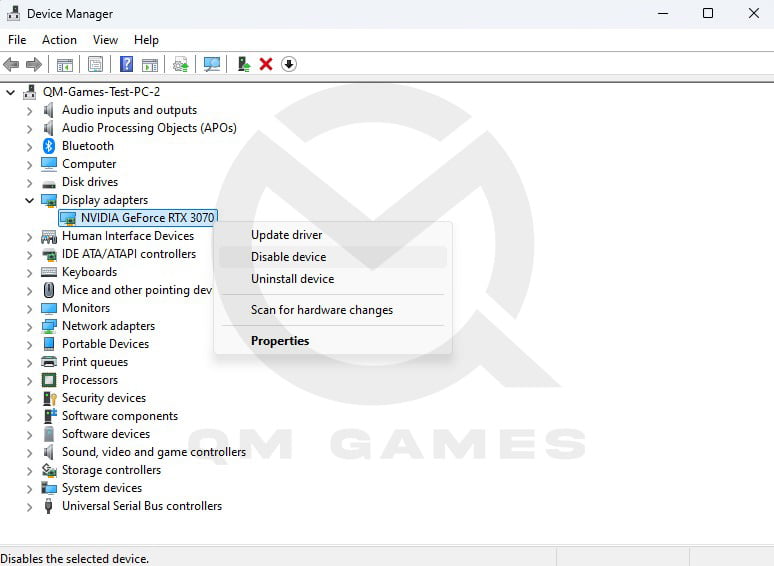
For players who have two GPUs, it’s possible that the game may be detecting or using the second less powerful GPU without DirectX 12. You need to disable the integrated GPU to fix this error. Here are the steps you can follow.
- Press Windows Key + X and open Device Manager
- Click on the arrow next to Device Manager
- Select the less powerful GPU and right-click on it
- Click on Disable Device.
These are the best fixes you can try to resolve the Marvel Rivals DirectX 12 Not Supported Error. We will update this post during the course of the beta.