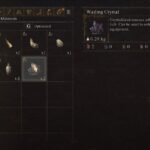Little Nightmare 2 is the second title in the Little Nightmare series. The first title in the series was a huge success. And from the initial gameplay, the second game looks promising too. However, a range of users are reporting a fatal error with the game UE4 fatal error. It’s an error with the Unreal Engine 4 used by the developers to develop the game. Although the engine is great and some of the best games released in the past month use the same engine like Ghostrunner, Godfall, etc. you can sometimes run into the UE4 fatal error that crashes the game.
The Little Nightmare UE4 fatal error can be caused due to instability of the graphics card on your system. There are several reasons why the graphics card can be unstable, we will discuss all causes in the post. When the error occurs the game will stop abruptly. Sometimes, a restart of the system will resolve the error, other times it’s persistent and needs to be fixed. So, if you have encountered the error with the game’s Unreal Engine, stick around and we will help you resolve the issue.
Fix Little Nightmare 2 UE4 Fatal Error
One of the main reasons that make the graphics card unstable with a particular game is the outdated driver software. Therefore, when you encounter the Little Nightmare 2 UE4 fatal error, you must first update the driver. For NVidia users, you can install the latest Game Ready Driver available. Ensure that you download, and clean install the driver. AMD users can search for the same.
Another cause of the fatal error with Little Nightmare 2 is when the graphics card becomes stressed. As the system requirements of the game is pretty demanding in terms of RAM and GPU, try lowering the game settings to see if that’s the cause of the error. Check out the below image to verify the game’s recommended specifications.

In our experience, the most common reason when the UE4 fatal error occurs is when the user has overclocked the GPU using software such as MSI Afterburner. Disable the software before launching the game and revert overclocking. Sometimes GeForce Experience can also cause the same problem. Disable any and all software on your system that might be interfering with the game, this includes the Windows Game Bar and it could solve the error.
Factory overclocking or the overclocking caused during turbo mode can also cause the error as the graphics card becomes stressed. Go to BIOS and ensure that the clock speed is set to default.
Finally, if none of the above solutions have worked for you, limiting the FPS of the game can do the trick. A fluctuating FPS is also known to cause the Little Nightmare 2 UE4 fatal error. You can limit the FPS of the game from the NVIDIA control panel. Ideally, you should set it to 60 FPS, but we recommend that you start with 30 FPS and increase as you monitor the GPU’s stress and the game’s performance.
These are all the fixes you can try to resolve the error. If you have a better solution share them in the comments.