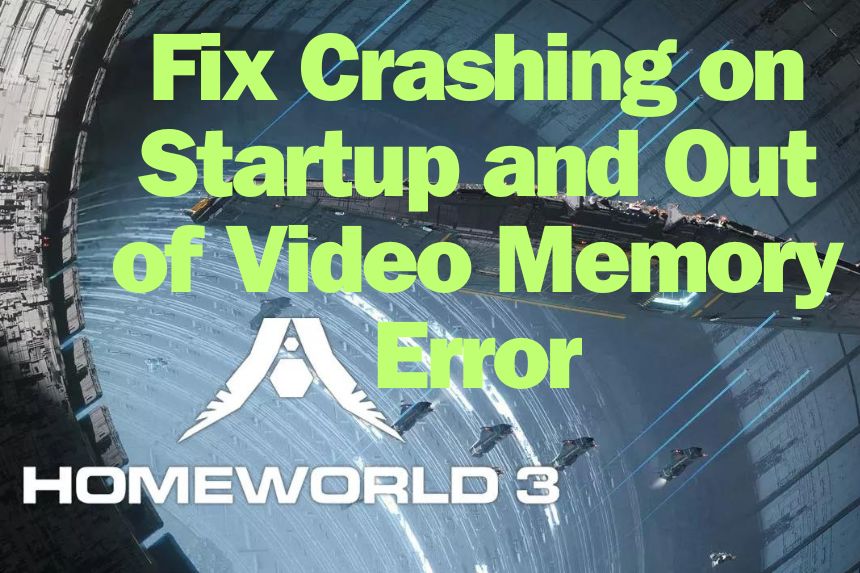Homeworld 3 is in early access for players who preordered the game. The game is one of Steam’s most whitelisted games. However, not everyone who preordered has been able to enjoy the game due to crahsing and out-of-video memory errors. If you are struggling with the same or similar issues, we have a list of fixes that can help you. Here are the solutions we suggest you try to fix the HOmeworld 3 crashing issues.
Fix Homeworld 3 Crashing on Startup and Out of Video Memory Error
Clean Install the GPU Driver
If the game is crashing for you, the first thing you should do is update the GPU driver. Both AMD and NVIDIA release regular updates with some drivers specially tuned for AAA games. When installing the driver, choose custom install and then clean install. Download the Nvidia and AMD drivers from the below links.
Downclock the CPU
An issue you may have heard of is a bug with the 13th Gen Intel CPUs leading to the Out of Video Memory error for several users. In many cases, the issue is non-related to your VRAM as users rocking the RTX 40 Series card are also getting the error. The fix for the problem is to downclock the CPU if it’s overclocked.
If you have not overclocked the CPU, lower the Performance Per Core Tuning using the Intel Extreme Tuning Utility. Download the software and install it. Go to the “Performance Core Ratio” and lower it from 55x to 54x. Do this and the crashing with video memory error should be resolved.
Update BIOS
Another fix for the crashing issue in Homeworld 3 is to update the BIOS. If you have not updated the BIOS software for a long time, it could be the reason for the crash. Updates provide bug fixes and update the motherboard to run efficiently with newer CPUs and GPUs.
Increase the Virtual Memory
If you are an AMD user or running a process that’s not 13th Gen, then, increasing the Virtual Memory may help you fix the Homeworld 3 out-of-video memory error and crahsing on startup. Here are the steps you need to follow.
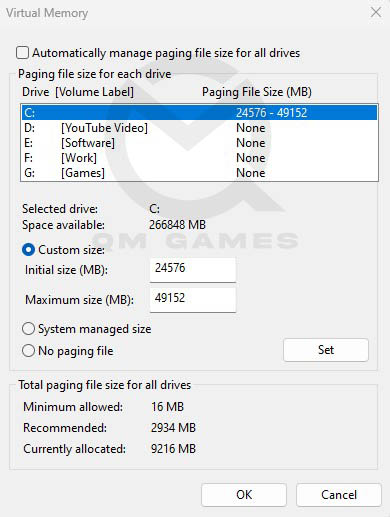
- In the Windows Search, type and click on View Advanced System Settings
- In Advanced, under Performance, click on Settings
- Go to the Advanced tab and click on Change under Virtual Memory
- Uncheck Automatically manage paging file size for all drives
- Check Custom Size and enter the below values
- Initial Size (MB) – 1.5 X Total RAM (For 16 GB RAM, 16 x 1024 MB = 16,384 MB, 16,384 MB x 1.5 = 24,576 MB)
- Maximum Size (MB) – 3 X Total RAM (For 16 GB RAM, 16 x 1024 = 16, 384 MB, 16,384 MB x 3 = 49,152 MB)
- Click on Set and OK.
Install DirectX & Visual C++ Files
The next fix you must try is to reinstall the DirectX End-User Runtime and the latest Microsoft Visual C++ Redistributable. Sometimes these programs can get corrupted. Both are important files that every game uses to run on the MS operating system. Below are links to download the two software:
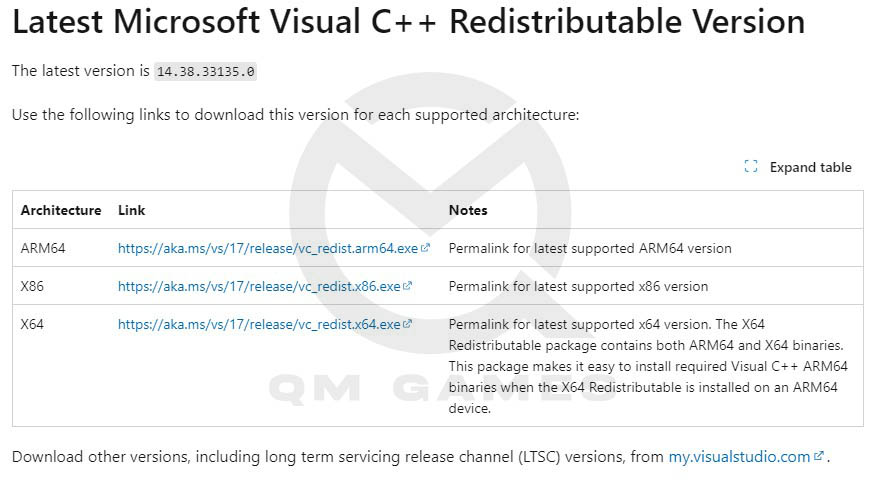
When installing the Microsoft Visual C++ Redistributable, ensure to download and install both the X86 and the X64 versions.
Run Homeworld 3 in a Clean Boot Environment
Running the game in a clean boot environment eliminates the possibility of a third-party program interfering with the game’s process. Here is how to repeat the process. Warning: Follow the Steps exactly as mentioned below.
- Press Windows Key + R and type msconfig, hit Enter
- Go to the Services tab
- Check Hide all Microsoft services (Very Important)
- Now, click Disable all
- Go to the Startup tab and click on Open Task Manager
- Disable one task at a time and restart the system.
Disable Steam Overlay
Ensure that the Steam Overlay is disabled. The clean boot takes care of all other overlays as the programs are closed, but as you launch the game, the Steam Overlay may be enabled. To disable > right-click on the game in Steam Library > Settings > General > toggle off Enable the Steam Overlay while In-game
Unplug All External Input Devices
Ensure all the external input devices besides the mouse and the keyboard are disabled. Disconnect any Bluetooth connections as well and try running the game.
Other Solutions
Besides the above list of solutions, you can try the below to fix the Homeworld 3 crashing and video out-of-memory error:
- Update Windows
- Run the game as an administrator
- Set exception for the game.exe file in antivirus program/Windows Security and Firewall
- Verify the game files
Uninstall the Game
If none of the above works, uninstall the game from Steam and delete the game folder including the folder in AppData. You can find the Homeworld 3 save and config folder here. Go to the location and delete the entire Homeworld3 folder. Reboot the PC and then install the game from scratch.