
From what I understand the GTA V Exception code 0xc0000005 occurs more often during missions, but can occur with other game modes. The image of the game freezes and eventually the GTA 5 crashes to desktop. The error message appears as:
Faulting application name: GTA5.exe
Faulting module name: GTA5.exe
Exception code: 0xc0000005
Fault offset: 0x000000028034f49e
Faulting process id: 0x7ac
Faulting application start time: 0x01d07bbb26c375db
Faulting application path: C:\Rockstar Games\Grand Theft Auto V\GTA5.exe
Faulting module path: C:\Rockstar Games\Grand Theft Auto V\GTA5.exe
Report Id: 3b5a7330-e7bc-11e4-a41d-448a5b663f9d
Certain parameters can vary, but this is essentially the error message users get when the game crashes to desktop. You may be able to play the game for some time before seeing the error. If you relaunch the game, you may be able to play, but eventually the error will appear. The duration a user plays before the error is completely random. Some users have been able to play for hours before the error appeared. Nevertheless, if you have encountered the GTA 5 Exception code 0xc0000005 error, you will have to fix the issue as eventually the error will display again.
Stick around and we will share all the fixes you can try to resolve the error in GTA 5.
Fix GTA 5 Exception code 0xc0000005 Error
Before you even proceed with the fixes, it’s recommended that you update the GPU to the latest driver. Once you have done that, Nvidia users can open the Control Panel and disable Shader Cache. Enabling the Shader cache improves the stutters and load time in games. Disabling it can save disk space. If the Shader Cache is already disabled, try enabling it. Doing the above can potentially resolve the GTA 5 Exception code 0xc0000005 error.
The next fix you must try is disable all unnecessary services if the problem persists. For this, open the Run dialogue by Pressing Windows + R and type msconfig. In General > Selective startup > check both Load system services and Load startup items. Go to Services tab. Check Hide all Microsoft services and click Disable all. Now, launch the game and check if the error persists.
From the in-game graphics settings, lower the Texture Quality. If you are playing at max, reduce it a notch to High or go further down if the problem persists. Additionally, try enabling or disabling the V-sync.
If you are using an overclocking software, you must revert the overclock and try playing the game.
Does the error still occur, maybe the Rockstar Game Library Services type is not set correctly. You need to change the startup type to automatic. Here are the steps.
- Press Windows + R and type services.msc
- From the list of programs locate Rockstar Games Library Service
- Right-click on it and select Properties
- Set the Startup type to Automatic.
Restart the PC and try playing the game.
If the GTA 5 Exception code 0xc0000005 error still occurs, you may try to terminate the game from the Resource Monitor. To do this, type resmon in the Windows Search and select the Resource Monitor. Go to the Memory tab and look for GTAVLauncher.exe. Right-click on the application and select End Process. Once you have done the above, relaunch the game and check if the error persists.
Hopefully, the above fixes have resolved your 0xc0000005 error in GTA. If you have better solutions let everyone know in the comments. We will update the post when we know more.

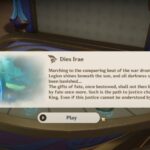
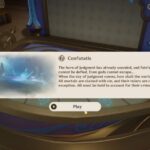



My game keep crashing the error code is
ERR_GFX_D3D_INIT
i did everything i could please help me with this issue please
Hi, I have found the final fix for this issue after many months of trying, so I am posting my findings here. Unfortunately your suggestions did not work for me, but I understand why it was easy for find causal connections between random OS services and this game’s behaviour, at first I also found similar fixes, but none really fixed the problems.
At first I was convinced that the problem is with my PC.
My config:
CPU: 10980xe @ 4.7 allcore, 0 AVX offset, watercooled
Motherboard: Asus ROG Rampage VI Extreme Encore
Mem: 128Gb PC3200
Storage: 1Tb SSD
Video: RTX 3090, watercooled
Mods: Menyoo, NaturalVision, ENB, 1900 car pack, heapadjuster, packfile-limit-adjuster, and some more I can’t remember
First it seemed that the crashes were less frequent if I took back from the overclocking, so I ended up using my CPU at factory default settings. Still, it was impossible to start the game in 4K, I had to choose a lower resolution so that it would at least load. I ended up using it in 1080p, but even that crashed after a while.
I found another causal connection between the number of cars/pedestrians and the crash frequency. So I reduced the traffic to the normal default level, with no add-on cars in the traffic. Still it kept crashing.
I found all the forum threads that explain that I should install heaplimitadjuster and packfilelimit-adjuster as a solution, so I did that. Nothing changed.
Then I found the answer under the packfilelimitadjuster mod, in the comments (this part is not even explained in the readme, instead there is a comment in the .ini file, that explains what needs to be done. Since me (and I assume many others) only read the readme, I could not see that there are more instructions to this mod. Basically, whatever gameconfig.xml you are using, you have to open the one that is installed inside the archive (using OpenIV, I guess I don’t have to explain what it is if you are reading this already). Then you have to search for the element called ( or , there is only one so you’ll see). Then take a note of the value that is associated to this element (e.g. 3874). Then go back to your PackfileLimitAdjuster.ini file, and make sure that the packfile_list_size is NOT LARGER than this ArchiveCount number. It can be equal. So just write:
packfile_list_size = 3874
or whatever your number is.
This is it. After this fix GTA 5 is running rock solid, in 4K, with all the mods, 4x traffic on the roads, including imported vehicles, etc…
All the best