Genshin Impact has become an incredibly popular game with millions of downloads. The game’s launch on PC has been far from smooth. If you have encountered any of the following errors with the game, we can help you fix it.
- “Failed to download resource files or network error. Please try again. Code: -9908”
- The application cannot start correctly (0xc000007b). Click OK to close this application.
- The program can’t start because MSVCP140.dll cannot be found. Try reinstalling the program to fix this problem.
Scroll down for more and a detailed solutions to all the above errors with the game.
Fix Genshin Impact “Failed to download resource files or network error. Code: -9908”
You may encounter the Genshin Impact “Failed to download resource files or network error. Code: -9908” error when you launch the game. When you encounter the error, close the game and reboot the system. Launch the game again.
Does the error still occur? If yes, then, uninstall the launcher, delete the game installation package, and reinstall the game.
This will resolve the error and you can play the game.
Fix Genshin Impact “The application cannot start correctly (0xc000007b)” Error
If you are seeing the “The application cannot start correctly (0xc000007b)” error, it’s because there are corrupt or missing DLL files. Repairing or replacing the DLL file can fix the issue. Although, there are a number of ways to fix the error, here is what you must try first.
Go to the game’s launcher install directory and locate the file vcredist2013_x64.exe, double-click on it to begin installation. Next, go to the Microsoft website, download and install VC_redist.x64.exe. Once the installations are complete, restart the system and launch the game. The error should be resolved. If it persists, here are some alternative solutions.
Run the SFC Command. You can run this command through Command prompt and it repairs any corrupt system files. To run the SFC command follow the below steps:
- Press Windows Key + R and type cmd
- Hit the keys Shift + Ctrl + Enter simultaneously
- Type or paste sfc/scannow and hit enter
- Wait for the process to complete and restart the system.
Some other solutions you can try are running the DISM command, reinstalling DirectX, and disabling the Windows Defender or antivirus.
Fix Genshin Impact Missing or Corrupt MSVCP140.dll
The above solutions should also work in resolving the Genshin Impact “The program can’t start because MSVCP140.dll cannot be found.” So, before you try other solutions, follow the above two solutions and if they don’t work, then proceed to below fixes.
If you have not updated the operating system in a while, you must do it now. The missing MSVCP140.dll can sometimes be fixed after the OS update.
Deregister MSVCP140.dll File & Re-register – More often than not, re-registering the VCRUNTIME140.dll File on your operating system can fix the .dll error with Genshin Impact. Here are the steps you need to follow.
- Press Windows Key + R to open the Run dialogue box
- Type cmd and press Shift + Ctrl + Enter to enter Command Prompt in Admin Mode
- Type regsvr32 /u MSVCP140.dll and hit Enter to deregister the file from the operating system
- Type regsvr32 MSVCP140.dll and hit Enter to re-register
- Restart the system and check if the error was resolved.
Verify the System for Malware – If you are not using an antivirus software, it might be time to download and purchase one. It’s an essential program that protects you against all types of viruses and malwares. If you already have one on your system, ensure it’s updated. You can also run a full scan of your system using the Windows Virus & Threat Protection. But, whichever software you choose to run, ensure you perform a complete scan of the system including all external drives attached to the computer.
We hope the solutions we have shared has fixed the Genshin Impact “Failed to download resource files or network error. Code: -9908”, “The application cannot start correctly (0xc000007b)” Error, and Missing or Corrupt MSVCP140.dll.



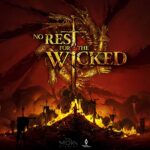


Copying the dll file outside the updateprogram file into it and replacing the file in the copy destination was what I did, the first solution provided here didn’t work for me and I didn’t try the second one.
about “Failed to download resource files or network error. Code: -9908”, where do i find the game installation package?