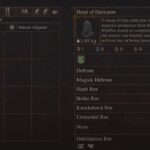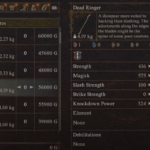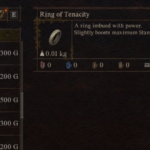Users trying to load their character encounter the Fallout 76 “Disconnected from server” error. However, the issue was resolved in Patch 9.5 released by Bethesda. If you are still facing the error, it’s likely the problem is local and not with the game or the server. Nevertheless, every once in a while a server-side problem can also cause the disconnect. Hence, prior to attempting the fix I have shared with you, it’s prudent to check if the Fallout 76 servers are functioning desirably.
If the servers are up and running and the error still occurs, here are some fix you can try to resolve the error.
Fix 1: Flush DNS and Renew IP
Sometimes the network configuration can become corrupted which can cause disconnect, flushing the DNS and renewing IP fixes the problem. TO perform this fix, we need to open the Command Prompt in admin mode and run some commands. Here are the steps you can follow.
- Press Windows Key + R and type cmd
- Press Ctrl + Shift + Enter and when prompted select Yes
- Type ipconfig /flushdns and hit Enter
- Now type ipconfig /release and hit Enter
- Again, type ipconfig /renew and hit Enter
- Close Command Prompt and check if the Fallout 76 “Disconnected From Server” Error occurs.
Fix 2: Switch DNS Servers
The first fix we will try to attempt to resolve the “Disconnected from server” error in Fallout 76 is changing the current DNS to Google public DNS. Sometimes the default or automatic DNS provided by the ISP can cause slow connection and other connectivity issues, change it to see if it fixes the problem. Here are steps you can follow.
- Press Windows + I and Network & Internet
- Click on Change adapter options
- Select and right-click on your preferred network connection and choose Properties
- Click on Internet Protocol Version 4 (TCP/IPv4) and select Properties
- Toggle Use the following BNS server addresses and enter the Google public DNS
- In Preferred DNS server as 8.8.8.8 and Alternate DNS server as 8.8.4.4
- Click OK to save changes.
That should do it, now try playing the game.
Fix 3: Terminate Bandwidth Intensive Tasks
Whenever we encounter errors caused due to connectivity problem, it’s a good idea to verify there are no running tasks such as video streaming, file transfer, torrents, and other bandwidth intensive tasks that can throttle the internet speed for Fallout 76.
Check your system for such tasks and terminate them from the Task Manager. Additionally, you can also verify there is no Windows Update in progress or other software update that could be syphoning the bandwidth. Pause all updated and launch the game. Check whether the game works, if it does not, try our other fixes.
Fix 4: Reinitialize Network Hardware
Reinitializing or resetting the router flushes out any old configuration that might be hampering the internet connectivity. The process is quite simple really. But, you would be surprised how effective it can be to resolve network connectivity problems. If I had a dime for every time this worked in resolving errors. To perform the process, disconnect power cord from the router/modem. Press and hold the power button on the device. Connect the power cord and restart normally. Wait for the device to start fully and connect to the system. Now try playing Fallout 76 and check if the “disconnect from server” errors occurs.
Fix 5: Update Network Driver
Often a corrupted or overwritten driver can cause fault connectivity, leading to volatile connection that might be preventing Fallout 76 from establishing a persistent connection. Visit the website of the network hardware manufacturer and download the latest driver software. Prior to installing, uninstall the current driver.
Fix 6: netsh Command to Reset Winsock
Winsock or Windows Socket are data on the system that’s crucial for your system to access the network. Problem with the Winsock can hinder the performance of the connectivity. Resetting Winsock can fix this problem. Netsh is a command that resets the Winsock. Here are the steps you can follow.
- Press Windows Key + R and type cmd
- Press Ctrl + Shift + Enter and when prompted select Yes
- Type netsh winsock reset and hit Enter
- Restart the system and open the game, check if Fallout 76 “Disconnected From Server” Error still occurs.
Fix 7: Check Servers
If you have not already as I suggest at the start of the post, you need to check if the servers are working. Because if none of the fix have worked, the chances are high that the problem is not local and probably with the server.
Let us know if you have a better solution to this error with Fallout 76.