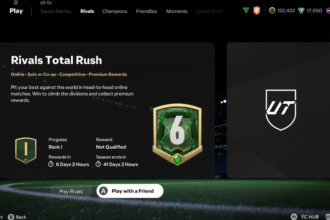EA Sports FC 25 has just released on Early Access for players who preordered the Ultimate Edition of the game, but there are reports that players cannot play the game using their controllers. Due to the playstyle of football simulation games, players choose to play them using the controller, but the EA Sports FC 25 Controller Not Working on Steam is a significant problem. Fortunately, quick fixes can resolve the issue and get you playing.
Fix EA Sports FC 25 Controller Not Working on Steam
Here are all the solutions to resolve the controller not working on Steam when playing FC 25.
Disable Steam Input
Many players have managed to resolve this issue simply by disabling Steam input. Here is how you can do it:
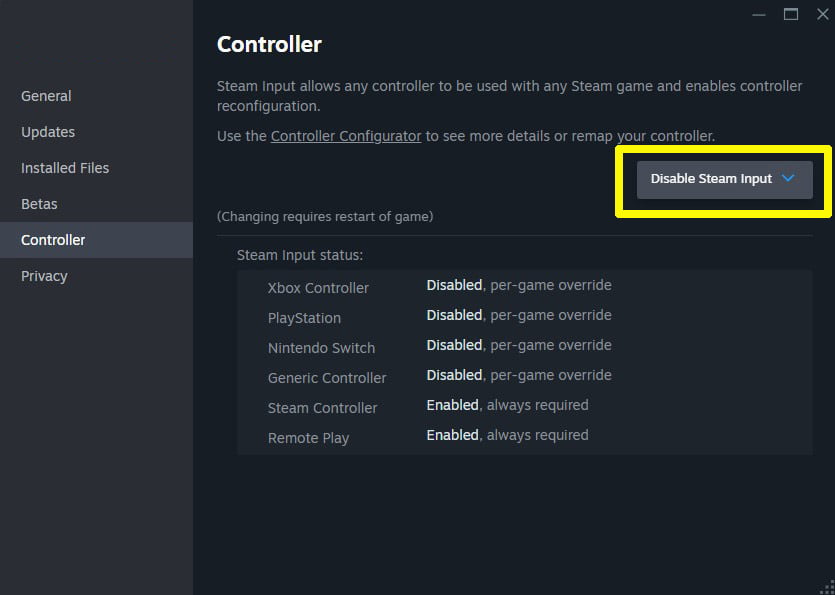
- Go to Steam Library
- Right-click on the game and select Properties
- Select Controller option
- You will see a dropdown menu next to “EA Sports FC 25.”
- Select “Disable Steam Input” from the menu.
- Once done, restart the game.
2. Launch Game In Big Picture Mode
In Steam, Big Picture Mode supports different types of controllers, including Xbox, PlayStation, and generic gamepads. When you launch the game in Big Picture Mode, the Steam detects your controller automatically and provides the best settings. So, if you are using Steam, try launching the game in Big Picture mode to fix the issue. For this, click on the “Big Picture” button from the top right corner of the Steam client or press the home button on your controller while using the Steam client.
3. Disabling and Unplugging Other Devices from USB Ports
If you have other devices connected to the USB ports, they can sometimes interfere with the smooth function of your controller and cause this issue, so try disabling or unplugging other USB devices. To do that, open Device Manager >> USB Controllers >>, right-click, and disable other devices you are not using while playing FC 25.
4. Update Your Controller’s Drivers
Ensure your controller drivers are updated to the latest version because an outdated version can cause several issues with the game. Here, you can update them: Open Device Manager on your PC, find and right-click on your controller, and select “Update driver.” However, you can also visit the website of your controller’s manufacturer to get the latest drivers.
5. Connect the Controller via Wire
Steam does not always detect wireless controllers. Therefore, connect the controller to the PC via wire and attempt to play the game.