Dying Light 2 has launched, in the early morning for me, and fortunately, the game looks great on my system and a few others we have, but the Dying Light 2 crashing issue has been troubling a lot of players. It’s one of the most common issues with games and while it may be frustrating, there is almost always a local solution. In this post, we will try to help you fix the Dying Light 2 crashing at startup or loading screen, won’t launch, and failing to start.
This post is a work-in-progress and we will update it as new solutions emerge, but at the time of writing, it does not appear that the crash problem is widespread, which is a good thing as it indicates there may not be a problem with the game itself. Here is what you need to do to fix the crashing issues with Dying Light 2 Stay Human.
New solutions are added at the bottom of the post.
Dying Light 2 Crashing for Console: Xbox X|S/ Xbox One/ PS4/ PS5
Most games have issues at startup, and Dying Light 2 is included in that list. If you are facing any of the issues with Dying Light 2 crashing, not loading, won’t launch, or just an infinite black screen, then you have come to the right place. In this guide, we will see how to fix all the crash and loading issues for Dying Light 2 across all platforms.
If you are facing Dying Light 2 on the console, there are only a few things you can try to ease the problem.
- Restart your console
- Unplug console to clear cache
- Check for game updates and download any latest patch
- Place the console in a well-ventilated area
- If the patch update doesn’t fix the problem, then you will have to contact support or wait for the next update.
Dying Light 2 Crashing at Startup or Loading Screen, Won’t Launch, and Failed to Start Fix
Before we move ahead with the guide, ensure that your computer meets the requirements to play the game. The requirements to play Dying Light 2 and other AAA titles are getting steeper. If your system does not meet the requirement to play the game, it will most likely crash or stutter. Here are the things you need to do to fix the Dying Light 2 crash at the loading screen or startup.
Input Steam Launch Options
The first fix you should try is a launch option on Steam. It’s only for the Steam version of the game and for others you may still have to wait for a patch or hope one of the other fixes works. Here is what you need to do exactly.
- Launch the Steam Client and go to Library
- Right-click on Dying Light 2 and go to Properties
- In the General tab, you should see LAUNCH OPTIONS
- Now, imput /nolightfx
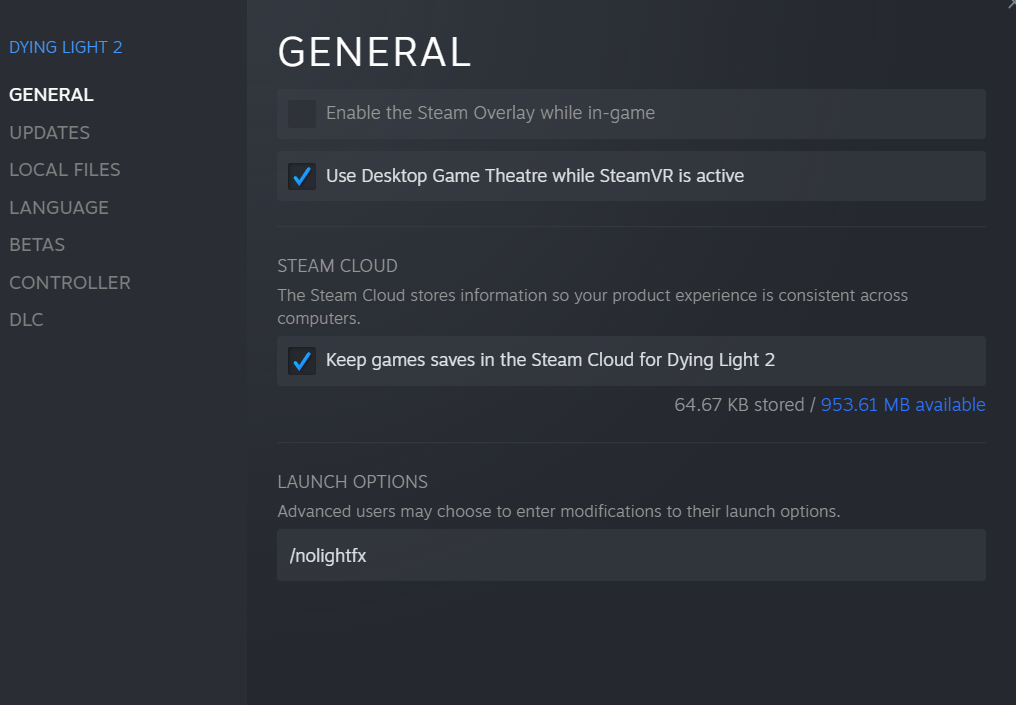
Change Windows Compatibility
If you are getting an error code 0xc0000142 when you start Dying Light 2, then you probably have a Windows compatibility bug, which you can fix manually.
Go to Steam > Library > Right-click Dying Light 2 > select Manage > Browse Local Files > Right-click dyinglight2.exe > Properties > Compatibility > Tick the option for Run This Program in Compatibility Mode.
Update the GPU Driver
The first thing you need to do and one of the main reasons for games to crash is outdated driver software. When updating a GPU driver, don’t rely on the display driver search in the Device Manager as it does not work and will almost always say you have the best driver installed, which is often the case for not for gaming or editing software. Use GeForce Experience or even better download the latest driver from the Nvidia or AMD website and choose to clean install. It will completely remove the old copy and replace it with new one.
If the above does not work, you could try uninstalling your current driver and then installing a fresh copy of the latest release. Usually, the clean install takes care of it, but this seems to have helped a few users.
Reinstall or Update DirectX Files and Visual C++ Redistributable
An issue with the DirectX will most likely result in the game crashing with or without an error. The usual error you would see is a missing DLL. Updating or reinstalling DirectX can fix the issue. Here is a link to the official Microsoft website.
Also, reinstall the Visual C++ Redistributable starting from 2015, 2017, 2019, and 2022. Uninstall these versions and download the fresh copy from the official website of Microsoft. While installing, install both the x86 and x64 versions.
Do Not Overclock
Overclocking is another common reason that makes the GPU unstable and leads to crashes. If you are overclocking the GPU that may be the very likely cause for the crash. Disable any OC, especially if it’s using software, but altogether would be even better. Try to play the game without OC and the crash should not happen.
Disable RTX
Dying Light 2 seems to crash more when you have the RTX enabled and even more so when the GPU is overclocked and you have RTX enabled. So, you disable one or both to fix the Dying Light 2 crash. You should find the option to disable the settings in the Graphics Menu.
Run Dying Light 2 after Clean Boot
Often a third-party application may be the reason the game is crashing for you. In a clean boot environment, you disable all third-party applications and only run the Windows apps. Do note through, you need to follow the instructions exactly as instructed or you may run into issues such as being locked out of your PC. A clean boot environment also frees up resources so you can run the game better. Here is what you need to do to fix Dying Light 2 crashing to desktop, not launching, or won’t start issues.
- Press Windows Key + R and type msconfig, hit Enter
- Go to the Services tab
- Check Hide all Microsoft services (very imp step)
- Now, click Disable all
- Go to the Startup tab and click on Open Task Manager
- Disable one task at a time and restart the system.
Now, try to launch the game and check if the crashing or won’t launch problems are still there. If yes, then follow the rest of the solutions.
Reinstall Dying Light 2
Another fix for the Dying Light 2 crashing on startup may be to reinstall the game completely. While repairing the game files fixes the corruption, we have seen in so many games that a reinstall turns out to be the actual fix for the issue, but if your internet speed is not as fast, we do not recommend this fix. Instead, wait a few days when we update this post and the new solutions may be of help.
That’s all we have in this guide, but the article is a work-in-progress and we will improve it in the days that follow after the launch of the game. So, do revisit.
Update 1: 04 Dec to Fix Dying Light 2 Crashing
- Run the DDU uninstaller and reinstall the latest drivers
- Verify the game files on your respective platform











