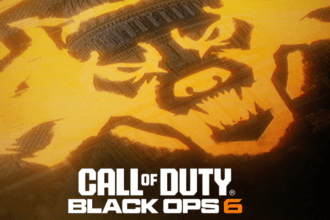Delta Force is the latest tactical first-person shooter game developed and published by NovaLogic. It can now be played on major online gaming platforms including PS4, PS5, Xbox One, Xbox Series X|S, and PC. However, a lot of players are experiencing lagging and FPS drop issues. These are common issues in online games and could be caused by several factors. This guide will walk you through all potential methods to resolve these problems.
How to Fix Delta Force Lag and FPS Drops Issues
We have gone through several threads on the internet and collected all working workarounds for you here in this guide.
1. Downgrade to AMD Driver Version 24.8.1
Some players have managed to resolve the lag and FPS drop issues simply by downgrading to AMD driver version 24.8.1. Here are the steps to do this:
- Visit the AMD Drivers and Support page
- Select your GPU model
- Scroll down to “Older Driver Versions” and download version 24.8.1
- Uninstall the current driver using the AMD Cleanup Utility or a tool like DDU (Display Driver Uninstaller)
- Install the downloaded driver and restart your system.
2. Deactivate Smart Access Memory (SAM)
SAM, or Resizable BAR, allows the CPU to access the entire GPU memory at once, but it can sometimes cause performance issues. If you have no idea how to do it, follow the below steps:
- Open the AMD Adrenalin software
- Go to the Performance tab >> Tuning >> Advanced settings
- Disable Smart Access Memory. Additionally, you can disable SAM in your BIOS. Look for “Resizable BAR” and switch it off.
3. Repair Game Files
Any missing or corrupted game files can also trigger these issues so in this workaround, we will repair such game files by verifying the integrity of game files. The steps are pretty simple:
- Go to Steam Library >> Right-click on the game >> Properties >> Local Files >> Verify integrity of game files.
- Wait for some time until the process is completed and then relaunch the game.
4. Try Running the Game in DX11 Mode
Some games perform better in DirectX 11 compared to DirectX 12 or Vulkan so give this workaround a try and check if the issue is resolved.
- Open Steam Library >> Right-click on the game >> Properties
- Under the “Launch Options,” type -dx11 and close the properties window
- Once done, relaunch the game and check if the performance of the game improved
5. Try turning off Ray Tracing
Ray tracing enhances visuals in the game but sometimes it can cause issues like FPS drops on both AMD and NVIDIA GPUs. So, try turning it off.
- Open the game settings and go to Graphics or Display options
- Find the Ray Tracing setting and turn it off
- At last, relaunch the game
6. Optimize In-Game Settings
In modern online games, high or ultra settings can cause these issues so try optimizing in-game settings to fix the lag and fps drops issues. Here is what you need to do:
- Set graphics preset to “High” or “Medium”
- Lower texture quality, shadow quality, and ambient occlusion
- Additionally, disable unnecessary settings like motion blur and depth of field.
7. Try Updating Your Graphics Drivers
Older graphics drivers can cause several issues in the game including lag and FPS drops so ensure to update them to the latest version. Do visit the official website of the manufacturer of your graphics drivers and install the latest drivers.
8. Close Background Applications and Programs
Other programs and applications running in the background unnecessarily can often consume system resources and cause lag and FPS drop issues. To close all of them, open up Task Manager by pressing Ctrl + Alt + Del, then go to the Processes tab and close all tasks one by one by pressing “End Task”. After closing all of them, relaunch the game.
9. Disabling V-Sync
If you have enabled VSync, it limits the frame rate according to your PC’s refresh rate. So, if the issue persists, try disabling VSync and check if that worked. To do it: Open up the game settings go to Display/Graphics options and then turn off the Vertical Sync (V-Sync) option.
That’s everything you can try fixing Delta Force lag and FPS drops issues. If none of the above methods work to resolve the problems, wait for the updates from the developers because some issues may only be resolved by game developers with patches.