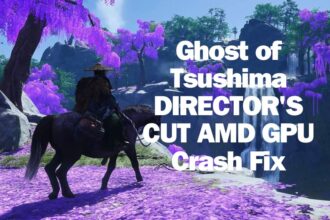One of the intense free-to-play tactical shooter games of 2024 “Delta Force” is out now and players are enjoying it to the fullest. However, some bugs and errors disrupt the overall gaming fun. One of the errors reported by many players is the “Failed to load DSOUND.DLL” error. If you are also encountering the same error and want to get rid of it, this guide will show you a complete step-by-step guide to resolve this issue so that you can start enjoying Delta Force like many other players.
How to Fix Delta Force “Failed to load DSOUND.DLL” Error
According to the Microsoft community, “Failed to load DSOUND.DLL” error is related to DirectX or audio driver. So, here we provide you with all potential workarounds to fix this error.
1. Reinstall DirectX
The DSOUND.dll file is a part of DirectX and if it has any issues, you might receive this error so the very first solution we suggest is to reinstall DirectX. To do that:
- Visit the official Microsoft website and go to the DirectX End-User Runtime Web Installer
- Then, Download the installer file to your computer
- Once the installer is downloaded, double-click on the file to run it
- Follow the on-screen instructions to update or reinstall DirectX. This process will repair or replace any missing or corrupted DirectX components, including the DSOUND.dll file.
2. Repair or Re-register System Files
Any missing or corrupted registered system files can also trigger this error so in the next workaround we will repair or re-register system files. Here are the steps to do that:
- Press Win + X and from the menu, select Command Prompt (Administrator) or Windows PowerShell (Administrator)
- In the command prompt, type the following command and press Enter:
- sfc /scannow
- Now, the scan process will start and repair them automatically
- After completing the scanning process, you will be able to manually re-register the DSOUND.dll file. In the same command prompt window, type the following command and press Enter
- regsvr32 DSOUND.dll
- Once done, relaunch the game and the error should be fixed now.
3. Update or Reinstall the Audio Driver
If your audio drivers have some issues, you might receive this error so try updating or reinstalling the audio driver. Follow these steps:
- Press Win + X, then select Device Manager from the menu
- In the Device Manager window, expand the Sound, Video, and Game Controllers section
- Right-click your audio device and select Update Driver
- Choose the option to Automatically Search for Updated Drivers
- If updating the driver does not resolve the issue, try reinstalling it. For that: Go to the Device Manager, right-click on your audio device, and select Uninstall Device
- Once done, restart your PC.
4. Update Windows
An outdated version of your OS can also cause this error so try updating Windows to the latest version and check if the error is fixed. The steps are pretty straightforward:
- Go to Settings on your Windows
- Go to Update & Security and then click on Check for Updates
- Download and install any available updates
- After updating, restart your PC.
5. Install the Missing DLL File
In this step, we will install the missing DSOUND.dll file. You can download it and manually place it in the system folder.
- Visit any reliable source to download the DSOUND.dll file
IMPORTANT: Make sure that the file should match your system version (32-bit or 64-bit)
- Copy the downloaded DSOUND.dll file and paste it into the following directory:
For 64-bit systems:
- C:\Windows\SysWOW64\
For 32-bit systems:
- C:\Windows\System32\
- After placing the file in the correct directory, open an administrator command prompt and re-register the file by entering the following command:
- regsvr32 DSOUND.dll
- Once done, reboot your PC and then relaunch the game.
That’s everything you can try fixing Delta Force “Failed to load DSOUND.DLL” error.