Developed by EA Orlando and published by EA Sports, College Football 25 was released a few days back on July 19, 2024. However, like any other online game, this game also has various bugs and errors. One of the common errors reported by many players is the “Servers cannot process your request at this time” error. According to reports, this particular error appears when players try to play an ultimate team in the game. If you are receiving the same error, this guide will show you all potential methods to resolve it.
How to Fix College Football 25 Our Servers Cannot Process your Request at this Time Error.
Before you start the following troubleshooting steps, make sure to restart the game and your console. Some players have managed to resolve this error after performing this simple trick. So, give it a try. If that doesn’t work, try the workarounds below.
1. Update Your Console
If you are receiving this error on your Xbox or PS console, make sure the device’s software is updated. The updated version helps to improve the overall experience with the latest features.
2. Create a New Blank Lineup
This workaround can help to reset any corrupted data and fix the error. If you have no idea how to do it, follow these steps:
– Launch the game and go to the Main menu
– Select the option for lineup or rosters
– Next, go to the option switch or manage your lineups
– Click on Switch Lineup >> Create a new lineup >> Blank Lineup
– Now, add up players manually to each position in the lineup. Make sure to include all positions, including backups.
– Make sure to fill every position
– Once done, save your new lineup
– Then, go to the main menu and try to play the solo challenge or the game mode in which you got this error. The error should be fixed now.
3. Disconnect Other Devices Connected to the USB Slot
The next workaround is to simply disconnect all other devices connected to the USB port such as a controller or other external drives. Once disconnected, restart the game and check if the error is gone.
4. Clear the MAC Address on Your Console
This method can help to fix any connectivity-related problems. Here is how you can do it:
On Xbox:
Go to Settings >> Network >> Network Settings >> Advanced Settings >> Alternate MAC Address >> Clear. Once done, restart your console.
On PlayStation:
Go to Settings >> Network >> View Connection Status and note down the MAC address. Then, go back to Network >> Set Up Internet Connection and reconfigure your connection. Once done, restart your console.
5. Restore the License for the Game
If you are still receiving the same error, try restoring the license for the game. Here is how you can do it on your PS and Xbox consoles:
On PS:
– Go to Settings >> Account Management >> Restore Licenses
On Xbox:
– Go to Settings >> Profile & system >> Settings >> Account >> Restore Purchases
Once done, make sure to reboot your device.
6. Reinstall the Game
Your next option is to uninstall the game and reinstall its updated version. If you are using an external hard drive, try installing it on the internal drive and check if that helped.
7. Contact the EA Support Team
Your last option is to reach out to the EA support team for further assistance.
That’s everything you can try to fix College Football 25 “Our servers cannot process your request at this time” error.









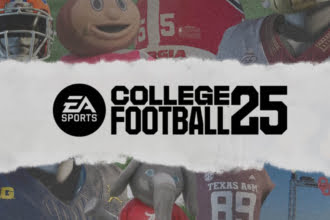


Hello we still getting this message. Is it because we’re in week 0? It’s a week 0 user game. Please help. Thank you so much