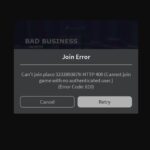We still do not know the exact cause of the COD Black Ops Cold War UI Error 27711, but it is one of the many errors players have been encountering after the recent change made to the game. Although, the developers have not put a word out for this error, another error which started occurring around the same time is confirmed to be caused due to the small update to the game. A user on Reddit suggests that the UI error 27711 is due to the fix implemented for the video encoding error that lead to massive error code 80070057. So, basically, Treyarch fixed error 80070057, which resulted in this error. Don’t worry though, we’ve got you covered. Keep scrolling and we will tell you how to fix the error code.
Fix COD Black Ops Cold War UI Error 27711
As with most errors on PC, there are a number of solutions that have worked for users to fix COD Black Ops Cold War UI Error 27711, I suggest you start with the easiest and between solutions that you try, launch the game. So, here we go.

Reboot the game and launcher. If you have been playing for the long time without rebooting the game, there is a chance that you have missed the update for the game and the hotfix they launched. So, a simple reboot may resolve the error. If you are Battle.Net, close the game and the launcher. Then, launch the Battle.Net client and start the game. Hopefully, you won’t have to do anything else and the error is resolved.
As a player on PC, we often resort to tweaking the system and looking for updates, but in this case, we don’t think there is anything besides rebooting the game and system that can fix the error. It’s a problem caused by the developers mishandling of codes and there is nothing you can do on your end to fix the problem.
However, if you face the UI Error 27711 much later than the time of writing this post, there could in fact be a problem with the game on your PC and you can attempt the below solutions.
First thing first, this particular error occurs when there is something wrong with the game files such as corruption, so, attempt to Scan and Repair the game. Run the process depending on your launcher and follow the on-screen prompts.
If that does not resolve the issue, check for the latest update for the graphics card driver or the OS that may be the cause of the problem. And we hope that fixes the issue. We will update this post when we have more information. Meanwhile, if we left out something or you have a better solution, you can share them in the comments.